Transparent mode installation, Preparing to configure transparent mode, Transparent – Fortinet FortiGate-800 User Manual
Page 59: For information about
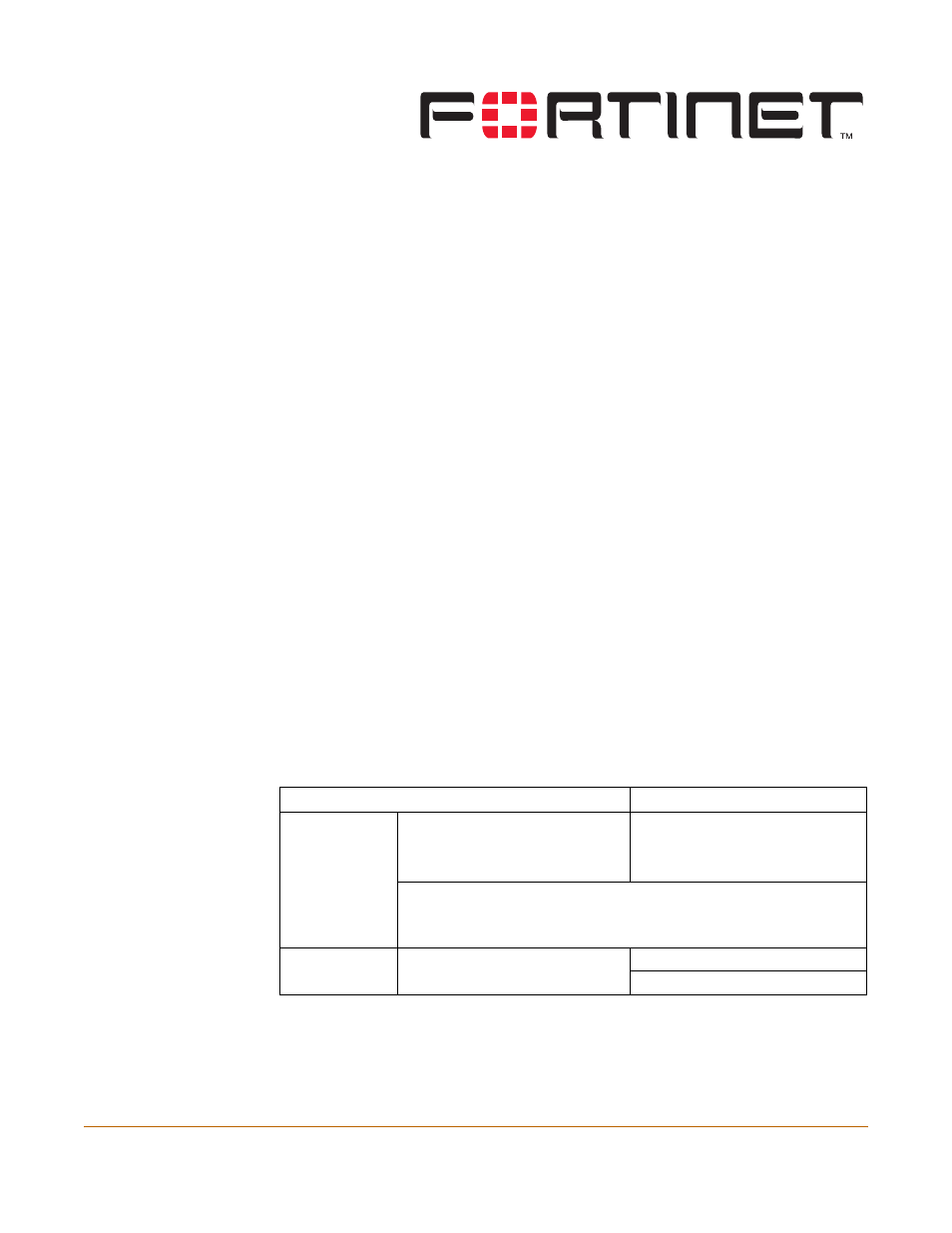
FortiGate-800 Installation and Configuration Guide Version 2.50
FortiGate-800 Installation and Configuration Guide
59
Transparent mode installation
This chapter describes how to install your FortiGate unit in Transparent mode. If you
want to install the FortiGate unit in NAT/Route mode, see
. If you want to install two or more FortiGate units in HA mode,
see
“High availability” on page 73
This chapter describes:
•
Preparing to configure Transparent mode
•
•
Using the front control buttons and LCD
•
Using the command line interface
•
•
Connecting the FortiGate unit to your networks
•
Transparent mode configuration examples
Preparing to configure Transparent mode
Use
Table 16
to gather the information that you need to customize Transparent mode
settings.
Table 16: Transparent mode settings
Administrator Password:
Management IP
IP:
_____._____._____._____
Netmask:
_____._____._____._____
Default Gateway:
_____._____._____._____
The management IP address and netmask must be valid for the network
from which you will manage the FortiGate unit. Add a default gateway if the
FortiGate unit must connect to a router to reach the management
computer.
DNS Settings
Primary DNS Server:
_____._____._____._____
Secondary DNS Server: _____._____._____._____
