Viewing logs, Searching logs, Viewing logs searching logs – Fortinet FortiGate-800 User Manual
Page 319
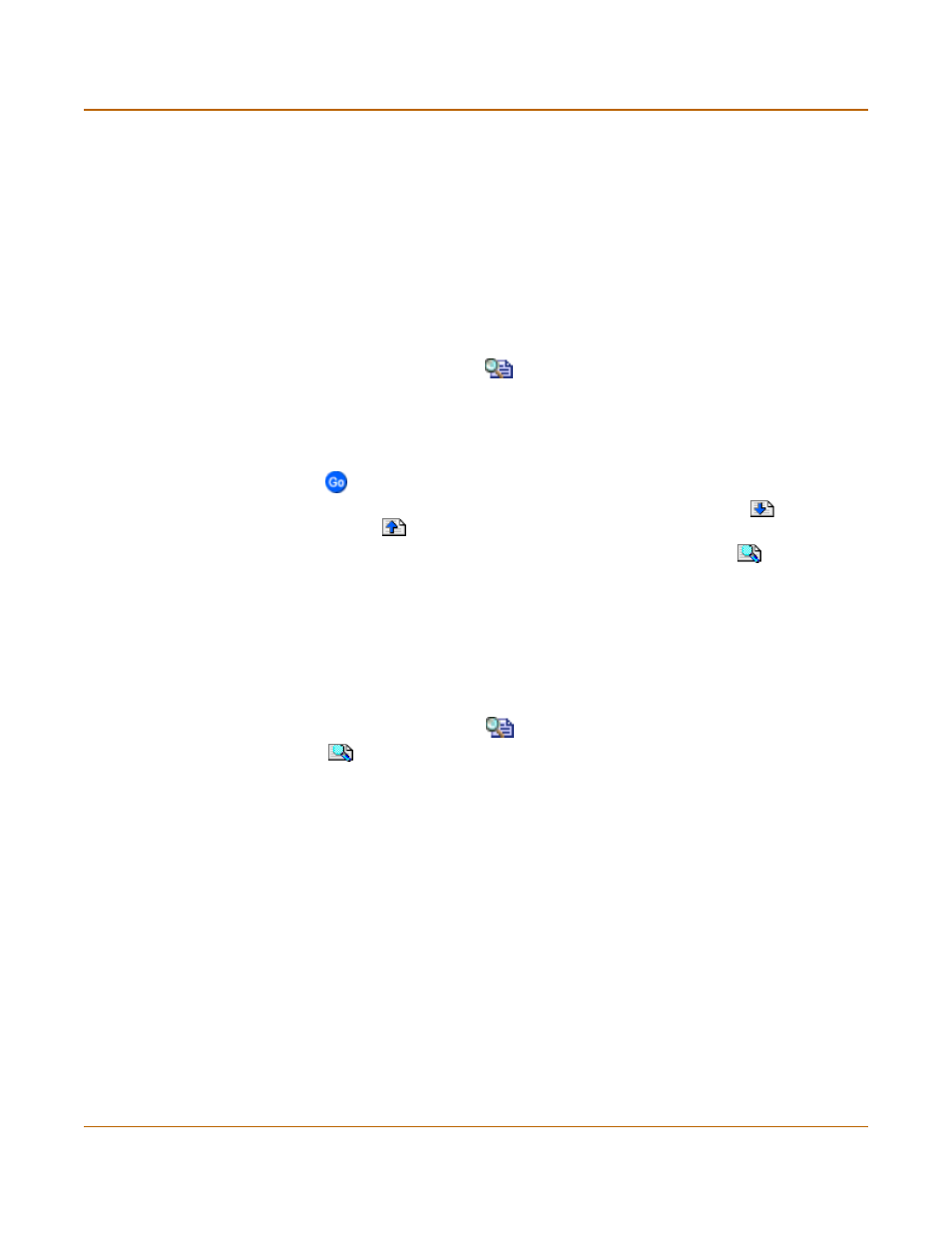
Logging and reporting
Viewing and managing logs saved to the hard disk
FortiGate-800 Installation and Configuration Guide
319
Viewing logs
Log messages are listed with the most recent message at the top.
To view the active or saved logs
1
Go to Log&Report > Logging.
2
Select Traffic Log, Event Log, Attack Log, Antivirus Log, Web Filter Log, or Email Filter
Log.
The web-based manager lists all saved logs of the selected type, with the active log at
the top of the list. For each log, the list shows the date and time at which an entry was
last added to the log, the size of the log file, and its name.
3
To view a log file, select View
.
4
The web-based manager displays the messages in the selected log.
5
You can set the number of log messages to view on a single page to 30, 50 or 1000.
You can scroll through the log entries.
6
To view a specific line in the log file, type a line number in the Go to line field and
select .
7
To navigate through the log message pages, select Go to next page
or Go to
previous page
.
8
To search the messages in the log file that you are viewing, select
.
Searching logs
To search the active log or the saved log files
1
Go to Log&Report > Logging.
2
Select Traffic Log, Event Log, Attack Log, Antivirus Log, Web Filter Log, or Email Filter
Log.
3
To view a log file, select View
.
4
Select
to search the messages in the log file that you are viewing.
5
Select AND to search for messages that match all the specified search criteria.
6
Select OR to search for messages that match one or more of the specified search
criteria.
7
Select one or more of the following search criteria:
8
Select OK to run the search.
The web-based manager displays the messages that match the search criteria. You
can scroll through the messages or run another search.
Keyword
To search for any text in a log message. Keyword searching is
case-sensitive.
Source
To search for any source IP address.
Destination
To search for any destination IP address.
Time
To search log messages created during the selected year, month, day, and
hour.
