Baseline Systems BaseStation 6000 User Manual
Page 99
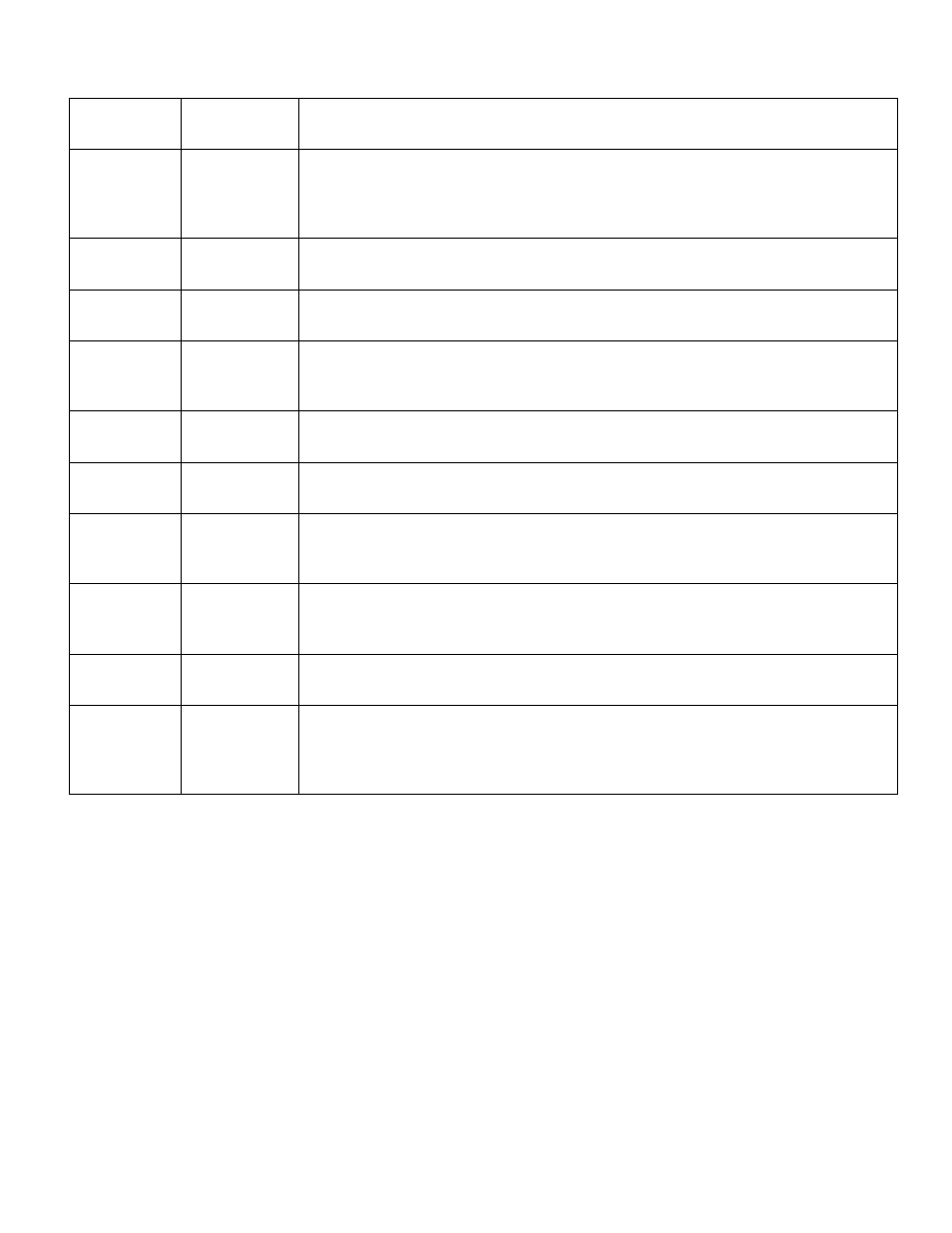
P a g e
| 91
Folder Name
Logs and
Reports Menu
Description
IOLog
NA
If you set up IO logs to be mailed to Baseline Support, the system sends the reports from
this folder. These reports are used by Baseline Support to help troubleshoot your system –
the data is not easily interpreted by end users. For instructions on mailing reports, refer to
System Notification on page 82.
IrrigationLog
Station Run
Time Log
Reports the zone run times for each zone for each day of the month.
Learn Flow
NA
If you run the Learn Flow process on your system, the results are written to a file that is
saved in this folder.
MoistureData
NA
Once per day, the readings from your soil moisture sensors are captured in a file in this
folder. These reports are typically used by Baseline Support to help troubleshoot your
system – the data is not easily interpreted by end users.
Self Test
NA
When you run the Detailed Test on All Zones from the System Self Test tab in the System
Diagnostics window, the results are written to a file in this folder.
Status Report
NA
Shows a current summary of all operations performed by your irrigation system. Shows any
current warnings, sensor readings, and the status of each zone.
SysMgrLog
Configuration
Log
Shows the user actions that were performed (including pause events) and what time they
were performed on the BaseStation 6000 system during the course of a day. Shows every
change made to the current configuration.
ValveTime
Active Valve IO
Log
This data in this file shows the valves that are on and whether they are being
communicated with on a minute-by-minute basis. This report is typically used by Baseline
Support to help troubleshoot your system – the data is not easily interpreted by end users.
WaterUsage
NA
The files in this folder show number of gallons used and minutes watered broken out by
various time frames and devices.
Yearly Usage
Report
NA
This file records the system usage by flow meter on a daily basis. When the file opens in the
Notepad application, align the report columns by clicking the Maximize (□) button on the
top window border, click the Format menu, and then click Word Wrap. You can import this
report into Microsoft Excel for further analysis of the usage data.
