Granting or change access to system functions, Logging off – Baseline Systems BaseStation 6000 User Manual
Page 95
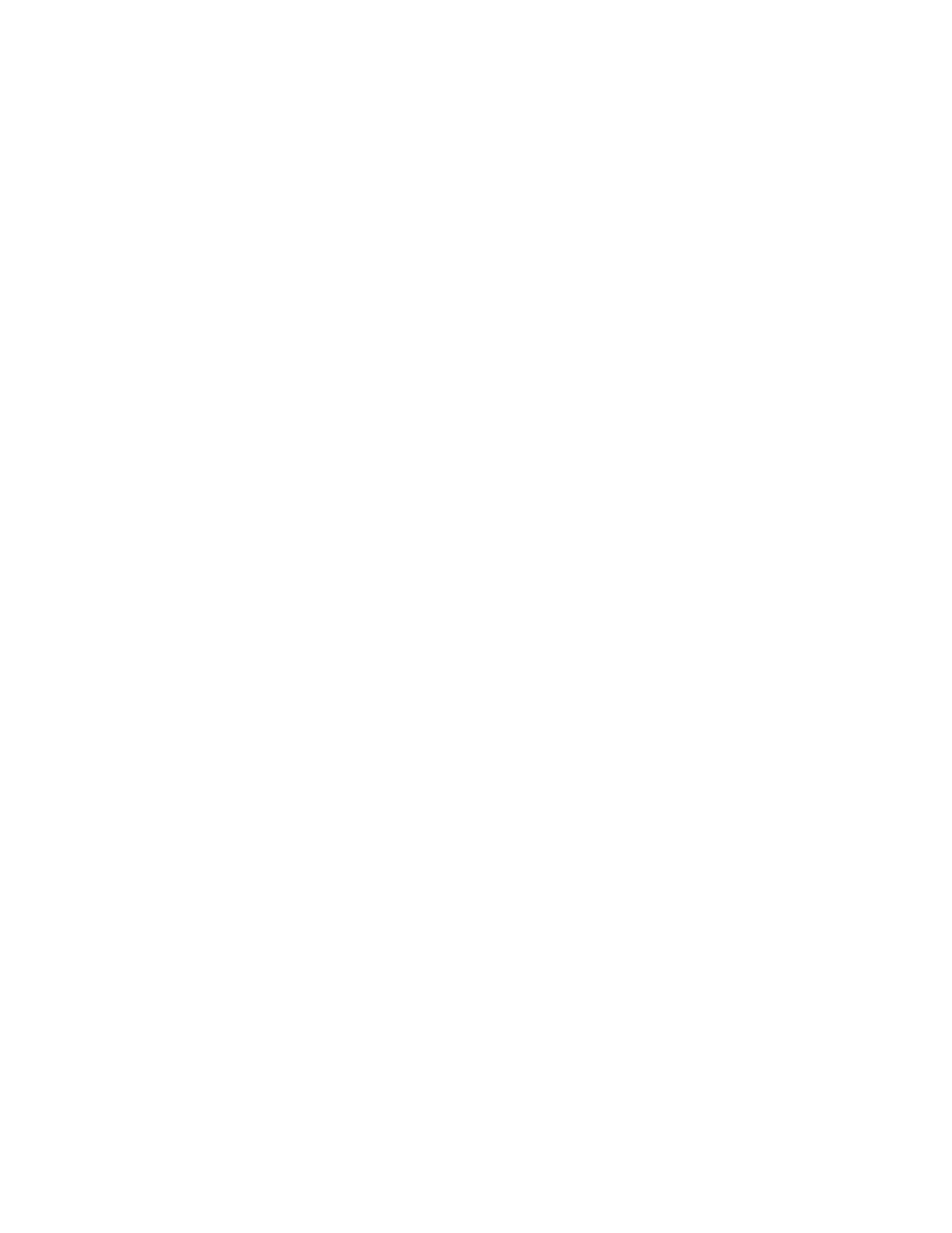
P a g e
| 87
6. Click in the Name field, and then press Delete on the keyboard to remove the name from the field.
7. Click Record.
8. Click Cancel to close the Enter Password dialog box. The line for the user is removed from the table on Password Security
and Logging window.
Granting or Change Access to System Functions
This procedure assumes that you have already set up an administrator password and you have already added users and their
associated passwords. If you have not done so, follow the steps in Assigning an Administrator Password and Adding Users and
Passwords before you perform the steps in this procedure.
1. On the BaseStation 6000 Main Page, click the Information tab to activate the Main Menu.
2. On the Main Menu, click Login, and then click Manage Passwords. The Input Password dialog box opens.
3. Type the administrator password in the field, and then click Enter. The Password Security and Logging window opens.
4. In the table, find the user whose access needs to be changed.
5. Click the cells to indicate the functions that the user has access to. When the cell is white, the user has no access to that
system function. When the cell is blue, the user has access.
You can grant access to the following system functions:
• View Only –Gives the user the ability to look at the basics of the system, but not make any changes
• Set Events – Allows the user to add Scheduled Events to the system
• View Reports – Allows the user to view the different reports generated by the BaseStation 6000 system
• Manual Run – Gives the user the ability to manually operate the system
• Diagnostics –Allows the user to access the diagnostic features for troubleshooting and monitoring
• Adjust Run Times – Allows the user to adjust run times for zones
• Adjust Sensors – Allows the user to adjust properties for biSensors
• Adjust Flow and Pause – Gives the user the ability to adjust and control Flow and Pause in the system
• Configure Devices – Allows the user to add, remove, and configure different devices in the system
• Password Management – Allows the user to manage users and user rights
6. Click Return.
Logging Off
When a user with limited access has logged onto the BaseStation 6000 system, other users with greater access will not be able
to use their allowed functions without logging on repeatedly. In this situation, it is best to have the first user log off and allow
the second user to log on.
The reverse situation might also be an issue in a multi-user environment. A user with full access has logged onto the system and
is then called away. If a different user with restricted access uses the system while the first user is logged on, the second user
will have full access to the system.
For these reasons, when operating the BaseStation 6000 system in a multi-user environment, it is best to get into the habit of
logging off when you need to step away for any length of time.
Note: Depending on the length of time in the Set Password Active Time field, the system might automatically log users off
promptly. However, it is still a good idea to log off.
