Adding users and passwords, Changing a user’s name or password, Removing a user – Baseline Systems BaseStation 6000 User Manual
Page 94
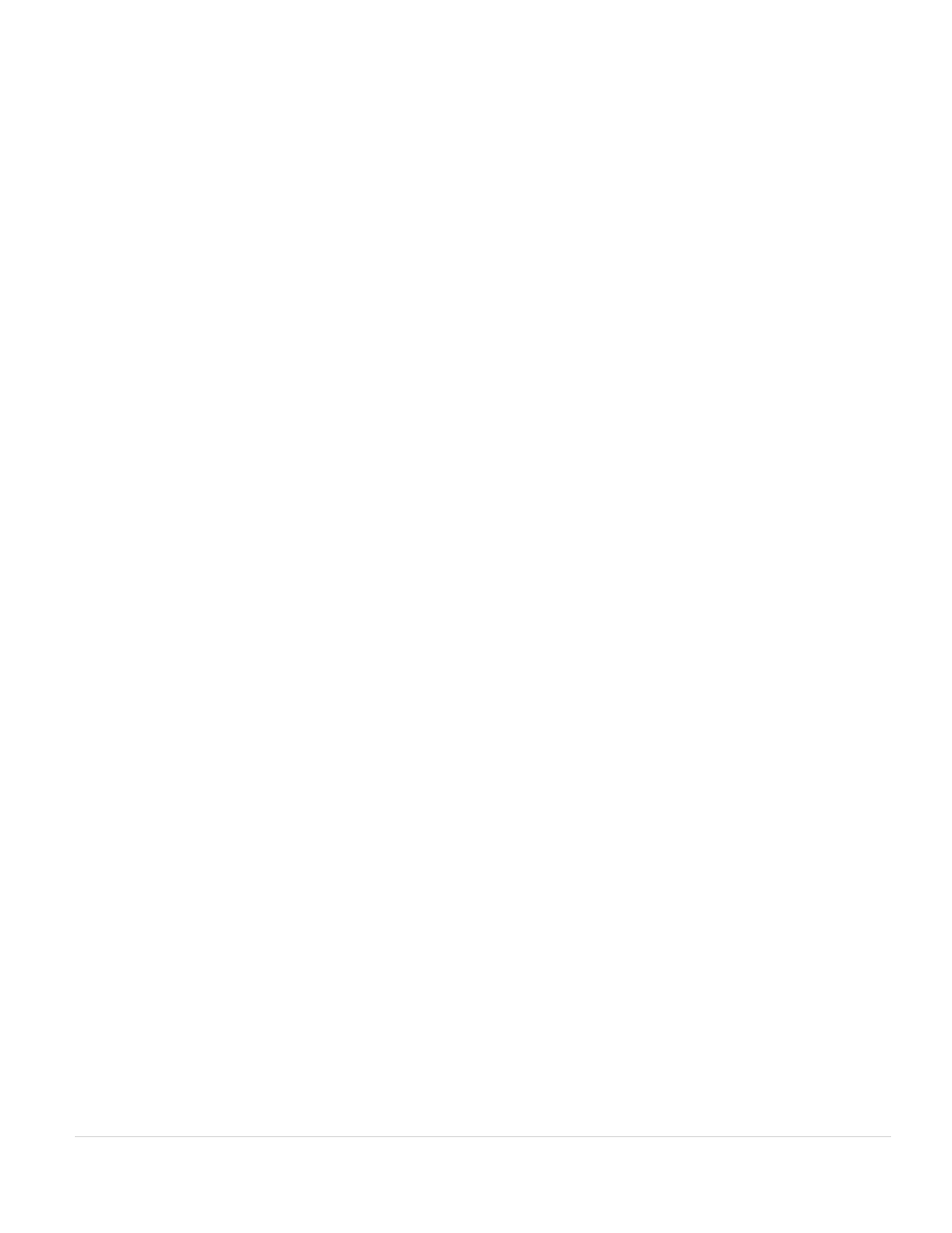
BaseStation 6000 Site Controller Manual
86 |
P a g e
7. Click Record
(4)
. The Enter Password dialog box closes.
IMPORTANT NOTE: By default, the administrator has access to all system functions indicated by blue shading in the table
cells. Do not change the administrator’s access level.
8. In the Password Security and Logging window, select the Enable Passwords
(5)
check box.
9. If you want the system to keep a log of the changes made in this window, select the Enable Change Logs
(6)
check box.
10. In the Set Password Active Time
(7)
, type a number between 1 and 360 to indicate how many minutes of inactivity are
allowed before the system automatically logs the user off.
11. Click Return
(8)
to close the Password Security and Logging window.
Adding Users and Passwords
1. On the BaseStation 6000 Main Page, click the Information tab to activate the Main Menu.
2. On the Main Menu, click Login, and then click Manage Passwords. The Input Password dialog box opens.
3. Type the administrator password in the field, and then click Enter. The Password Security and Logging window opens.
Note: If you have not set up an administrator password, do that before you add users. Refer to the procedure above.
4. Click in a blank line in the Name column. The Enter Password dialog box opens.
5. In the Name field, type the user’s name.
Note: The system allows you to add more than one user with the same name. For ease of maintenance, we recommend
that you add an initial or other character to distinguish multiple users with the same name.
6. Type a password of at least 5 characters in the Password field.
7. Retype the password in the Re-enter Password field.
8. Click Record. The Enter Password dialog box closes.
9. Perform the steps to grant access to system functions.
Changing a User’s Name or Password
1. On the BaseStation 6000 Main Page, click the Information tab to activate the Main Menu.
2. On the Main Menu, click Login, and then click Manage Passwords. The Input Password dialog box opens.
3. Type the administrator password in the field, and then click Enter. The Password Security and Logging window opens.
4. In the table, find the user whose name and/or password need to be changed.
5. Click in either the Name or the Password column on the line for that user. The Enter Password dialog box opens.
6. Make the necessary changes. If you change the password in the first field, ensure that you also change it in the Re-enter
Password field.
7. Click Record.
Removing a User
1. On the BaseStation 6000 Main Page, click the Information tab to activate the Main Menu.
2. On the Main Menu, click Login, and then click Manage Passwords. The Input Password dialog box opens.
3. Type the administrator password in the field, and then click Enter. The Password Security and Logging window opens.
4. In the table, find the user who you want to remove.
5. Click in either the Name or the Password column on the line for that user. The Enter Password dialog box opens.
