Configuring the source flow node, Creating additional flow nodes – Baseline Systems BaseStation 6000 User Manual
Page 78
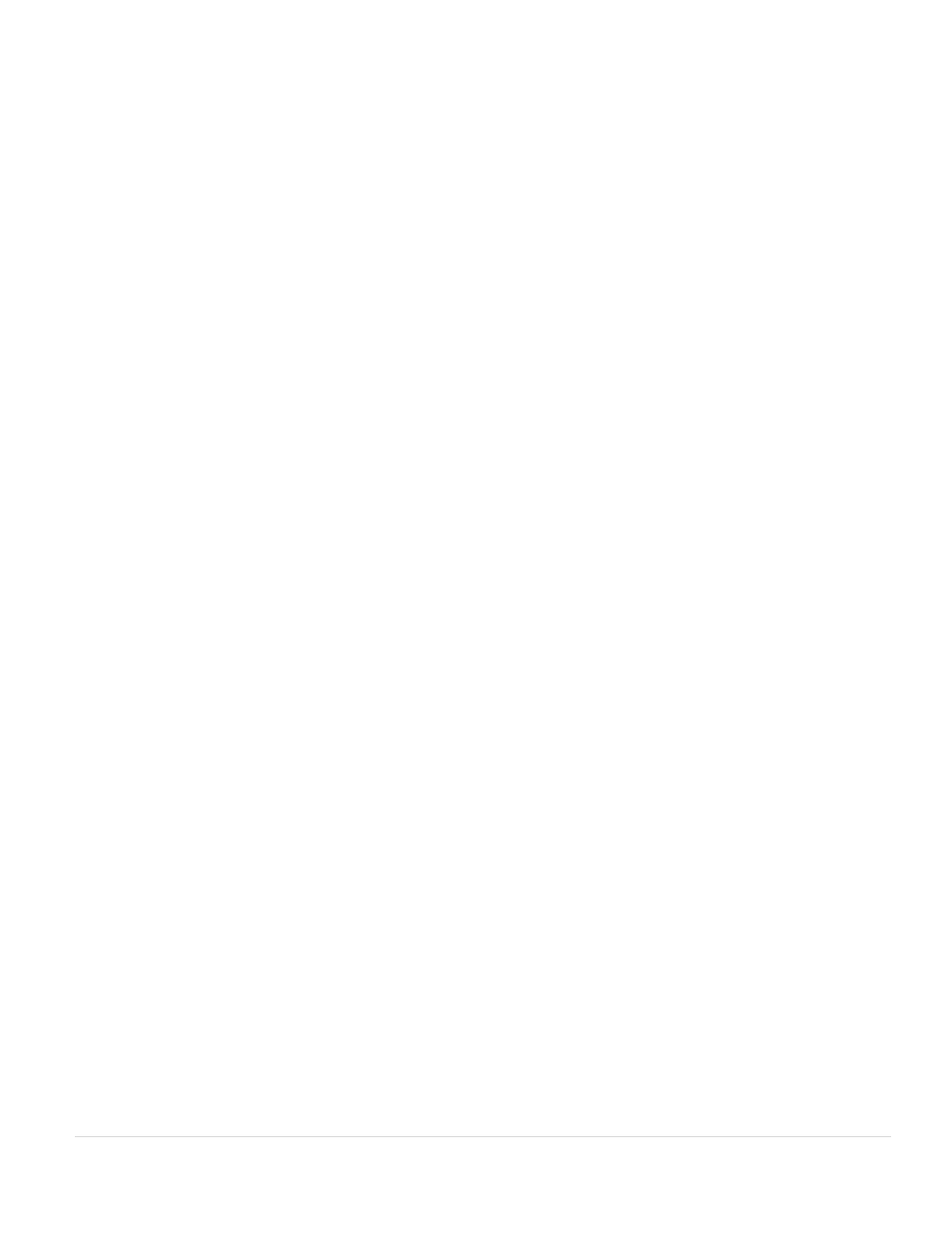
BaseStation 6000 Site Controller Manual
70 |
P a g e
Configuring the Source Flow Node
1. On the Main Page of the BaseStation 6000 software, click the Information tab to activate the Main Menu.
2. On the Main Menu, click Flow, and then click Config Flow Control. The Set System Parameters window opens.
3. Click the Flow Node Management tab. The source flow node is listed in the left pane.
4. Click on the source flow node to highlight it.
5. Click the Edit Node button on the right side of the window. The fields in the Flow Node Control group box at the bottom of
the window become available for updating.
6. In the Pipe Size field, type the diameter of the main supply pipe in inches.
7. In the Feet/Sec field, type the maximum velocity of the flow in the pipe in feet. The program calculates the gallons per
minute and updates the GPM field automatically.
8. Select the Loop check box if the pipe is looped or has two inputs.
9. Click Save.
Creating Additional Flow Nodes
While you can configure a total of 800 flow nodes in your model, we recommend that you reserve 24 nodes at the first level to
represent up to 24 flow meters that you can install on your system. These first-level nodes are thought of as the “parents,” and
the nodes that branch off from them are thought of as the “children.”
1. On the Main Page of the BaseStation 6000 software, click the Information tab to activate the Main Menu.
2. On the Main Menu, click Flow, and then click Config Flow Control. The Set System Parameters window opens.
3. Click the Flow Node Management tab. The source flow node is listed in the left pane.
4. Click on the source flow node to highlight it.
5. Click the Add Node button on the right side of the window. A new node displays in the list in the left pane and the fields in
the Flow Node Control group box at the bottom of the window become available for editing.
6. In the Parent field, type the number of an existing flow node if the new flow node is a child of the existing flow node (in
other words, the new flow node branches off the existing flow node).
7. In the Pipe Size field, type the diameter of this flow node pipe in inches.
8. In the Feet/Sec field, type the maximum velocity of the flow in the pipe in feet. The program calculates the gallons per
minute and updates the GPM field automatically.
9. Select the Loop check box if the pipe is looped or has two inputs.
10. Click Save.
