Baseline Systems BaseStation 6000 User Manual
Page 111
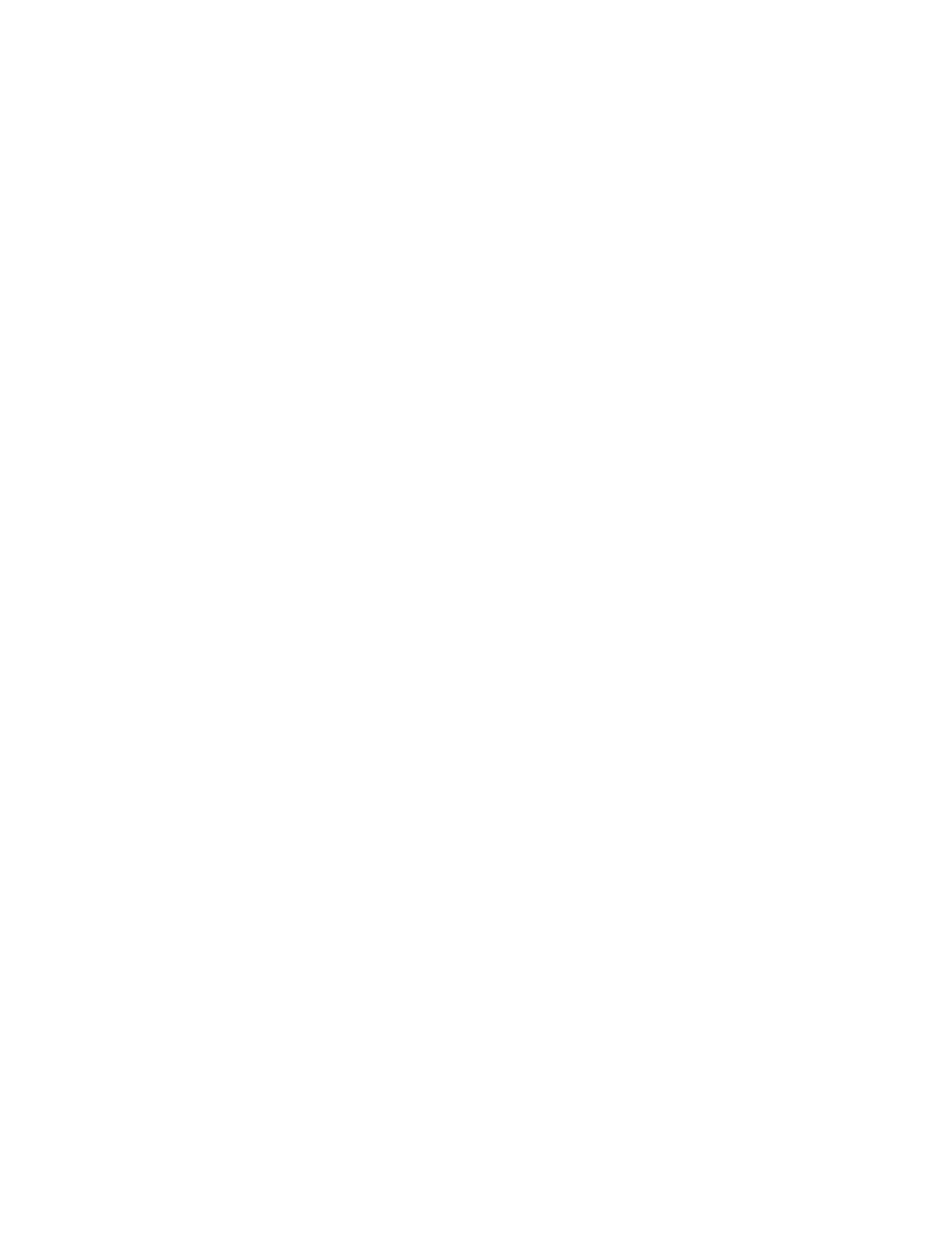
P a g e
| 103
Testing Radio or Backbone Communication between Computer and RBUs
Use this option to test the input/output error rate between the computer and the Remote Base Units.
1. Go to the System Diagnostics interface. Follow the steps in the Accessing the System Diagnostics Interface section.
2. Click the Comm Test tab.
3. Click the Test Base Communication button.
4. If you want the test to run continuously, select the Enable Looping check box. Do not, however, select the Enable Logs
check box unless you are instructed to do so by Baseline support. When you enable the logs, the system generates large
files that are meaningful only to Baseline support technicians.
Note: If you want to stop the test before it is complete, click the Stop Test button.
The test results display in the pane on the right side of the System Diagnostics interface and in the bars on the Comm Test
tab:
• Errors/Total – total number of commands attempted
• Success – total number of commands completed successfully
• Errors – total number of commands not completed successfully
• Success % – percent of commands completed successfully
Testing Communication between Computer and the biCoders
You can verify the Local Area Network connection between your computer and the Remote Base Unit or Bridge Unit.
1. Go to the System Diagnostics interface. Follow the steps in the Accessing the System Diagnostics Interface section.
2. Click the Comm Test tab.
3. In the Address field, type the address of the biCoder that you want to test.
4. Click the Test Bicoder Communication button.
5. If you want the test to run continuously, select the Enable Looping check box. Do not, however, select the Enable Logs
check box unless you are instructed to do so by Baseline support. When you enable the logs, the system generates large
files that are meaningful only to Baseline support technicians.
Note: If you want to stop the test before it is complete, click the Stop Test button.
The test results display in the pane on the right side of the System Diagnostics interface and in the bars on the Comm Test
tab:
• Errors/Total – total number of commands attempted
• Success – total number of commands completed successfully
• Errors – total number of commands not completed successfully
• Success % – percent of commands completed successfully
