Settings that apply to individual rbus – Baseline Systems BaseStation 6000 User Manual
Page 20
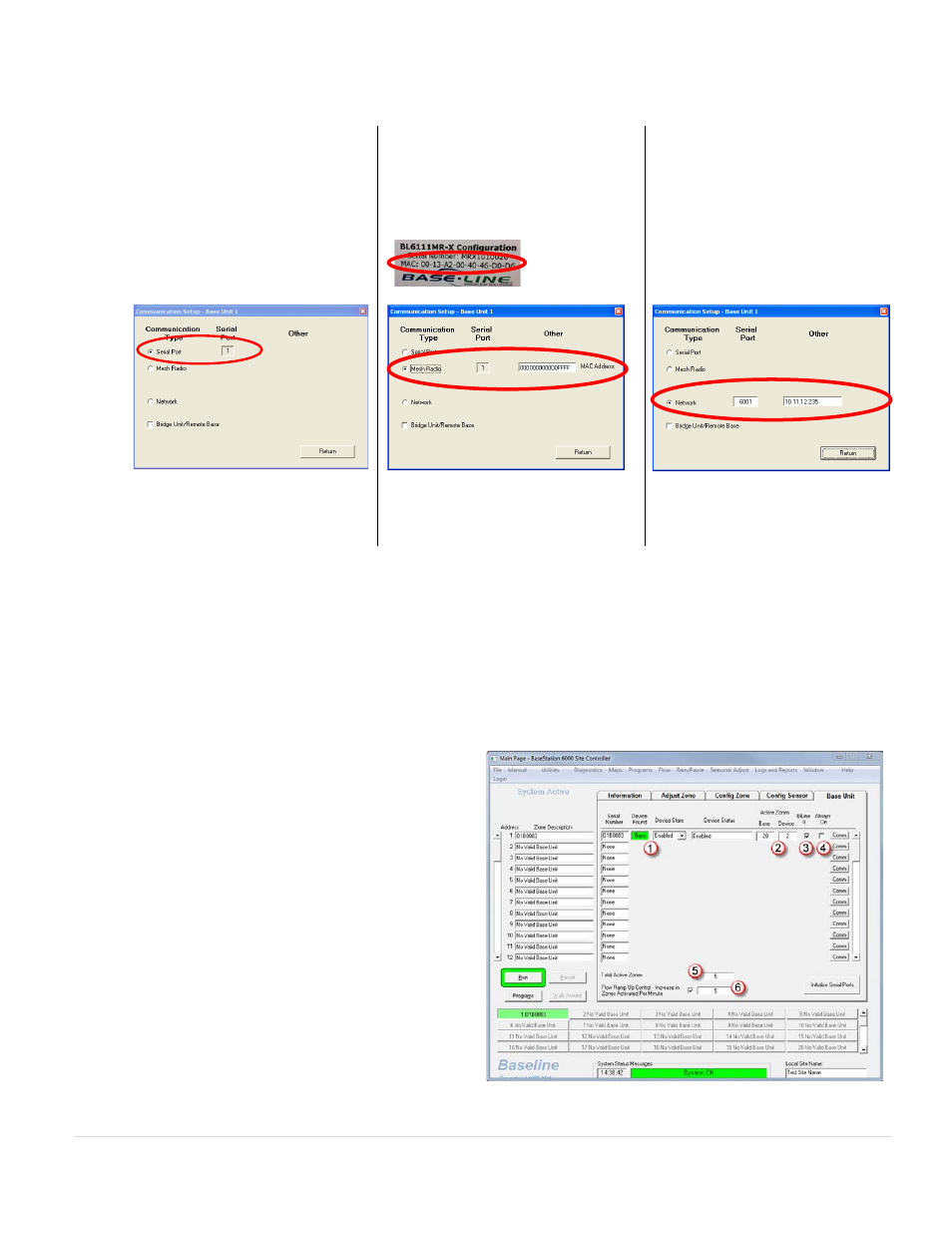
BaseStation 6000 Site Controller Manual
12 |
P a g e
5. In the Communication Setup dialog box, select the Communication Type for the RBU.
If Serial Port is the Communication
Type for the selected Remote Base
Unit, select that option.
If a Mesh Radio is the Communication
Type for the selected Remote Base
Unit, select that option, and then type
the MAC address that is listed on the
Mesh Radio Module of the Remote
Base Unit.
If Network is the Communication
Type for the selected Remote Base
Unit, select that option, and then
type the serial port number and the
IP address for your network.
Note: If your Communication Type is
Radio to Radio to Bridge Unit, select
the Mesh Radio option, and then select
the Bridge Unit check box.
6. Click Return to save your changes and go back to the Base Unit tab.
7. Find the serial number of each RBU. The number is printed on a sticker that is located on the inside door panel of the RBU.
The serial number format is RBXXXXXXX (where the Xs represent a series of seven numbers).
8. In the Serial Number
(4)
field, type the serial number for the first RBU, and then press Enter on the keyboard. The RBU
information displays in the fields.
9. We recommend that you type a description in the Description
(5)
field so you can easily identify the RBU.
10. Repeat these steps for each RBU as needed.
Settings that Apply to Individual RBUs
• Disable an RBU – By default, the Device State option is
set to Enabled. If you want to turn off all devices that are
attached to a Remote Base Unit, set the Device State
(1)
for that RBU to Disabled.
• Configure the number of zones that can be running at
one time – Under Active Zones
(2)
, type a number in the
Base field to represent the total number of zones that can
be running at one time for this Remote Base Unit. Type a
number in the Device field to represent the total number
of zones that can be running at one time for each biCoder
that is connected to this Remote Base Unit.
• Select a different biLine protocol – The BiLine II
(3)
check
box is selected by default, and it means that the Remote
Base Unit will use the biLine II protocol. If you want to
change the protocol to biLine I, click the box to remove
the check mark.
