To configure a pause device, Settings for pause devices – Baseline Systems BaseStation 6000 User Manual
Page 27
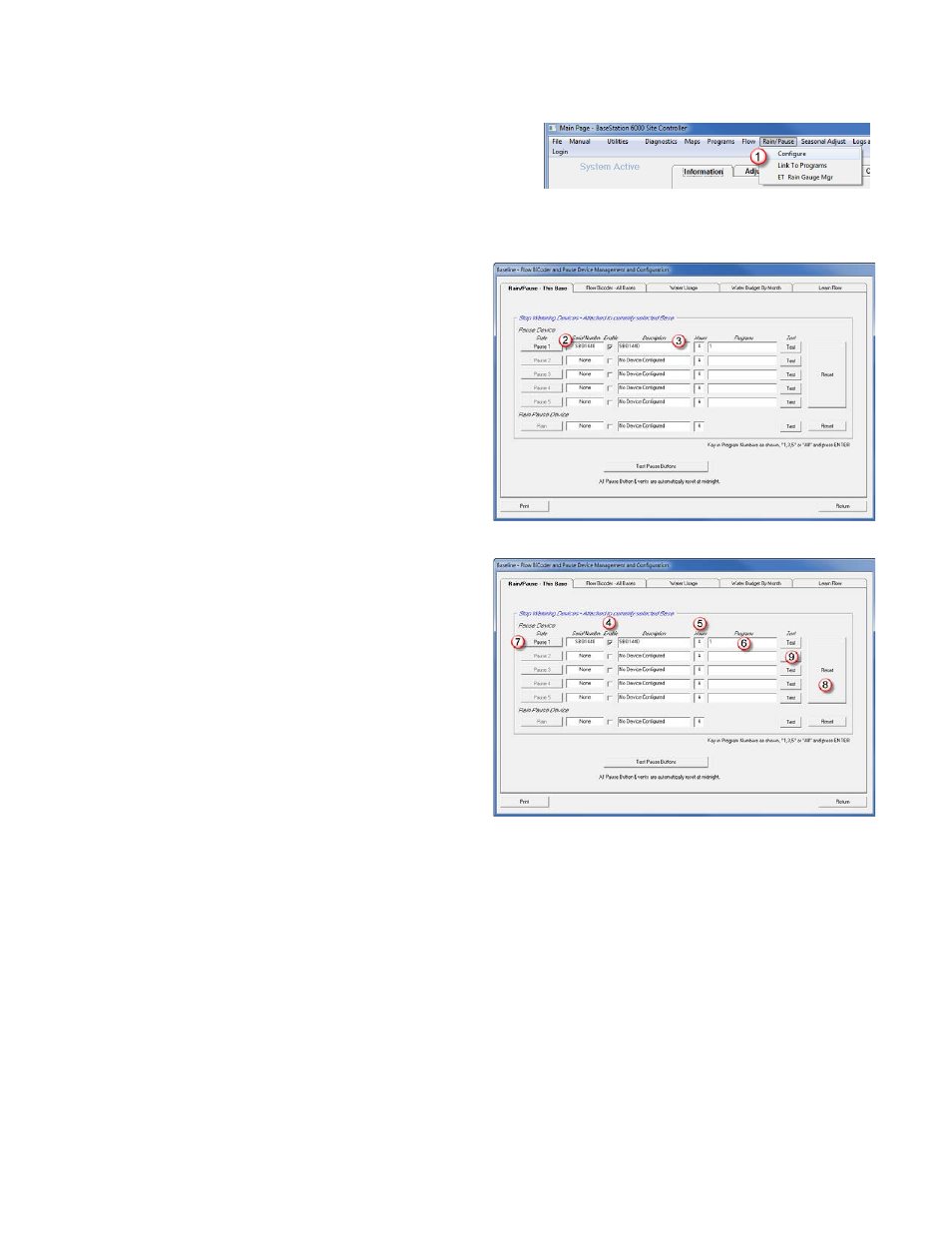
P a g e
| 19
To configure a pause device
1. Click the Information tab to activate the Main Menu.
2. Click the Rain/Pause menu, and then click Configure
(1)
. The Flow
BiCoder and Pause Device Management and Configuration dialog
box opens.
3. Click the Pause/Rain - This Base tab.
4. Type the serial number of the pause device in an unused
Serial Number
(2)
line. Notice that the top part of the list
is for general pause devices. You configure the rain pause
device in the fields under the Rain Pause Device heading.
5. Press Enter on the keyboard.
6. In the Description
(3)
field, type a description that defines
the location of the pause device. You will find that defining
the locations of your pause devices will be very useful in
the ongoing management of your BaseStation 6000
system.
Settings for pause devices
• When you add a pause device, it is enabled by default. To
disable the device, remove the check mark by clicking in
the Enable
(4)
check box next to the pause device’s serial
number.
• To define the amount of time the system will pause the
programs when the pause device is activated, change the
value under Hours
(5)
. By default, this field is set to 4
hours, but you can enter any value between 1 and 24
hours.
• To define what program this pause device will affect, type
the program number in the Programs
(6)
field, and then
press Enter to record that program number. If you want
this pause device to affect multiple programs, type each
program number followed by a comma. (For example, type
1,3,4,42) After you type the last program number, press
Enter. You can also type the word “All” and then press
Enter to have the pause device affect all programs.
Note: By default, the rain pause device affects all programs, so the Programs field is not available in this section.
• If you want to manually activate a pause device from the software, click the Pause
(7)
button to the left of the Serial
Number field.
Note: To undo an activated pause, click the Reset
(8)
button, but be aware that clicking Reset will clear all pause events.
• After you configure a pause device, test the device by clicking the Test
(9)
button for the device. The test checks
connectivity and also tells you the state of the device and what programs it affects.
• To clear all pause events, click the Reset
(8)
button.
