Performing a quick test on all zones, Performing a detailed test on all zones, Clearing the current configuration – Baseline Systems BaseStation 6000 User Manual
Page 109: Using the auto configuration option, Performing a quick test on all zones on, E 101
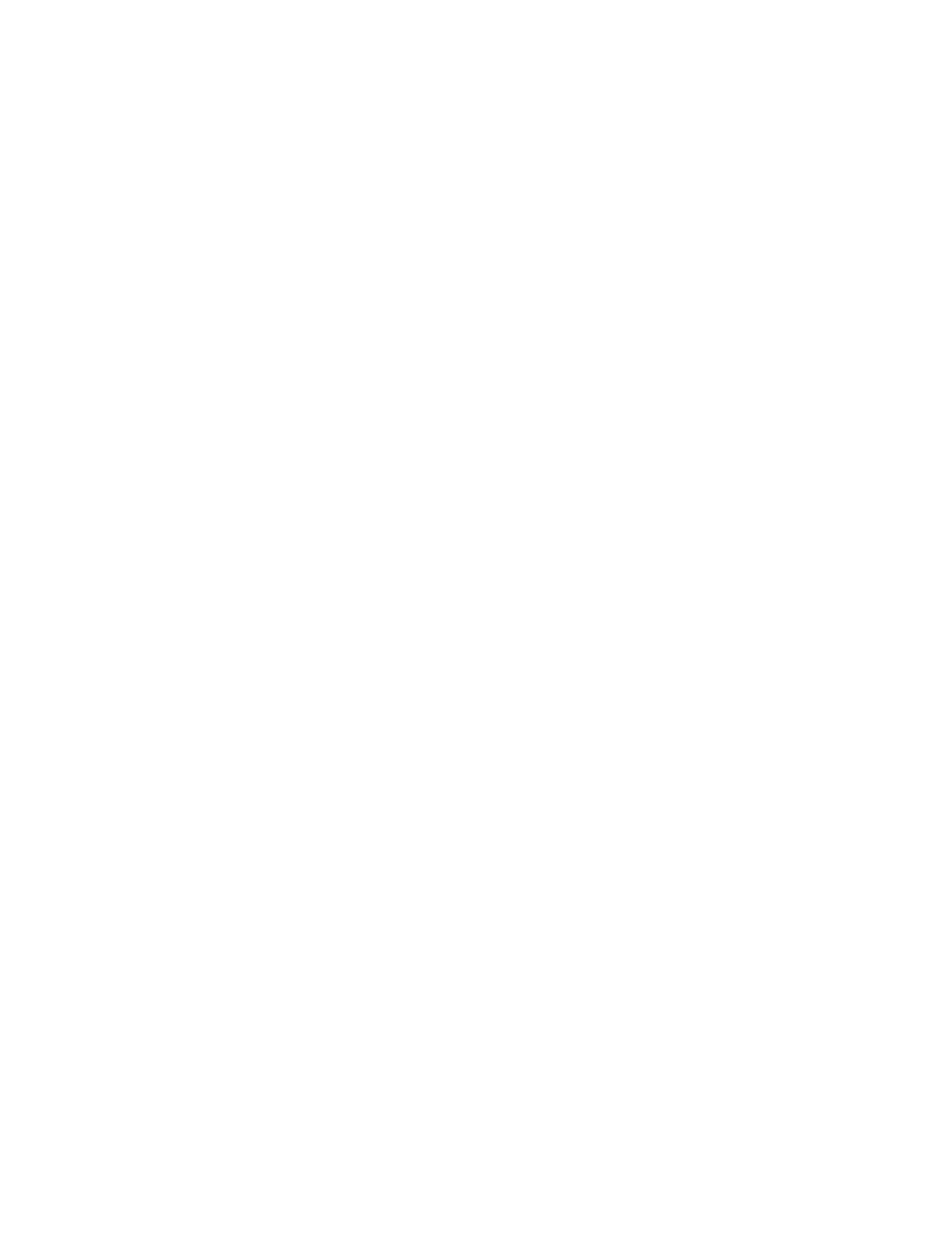
P a g e
| 101
4. Click the sensor that you want to test. The system updates the IO Event Display pane with data about the sensor. The
sensor readings display in the Test Configured Sensor Parameters and Operation group box on the left side of the System
Diagnostics interface.
5. Click Read Sensor to have the system refresh the fields with the most current readings.
Performing a Quick Test on All Zones
This test operates all biCoders for a half a second to verify that the solenoid is neither open nor shorted. The test also verifies
communication with all sensors in the system.
1. Go to the System Diagnostics interface. Follow the steps in the Accessing the System Diagnostics Interface section.
2. Click the System Self Test tab.
3. Click the Quick Test All Zones button. A progress bar displays above the button. When finished, the test results display in
the pane on the right of the System Diagnostics interface.
Performing a Detailed Test on All Zones
For both biCoders and sensors, this test verifies:
• Moisture and temperature reading for each moisture sensor
• Current and voltage delivered to each valve
• Quality of the communication signal both sending and receiving
• Device type and revision number
1. Go to the System Diagnostics interface. Follow the steps in the Accessing the System Diagnostics Interface section.
2. Click the System Self Test tab.
3. Click the Detailed Test All Zones button. The test results display by device in the pane on the right of the System
Diagnostics interface. The test results are written to a log file that is saved on your computer in the following path:
C:\xTrol\Irrigation\Programs\Self Test\
4. If you want to stop the test, click Stop After Test. The detailed test will stop after the test finishes on the current device.
Note: Use the Enable IO Logs check box only as directed by Baseline Technical Support.
Clearing the Current Configuration
This option removes all currently configured biCoders and sensors from the system. Use this option only when you are sure that
you want to delete your configuration.
WARNING! You cannot undo this operation.
1. Go to the System Diagnostics interface. Follow the steps in the Accessing the System Diagnostics Interface section.
2. Click the Auto Configure tab.
3. Click the Clear Current Configure button.
Using the Auto Configuration Option
You can use the Auto Configuration option to accelerate initial configuration of the system by having the program automatically
detect all biCoders that are attached to the selected Remote Base Unit. Then Auto Configuration assigns zone numbers to the
biCoders that the system detected.
WARNING! If not used properly, Auto Configuration may have unintended consequences on existing systems.
