Manually starting the basestation 6000 software, Understanding the system refresh, Manually starting the basestation – Baseline Systems BaseStation 6000 User Manual
Page 18: 6000 software
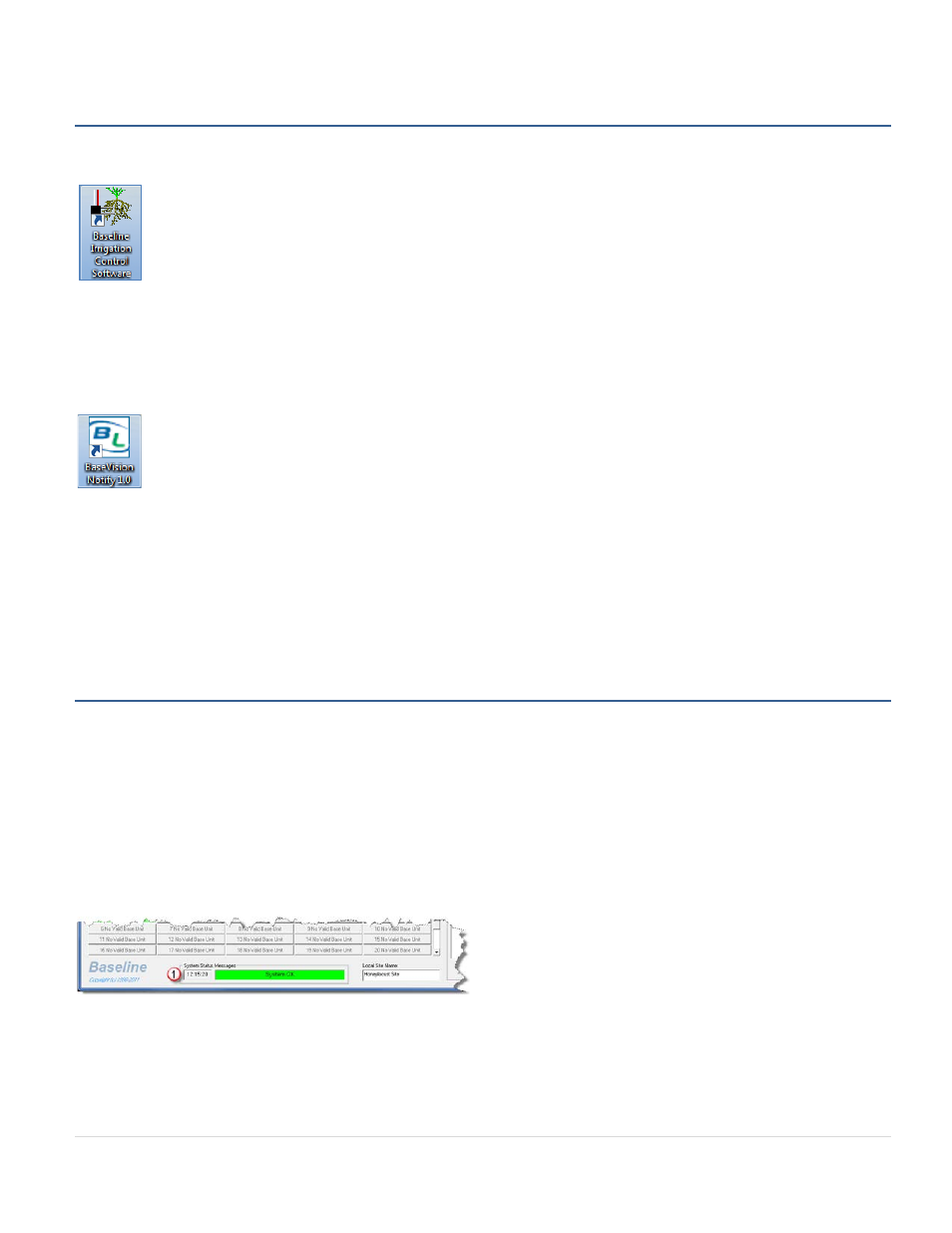
BaseStation 6000 Site Controller Manual
10 |
P a g e
Manually Starting the BaseStation 6000 Software
If the BaseStation 6000 Site Controller software does not start automatically when you turn on the computer or if you
accidentally close the software, double-click the Baseline Irrigation Control Software icon on the computer’s desktop.
Note: If you think that the BaseStation 6000 Site Controller software is running, but you do not see the main program window,
it might be minimized and not visible on the desktop. If the software is running, you will see a small icon in the Windows taskbar
at the bottom of the computer desktop. Click the icon to display the main program window.
If the BaseStation 6000 Report and Alert Mailer software does not start automatically when you turn on the computer or if you
accidentally close the software, double-click the BaseVision Notify icon on the computer’s desktop.
Note: When the BaseStation 6000 Report and Alert Mailer software is running, the main program window is typically minimized
and not visible on the desktop. If the software is running, you will see a small icon in the Windows taskbar at the bottom of the
computer desktop. Click the icon to display the main program window.
Important: After you have the BaseStation 6000 Site Controller software configured for watering and the BaseStation 6000
Report and Alert Mailer software configured for notifications, leave the software and the computer running at all times. If you
shut down the software and/or the computer, your irrigation system will stop watering and notifications will not be sent.
Understanding the System Refresh
The BaseStation 6000 software is configured to automatically refresh (which means to update the program fields with new data)
at the “top of the minute” according to the system’s internal clock. If you type information in a field or make other changes to
the configuration, you might need to wait several seconds before those changes take effect in the system.
Due to the automatic refresh, if you are typing an entry in a field when the system reaches the top of the minute, the field will
revert to the former entry, and you will lose what you typed. If this happens while you are typing an entry, retype the entry as
quickly as possible, and then press Enter on your keyboard to indicate that you have finished typing. At the next top-of-the-
minute refresh, your entry will display as you intended.
The system time displays in hours, minutes, and seconds
(1)
in the System Status Messages group box at the bottom of the
Main Page.
Important! Keep the system refresh schedule in mind whenever you are making changes to the BaseStation 6000 configuration.
