Two-wire troubleshooting – no response – Baseline Systems BaseStation 6000 User Manual
Page 114
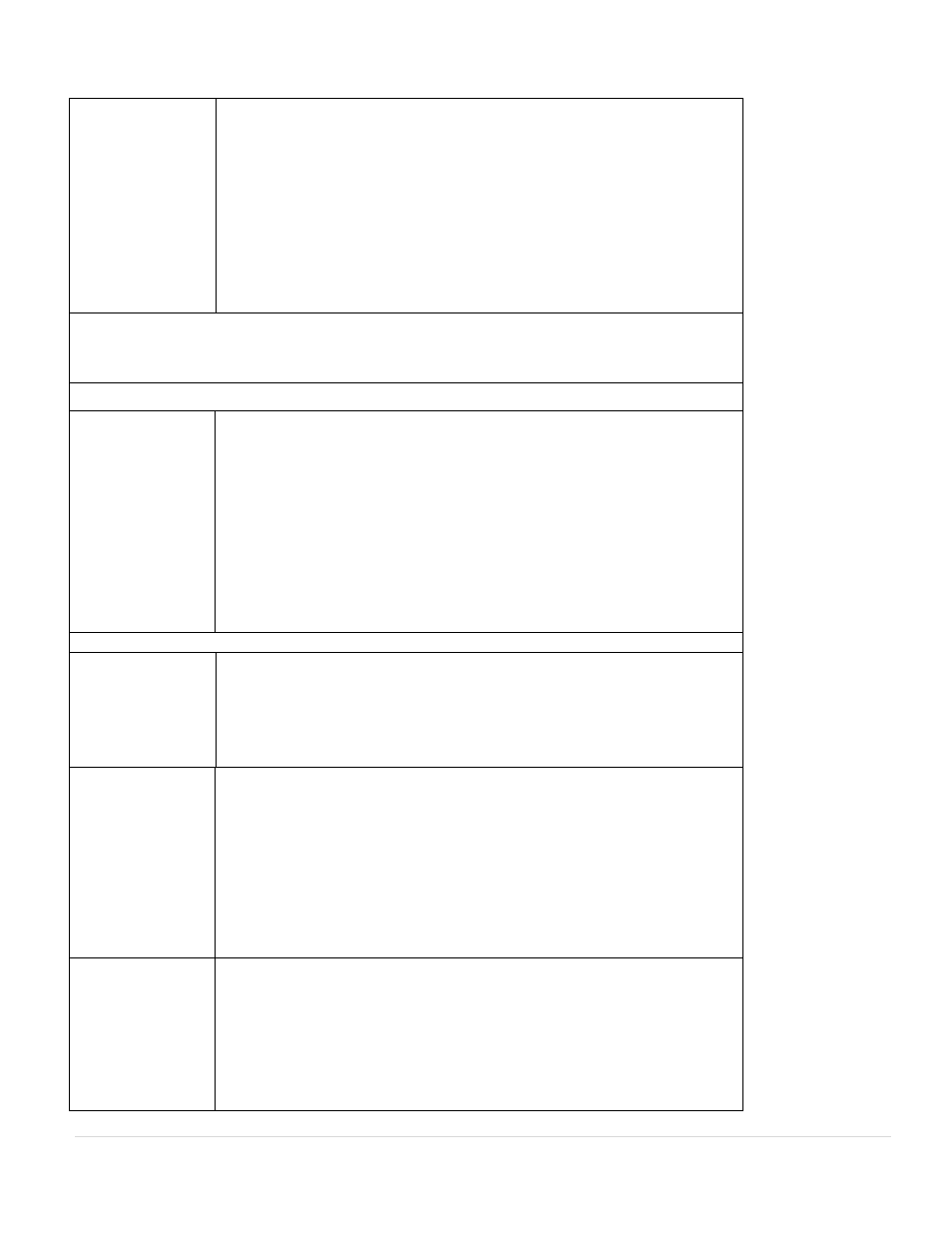
BaseStation 6000 Site Controller Manual
106 |
P a g e
Run the Base # Test again.
Break the two-wire communication and isolate parts of the system. Run the
Base #Test again.
Keep isolating and testing smaller and smaller sections of the system until the
physical location of the fault is found.
Isolate the problem to a wiring problem or a device failure and correct the
failure.
Note: The Base Unit Test can be used to detect over current conditions by simply plugging in the 30 volt
power supply and noting the LED blinking status. However, running this test more than ONE TIME
during a 60-second interval may cause the Remote Base Unit to OVERHEAT and FAIL.
Two-Wire Troubleshooting – No Response
Initial Test
Preparation
Use these test steps to determine the location of failing devices:
1. In the System Diagnostics interface, click the Base/TwoWire tab, and
then click the Base # Test button (where the # represents the number
of the Remote Base Unit that you want to test). This test must pass
before proceeding.
2. In the System Diagnostics interface, click the Config Support tab, and
then click the List Devices button. Note which devices are present and
which are not.
3. If devices are currently configured into the system, click the System Self
Test tab and then click the Quick Test All Zones button. Note which
devices fail the message “No response from Remote Unit.”
Use the tests below to isolate and localize the broken or shorted wire or device.
Test Method 1 –
Measure the
electrical continuity
of the wire with a
voltmeter
1. Remove the two-wire from the Remote Base Unit.
2. Remove a biCoder or biSensor from the two-wire.
3. Connect the red and white wires together at the location of the
removed device.
4. At the Remote Base Unit, measure the resistance of the wire loop with
a digital voltmeter (DVM). It should be less than 13 ohms.
Test Method 2 –
Add a load to the
wire to test current
carrying capability
1. Remove the biCoder from the questionable location.
2. In the upper-right of the System Diagnostics interface, click the arrow in
the Select Zone to Start Test field, and then click the device that you
want to test. The results display in the IO Event Display pane. The
message will say “No response from remote unit.”
3. Click the Valve Test tab, and then click the Toggle Valve button to
power up the two-wire system.
4. Briefly connect a valve across the two-wire circuit. If the wires are
good, the valve will actuate. If the valve does not actuate, one of the
wires has failed.
Test Method 3 –
Substitute known
good parts
1. Remove the biCoder from the questionable location.
2. Find a device that you know is good and write down the device’s serial
number.
3. Wire that substitute device into your system.
4. In the System Diagnostics interface, click the Config Support tab.
5. In the Device Communication Test group box, type the serial number
of the substitute device in the Serial Number field and then click Ping
Serial Number. If the device fails to respond, the wires are bad.
