Saving the list of attached devices, Searching for a configured device – Baseline Systems BaseStation 6000 User Manual
Page 22
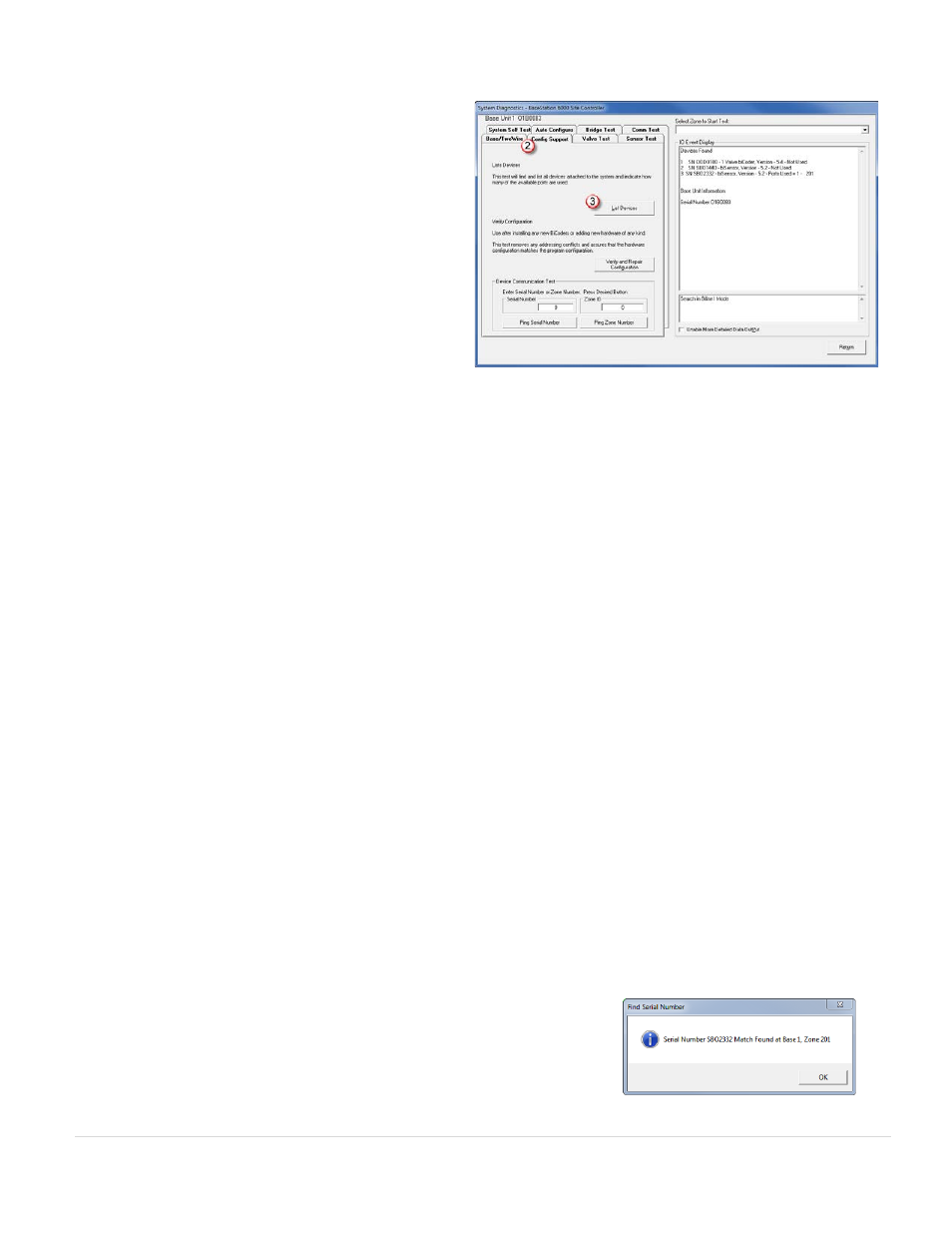
BaseStation 6000 Site Controller Manual
14 |
P a g e
5. Click the List Devices
(3)
button. The attached devices
display in the pane on the right. If one or more devices
are not listed, troubleshoot the connections per the
Troubleshooting section until the problem is found and
corrected.
Note: If you want to save the list of attached devices to
a file, follow the steps in the next section before you
close the list.
6. When you have finished reviewing the list of attached
devices, click Return to close the System Diagnostics
window and return to the Main Page.
Saving the List of Attached Devices
You can save the list of attached devices to a file. Then you can print that file and use the list to help configure the devices in the
software.
1. Follow the steps above to display the list of attached devices.
2. Position the cursor anywhere inside the list of devices, and then click the right mouse button.
3. On the menu, click Select All.
4. While the list is highlighted, position the cursor anywhere inside the list of devices, and then click the right mouse button
again.
5. On the menu, click Copy.
6. Position the cursor anywhere on the computer desktop, and then click the right mouse button.
7. On the menu, click New.
8. On the menu, click Text Document. A new text document icon displays on the desktop.
9. Double-click the text document icon. The Notepad window opens.
10. Position the cursor anywhere in the blank space within the Notepad window, and then click the right mouse button.
11. On the menu, click Paste. The list of devices displays in the text document.
12. From the menu at the top of the Notepad window, click File.
13. On the menu, click Save. The file is saved to your computer desktop with the
New Text Document.txt filename.
Searching for a Configured Device
If you know the serial number of a device, but you are not sure whether you have configured that device, you can search for the
device in the software.
1. On the Main Page of the BaseStation 6000 software, click the Remote Base Unit where you want to search for devices.
2. Click the Information tab to activate the Main Menu.
3. Click the Utilities menu, and then click Find Decoder using Serial Number. The Find Device dialog box opens.
4. Type the serial number of the device in the field, and then click OK. If the
system finds the device, the Find Serial Number message box opens. If the
system does not find the device, the message box displays “No match found.”
