11 – troubleshooting, Remote base unit troubleshooting, Remote base unit troubleshooting general – Baseline Systems BaseStation 6000 User Manual
Page 112
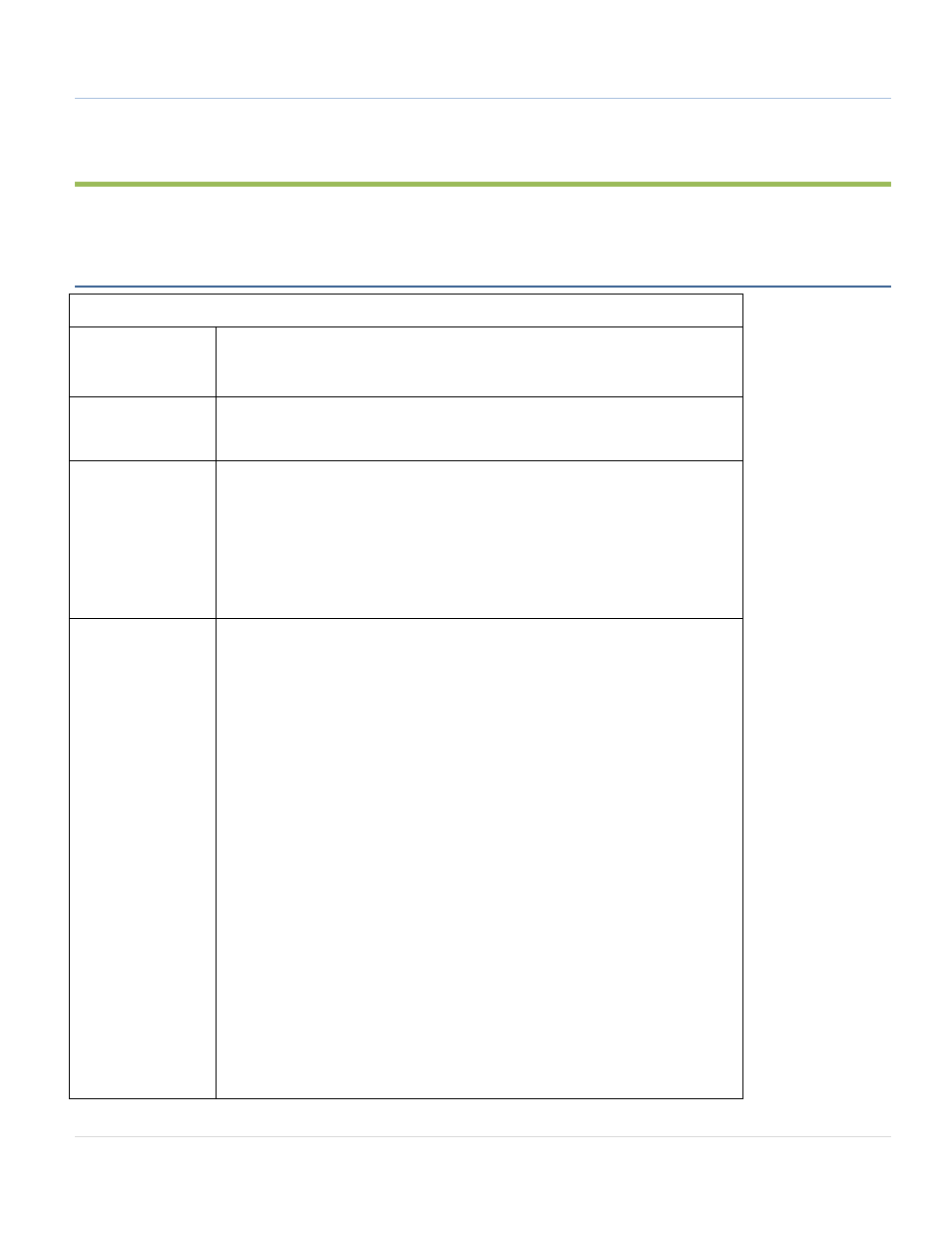
BaseStation 6000 Site Controller Manual
104 |
P a g e
11 – TROUBLESHOOTING
Access the System Diagnostics window by clicking the Diagnostics menu and then clicking System Diagnostics.
Remote Base Unit Troubleshooting
General
Test Process
In the System Diagnostics interface, click the Base/TwoWire tab, and then click
the Base # Test button (where the # represents the number of the Remote Base
Unit that you want to test).
Message
No Valid Base Unit
No Response from Base Unit
Possible Causes
The Remote Base Unit is not properly configured.
Check the connections between the Remote Base Unit and the computer.
Power supply or power supply connection failure.
Failure on the two-wire.
Remote Base Unit fails to initialize due to faulty hardware.
Troubleshooting
Verify success at each step before proceeding.
Verify all Remote Base Unit connections, and then run the Base # Test again.
If the “No Valid Base Unit” message displays, the Remote Base Unit may not be
properly configured. Navigate to the Base Unit tab on the Main Page and click
the Comm button. Verify that the communication setup options are correct.
Return to the System Diagnostics window and run the Base # Test again.
Disconnect the two-wire system from the Remote Base Unit, and then run the
Base # Test again.
Unplug and reconnect the Remote Base Unit power supply. Does it pass the self-
test where the communication LED briefly blinks and then stops? If the LED
continues to blink, or blink with an unusual pattern, the test has failed. The
Remote Base Unit needs to be repaired. After the repair is complete, repeat the
Base # Test.
Visually verify the computer to Remote Base Unit connection. Repair and run
the run the Base # Test again.
Shut down and restart the computer. Run the Base # Test again.
Exchange components in order to isolate the failing part. Test the computer
cable, power supplies, Remote Base Unit, and finally the computer. Run the
Base # Test after each change.
Note: Navigate to the Remote Base Unit tab of the Main Page and click the
