Adding a tipping bucket style rain gauge – Baseline Systems BaseStation 6000 User Manual
Page 34
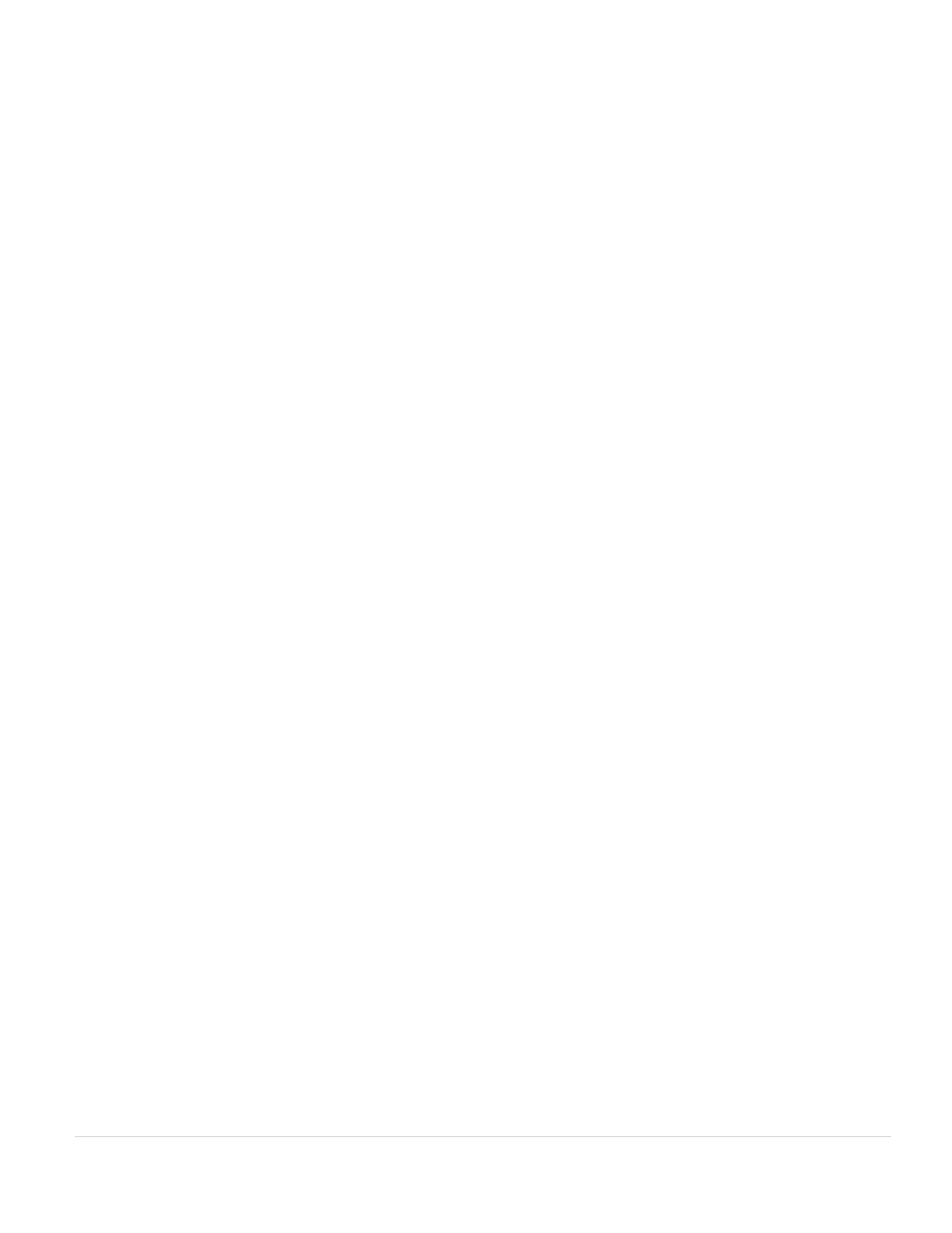
BaseStation 6000 Site Controller Manual
26 |
P a g e
• If the system is not watering enough and the ground is drying out to quickly, click the Too Dry
(5)
button. The system
starts a run cycle to increase the moisture.
Note: When you click the Too Dry button, the Zone Description field for an auto zone displays a magenta background.
This status color indicates that the system is watering the zone. To stop watering and clear the magenta background,
go to the Adjust Zone tab and click Force Zone to Done on the Actions menu.
Adding a Tipping Bucket Style Rain Gauge
A tipping bucket style rain gauge is an open-top receptacle that collects and measures precipitation. When rain falls into the
receptacle, it is funneled to a device that measures the quantity and generates a pulse that can be counted.
If you want to use a tipping bucket rain gauge as a precision rain shutdown device, you need to perform the steps below to add
the rain gauge to the BaseStation 6000 using the Config Zone tab, and then configure the rain gauge in the ET Parameter Input
window.
1. Ensure that the rain gauge is physically installed and connected to the two-wire.
2. On the Main Page of the BaseStation 6000 software, click the Remote Base Unit
that the rain gauge is connected to.
3. Click the Information tab to activate the Main Menu.
4. On the Main Menu, click Diagnostics and then click System Diagnostics. The System Diagnostics window displays.
5. Click the Config Support tab.
6. Click List Devices. The connected devices display in the pane on the right.
7. Write down the serial number of the biCoder that is connected to the rain gauge.
8. Click Return to close the System Diagnostics window.
9. On the Main Page of the BaseStation 6000 software, click the Config Zone tab.
10. Use the scroll box on the left to move to the bottom of the Address list.
11. In the Serial Number column for address line 200, type the serial number of the decoder that is connected to the rain
gauge.
12. Press Enter on your keyboard. The system searches for the rain gauge, and then displays the Configuration Status message
box.
13. Click OK.
14. Configure the rain gauge on the ET Parameter Input window. Refer to Configuring a Precision Rain Shutdown on page 56.
