Managing the system from the site map – Baseline Systems BaseStation 6000 User Manual
Page 88
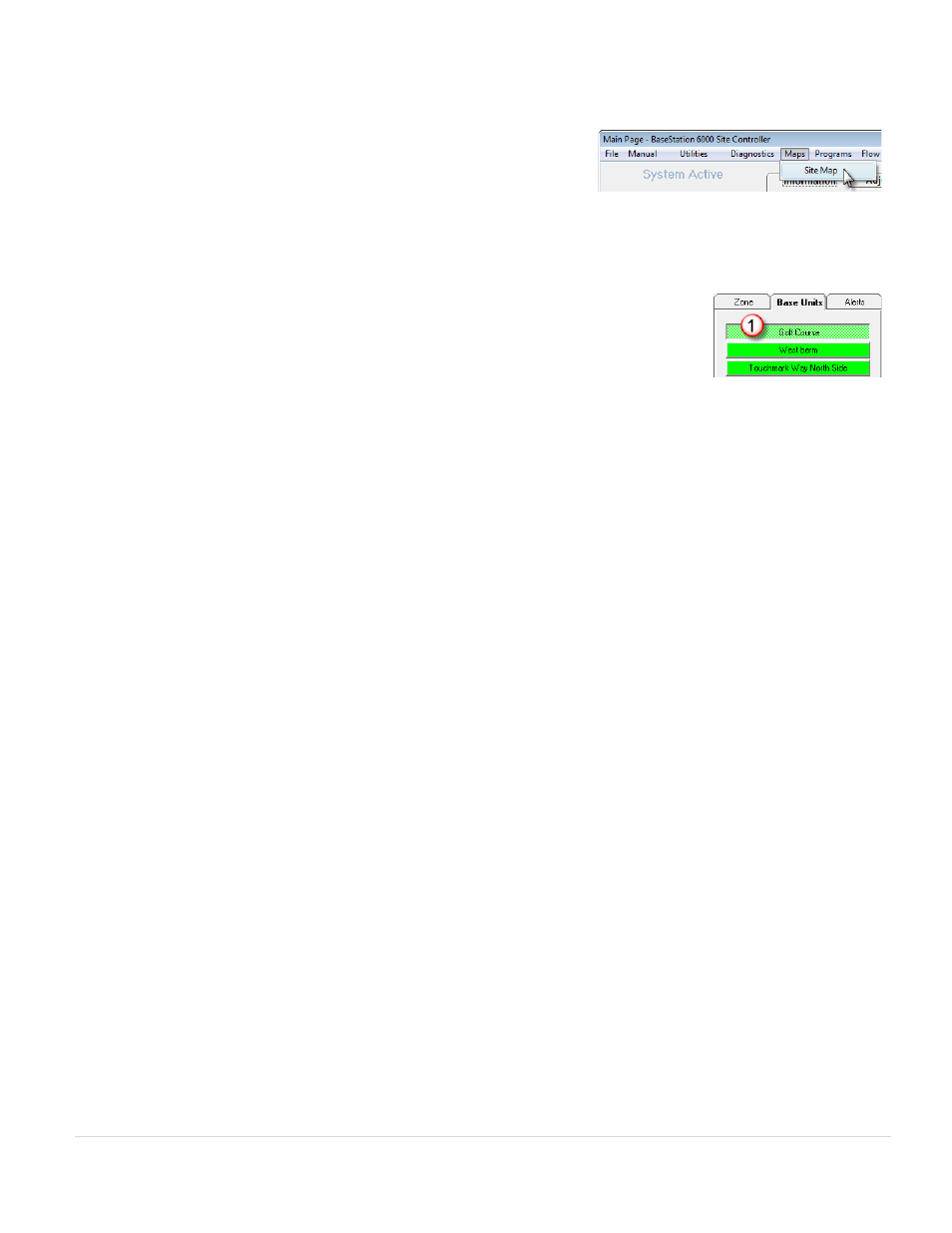
BaseStation 6000 Site Controller Manual
80 |
P a g e
Managing the System from the Site Map
After you have configured the site map, you can manage the system directly
from the map view. The features available from the site map are the same as
those in the rest of the software, but the map enables you to visualize where
your zones are located.
1. On the Main Page of the BaseStation 6000 software, click the Information tab to activate the Main Menu.
2. On the Main Menu, click Maps, and then click Site Map. The Site Map window opens.
3. Click the Base Units tab in the pane on the right side of the map.
4. Click the Remote Base Unit
(1)
that you want to work with.
Note: If you do not see a map on the screen or you have not configured your Site Map, refer
to the instructions for Loading the Site Map into the BaseStation 6000 Software on page 79
and the instructions for Configuring the Site Map on page 79.
5. Click the Zone tab in the pane on the right side of the map.
6. On the site map, click the box
(2)
that represents the zone that you want to work with. The information for that zone
displays in the pane on the right side of the map. Other zones that are in the same scheduling group are highlighted on the
site map. The primary zone is highlighted in red.
• Use any of the following features:
Allow Sprinkling
(3)
– Selecting this box allows the selected zone to water, removing the check mark prevents the
zone from watering until you select the box again. If you have the primary zone selected and there are zones
linked to it, they will also be affected.
Zone Actions
(4)
– Displays a list of actions that you can perform on the zone.
Right-click a zone marker on the map – Displays the same list of actions as the Zone Actions button.
Walk Around – Displays the Walk Around Test window, so you can start this feature. Refer to Starting a Walk
Diagnostics – Displays the System Diagnostics window that enables you to troubleshoot and maintain your system.
Programs
(5)
– Displays the Set Watering Program Schedule window and loads the program that the zone you have
selected is assigned to.
