Flow usage – graphs, Generating a flow usage graph, Understanding the flow usage graphs – Baseline Systems BaseStation 6000 User Manual
Page 74
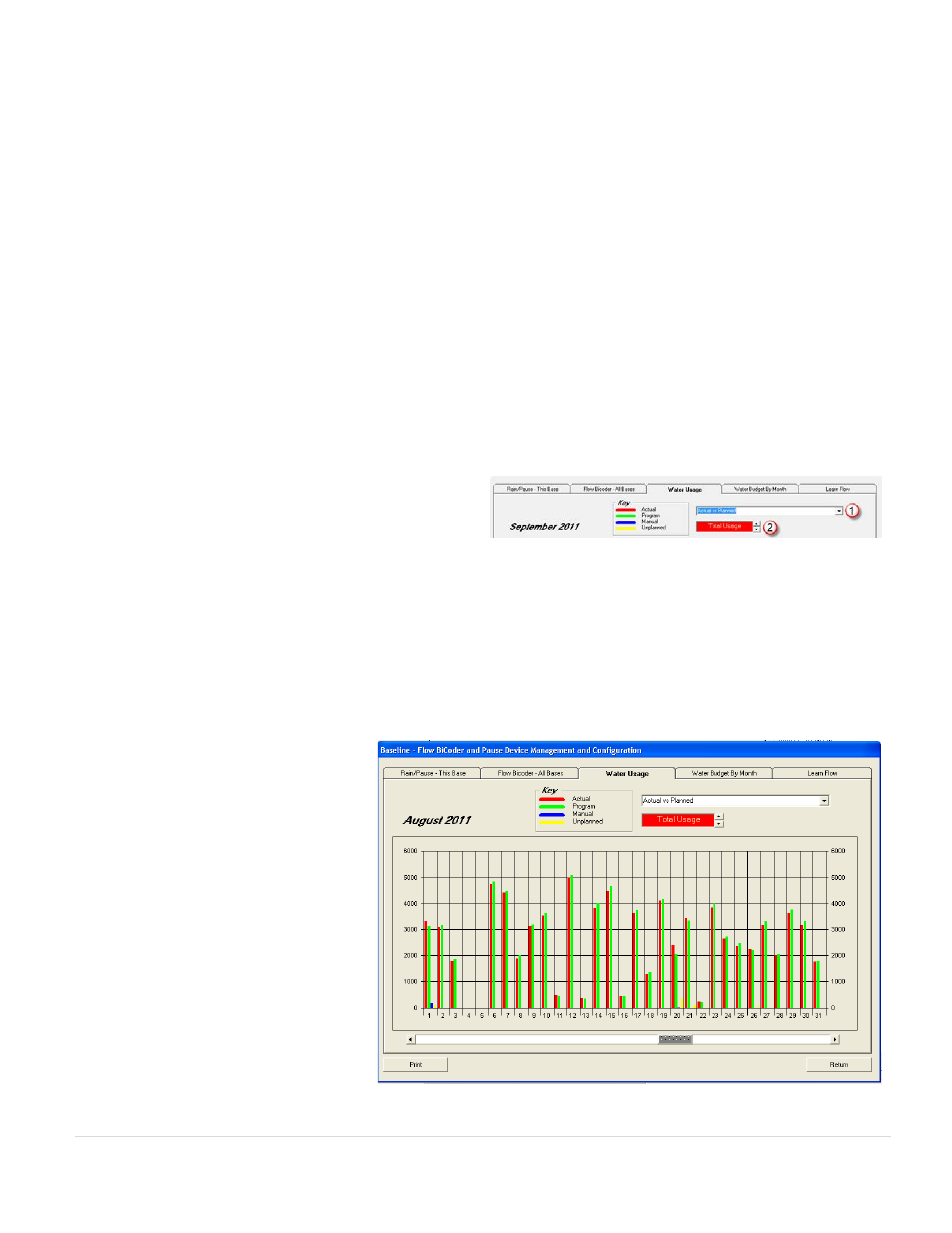
BaseStation 6000 Site Controller Manual
66 |
P a g e
8. In the fields under Programs NOT Controlled
(5)
, type the numbers of any programs that you do not want the system to
control with the flow usage settings. The system will water these programs as scheduled and adjust all other programs in
order to meet the usage goals.
Note: If you have programs that are not controlled, it is possible that all other programs will stop watering completely
during a month in order to meet the water budget while continuing to water the exempt programs.
9. Click Return.
Flow Usage – Graphs
When you have Flow biCoders connected to your irrigation system and configured in your BaseStation 6000 system, you can
create Water Usage graphs. These graphs enable you to monitor for faults and control water distribution, and they also enable
you to verify that your system is watering correctly.
Generating a Flow Usage Graph
1. On the Main Page of the BaseStation 6000 software, click the Information tab to activate the Main Menu.
2. On the Main Menu, click Flow, and then click Usage Graphs. The Flow BiCoder and Pause Device Management and
Configuration window opens.
3. Click the Water Usage tab.
4. Click the arrow at the end of the field
(1)
to the right of
the key, and then click the type of graph that you want to
generate.
Note: The graphs are described and illustrated below.
5. By default, the graph displays the Total Usage of all flow zones, but you can choose a different flow zone. Click the up arrow
or down arrow
(2)
so that the flow zone that you want graph is visible in the field.
6. By default, the graph shows the current month, but you can scroll to a previous or future month by dragging the scroll box
at the bottom of the window.
Understanding the Flow Usage Graphs
Actual vs. Planned – This graph shows the actual usage recorded by the flow meter compared to the planned usage.
• Actual usage is represented on the
graph by the red line.
• Planned usage is the sum of the GPM
flows for the zones found on the Config
Zone tab multiplied by the amount of
time the zones are scheduled to run on
a specific day. Planned usage is
represented on the graph by the green
line.
• Manual usage captures any flow that
results from using the manual run
features in the BaseStation 6000
software. Manual usage is represented
on the graph by the dark blue line.
• Unplanned usage captures any flow that
comes from a hose bib or from a leak or
broken pipe. Unplanned usage is
represented on the graph by the yellow line.
