Pausing the system temporarily, Configuring the walk around order, Starting a walk around test – Baseline Systems BaseStation 6000 User Manual
Page 82
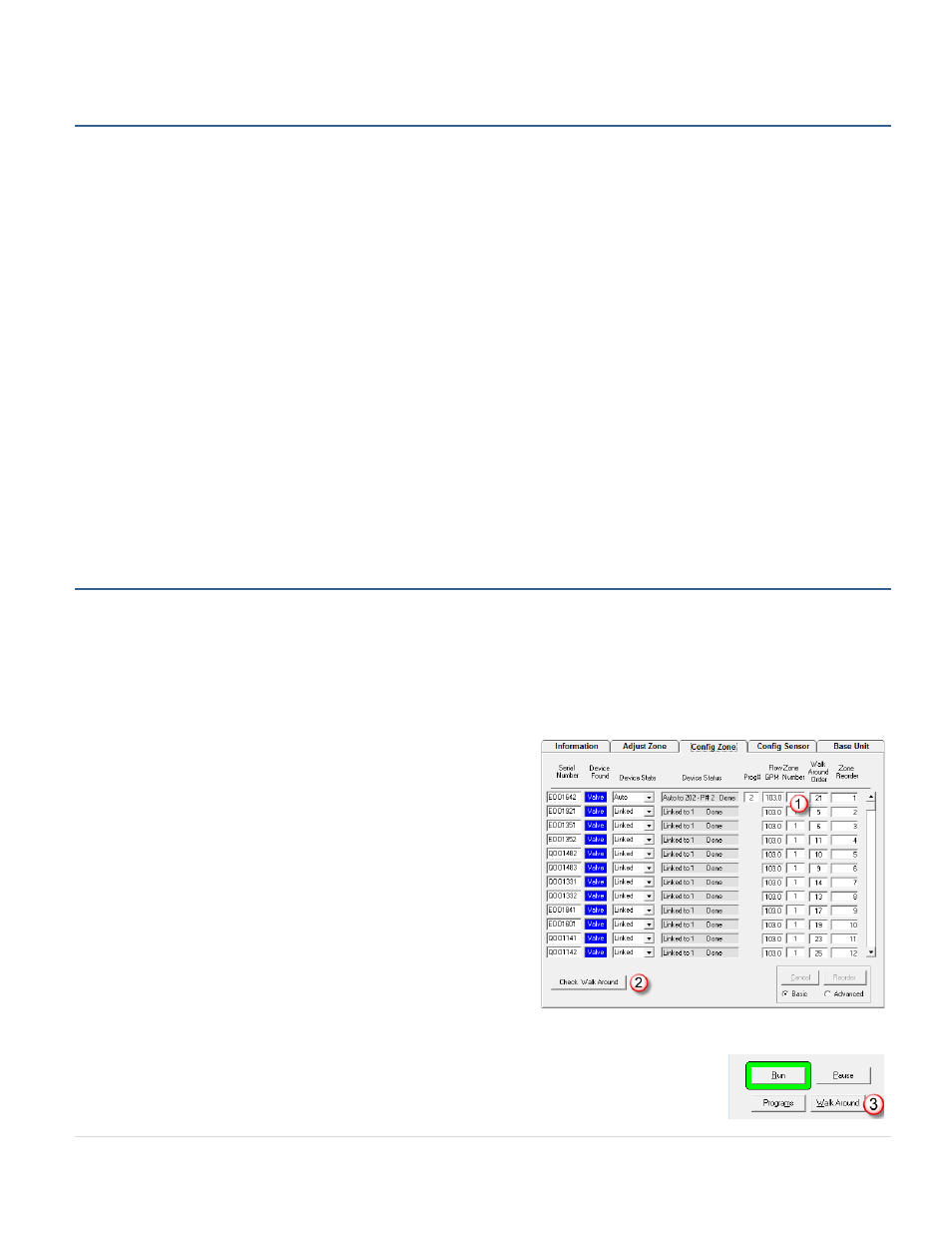
BaseStation 6000 Site Controller Manual
74 |
P a g e
Pausing the System Temporarily
On the Main Page of the BaseStation 6000 software, click the Pause button. The System Activity status changes to BaseUnit
Paused Configuration Active. The Pause button is highlighted with a yellow border. If you leave the system paused with this
button, it will restart at midnight. Click the Run button to return the system to Active status.
Other pauses and shutdowns are available in the system:
• You can add events that will cause the system to stop running during designated time periods, and then restart when the
time for the event has passed. Refer to Adding and Managing Events on page 45.
• You can shut the system down for an indefinite period of time when the watering season is over. Refer to Shutting Down
the System at the End of the Watering Season on page 48.
• You can shut the system down for a designated period of time when rain is forecast. Refer to Shutting Down the System
when Rain is Forecast on page 49.
• You can control the system based on soil moisture readings. Refer to Starting/Stopping Irrigation Based on Tiered Soil
Moisture Readings on page 49.
• You can control the system based on temperature. Refer to Starting/Stopping/Pausing Irrigation Based on Temperature
Sensor Readings on page 50.
• You can control the system based on the state of a switch. Refer to Starting/Stopping/Pausing Irrigation Based on Switch
Configuring the Walk Around Order and Starting a Walk Around Test
When you add zones (valves) to your BaseStation 6000 system, those zones are listed sequentially in the Walk Around Order
column on the Config Zone tab. It is likely that the order in the software does not match the order in which you would visit
those zones while doing a walk around audit of your irrigation system. To enable effective system auditing and to get better
information about how your system is watering, you can change the numbers in the Walk Around Order column to match the
actual layout of your system.
Configuring the Walk Around Order
1. Click the Config Zone tab on the Main Page. The Walk Around
Order column displays the default order that was configured when
you added your zones.
2. Type a new number in the Walk Around Order
(1)
field for the
zones that you want to change. Keep in mind that each zone must
have its own number.
3. Click Check Walk Around
(2)
to verify that you do not have any
duplicates. If you find any duplicates, you must fix them before
you start the walk around test.
Starting a Walk Around Test
1. Click the Information tab on the Main Page.
2. From the list at the bottom of the page, click the Remote Base
Unit that controls the zones that you want to test.
3. Click the Walk Around
(3)
button. The Walk Around Test window for the selected RBU opens.
4. In the Ending Zone field, click the up arrow or down arrow
(4)
so that the zone where you want
the test to end is visible in the field.
