Bicoder™ troubleshooting – Baseline Systems BaseStation 6000 User Manual
Page 115
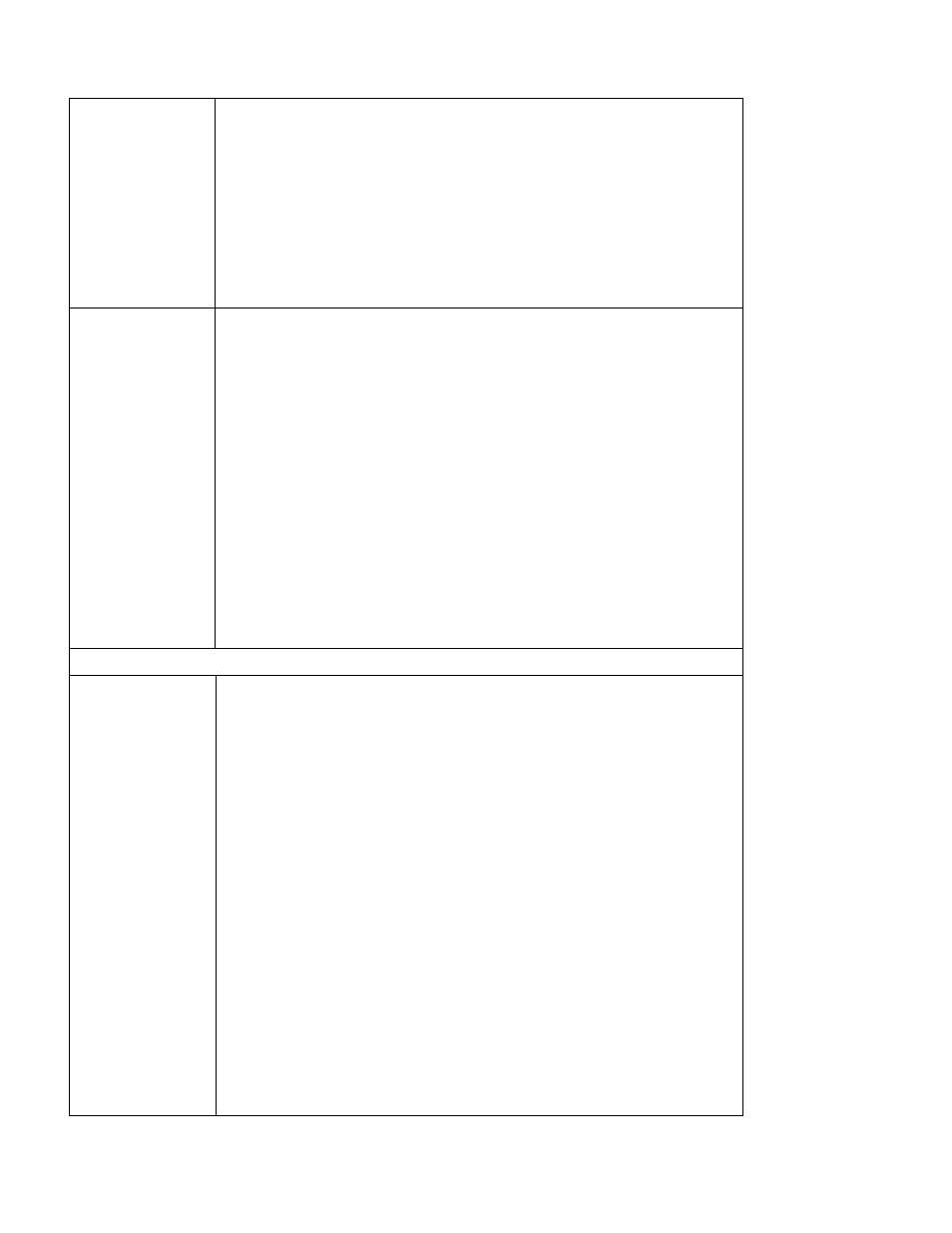
P a g e
| 107
Test Method 4 –
Use a substitute
two-wire path
1. Remove the biCoder from the questionable location.
2. Run another wire or set of wires across the top of the ground to the
questionable device and reconnect it.
3. In the upper right of the System Diagnostics interface, click the arrow in
the Select Zone to Start Test field, and then click the device that you
want to test. The results display in the IO Event Display pane. If the
results are successful, it indicates that the original wire was faulty. If
the “No response from remote unit” message displays, it may indicate
that the substitute wire is faulty, or the device has failed.
4. If you suspect that the device has failed, follow the instructions in Test
Method 3 to substitute and test a known good device.
Repair
If possible locate a spare wire and verify that the replacement wire has
adequate insulation to properly function as a two-wire conductor using the
Baseline Wire Insulation Tester.
If new wire is added, use double-jacketed wire as recommended by Baseline.
If necessary use a wire tracer or a fault finder to locate the break in the wire.
Replace the wire and verify that the replacement wire has adequate insulation
to properly function as a two-wire conductor using the Baseline Wire Insulation
Tester.
Use the following tests in the System Diagnostics interface to verify
functionality:
• Base # Test on the Base/TwoWire tab
• Quick Test All Zones on the System Self Test tab
• Detailed Test All Zones on the System Self Test tab
biCoder™ Troubleshooting
Test Steps
In the System Diagnostics interface, click the Base/TwoWire tab, and then click
the Base # Test button (where the # represents the number of the Remote Base
Unit that you want to test). If test fails, refer to Remote Base Unit
Run the Quick Test All Zones from the System Self Test tab of the System
Diagnostics interface. Note any failing zones.
In the upper right of the System Diagnostics interface, click the arrow in the
Select Zone to Start Test field, and then click the biCoder that you want to test.
The results display in the IO Event Display pane. The following messages are
possible:
• No response from remote unit - failure may indicate that a wire has failed.
Refer to Wire Troubleshooting.
• Open Circuit Valve – Indicates a bad solenoid or bad wire to the valve (the
wire that connects the biCoder to the valve).
• Short Circuit Valve – Indicates a failed solenoid or valve wires.
• Over Current Valve – Indicates a failing solenoid or multiple valves
connected to a device that exceed the maximum current draw.
• Check Sum Error – Remote – Indicates an address conflict. Grounded wires
caused by failing insulation or nicks or cuts in the insulation may also cause
