Installing and setting up the computer, Setting up the computer, Installing and – Baseline Systems BaseStation 6000 User Manual
Page 17
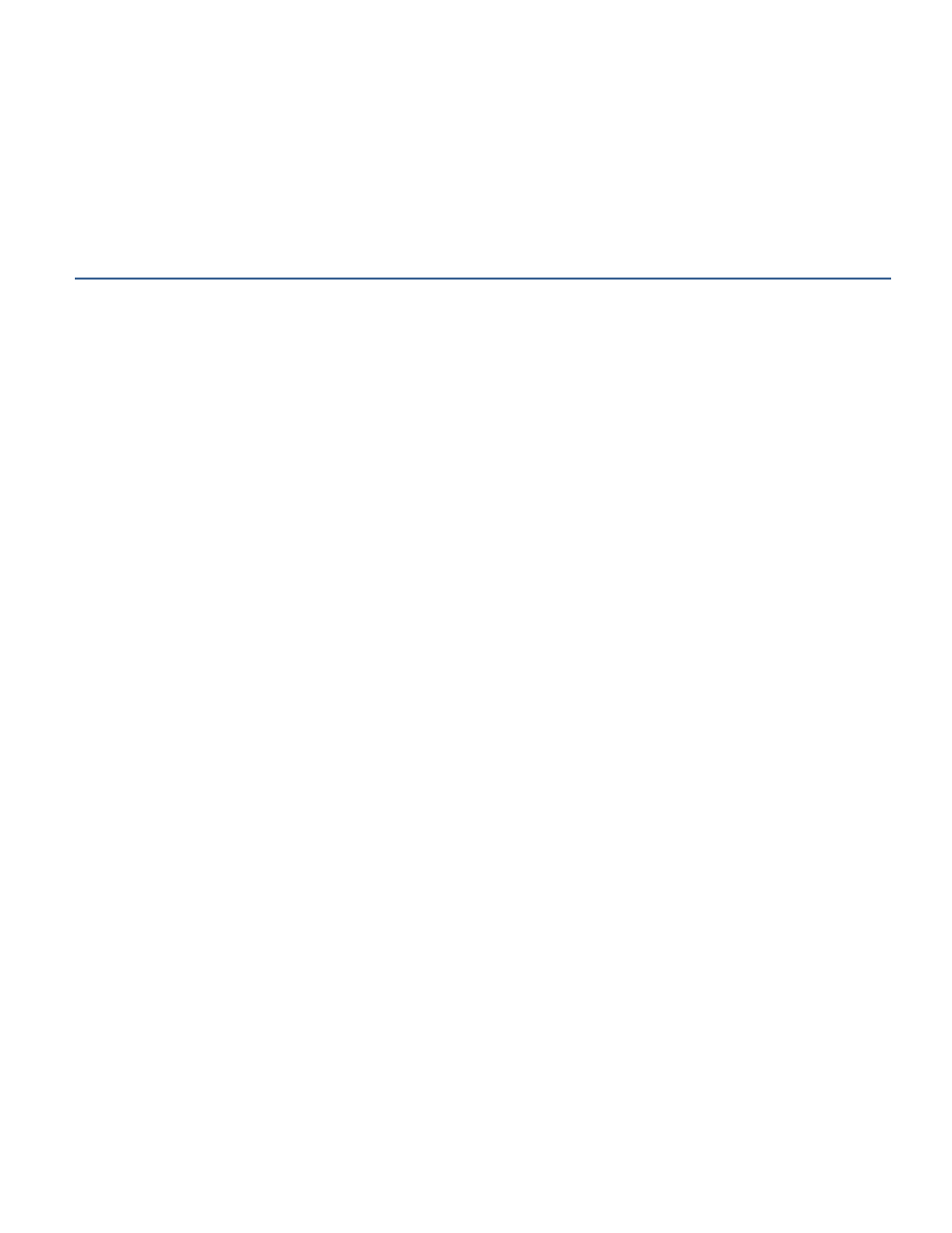
P a g e
| 9
• Test components with the BaseStation 6000 Controller software before you bury anything. To find any failing zones, run the
Quick Test All Zones option. Refer to Performing a Quick Test on All Zones on page 101.
• Provide enough extra wire length (24 - 36 inches) at valve boxes and any buried locations so that you can easily work with
the wire, biCoders, and/or sensors. Keep in mind that seasonal conditions can have an effect on your wiring. Freezing and
thawing can shift wiring, and if the extra wire length is not available, connections can be pulled apart.
Installing and Setting Up the Computer
As you unpack your system, you should have many of the following parts, depending on the particular options that you ordered.
Because Baseline provides a variety of configuration options for the BaseStation 6000™, the components that make up your
system are specific to your requirements. Due to the wide variety of connection options, we have not attempted to document
every variation in this user manual. For help connecting the various components that you have received, call Baseline Technical
Support (866.294.5847).
Setting Up the Computer
• Connect the computer components (such as the keyboard, mouse, monitor, Ethernet cable, and surge protector) as defined
in the quick setup guide found in the computer box.
• Determine your connection method, and then use one of the following options to connect the computer to the rest of the
system:
Serial cable: Using the provided serial cable, connect the computer to the Remote Base Unit.
RS485: Using the provided RS485 serial cable, connect the computer to the Bridge Unit.
Mesh radio: Connect the radio transmitter to the computer.
Ethernet: Connect the RJ45 Ethernet cable to the computer and then to the local network or to the Internet. This
connection option requires some IT and network setup.
Wi-Fi: This connection option requires some IT and network setup.
• Turn on the monitor, and then turn on the computer. The BaseStation 6000 Site Controller software and the BaseStation
6000 Report and Alert Mailer software start automatically.
Note: If the software does not start automatically or if you accidentally close it, refer to Manually Starting the BaseStation
6000 Software on page 10.
• After the BaseStation 6000 software is running, we recommend that you set up the email notification system (refer to
System Notification on page 82), and give the site a name (refer to Identifying Your Site on page 11).
• Ensure that the date and time (and your time zone) are set correctly on the computer because the BaseStation 6000
software synchronizes with the Microsoft Windows settings. To change the Microsoft Windows settings, click the time in
the Notification area of the Windows Taskbar. The date and time information opens in its own window. Click the option to
change the date and time settings. The Date and Time dialog box opens. Follow the steps to change the date and time and
to change the time zone as needed.
