8 – system management, Adding a picture of a zone, To add a picture of a zone – Baseline Systems BaseStation 6000 User Manual
Page 84: To view the picture of the zone, E 76
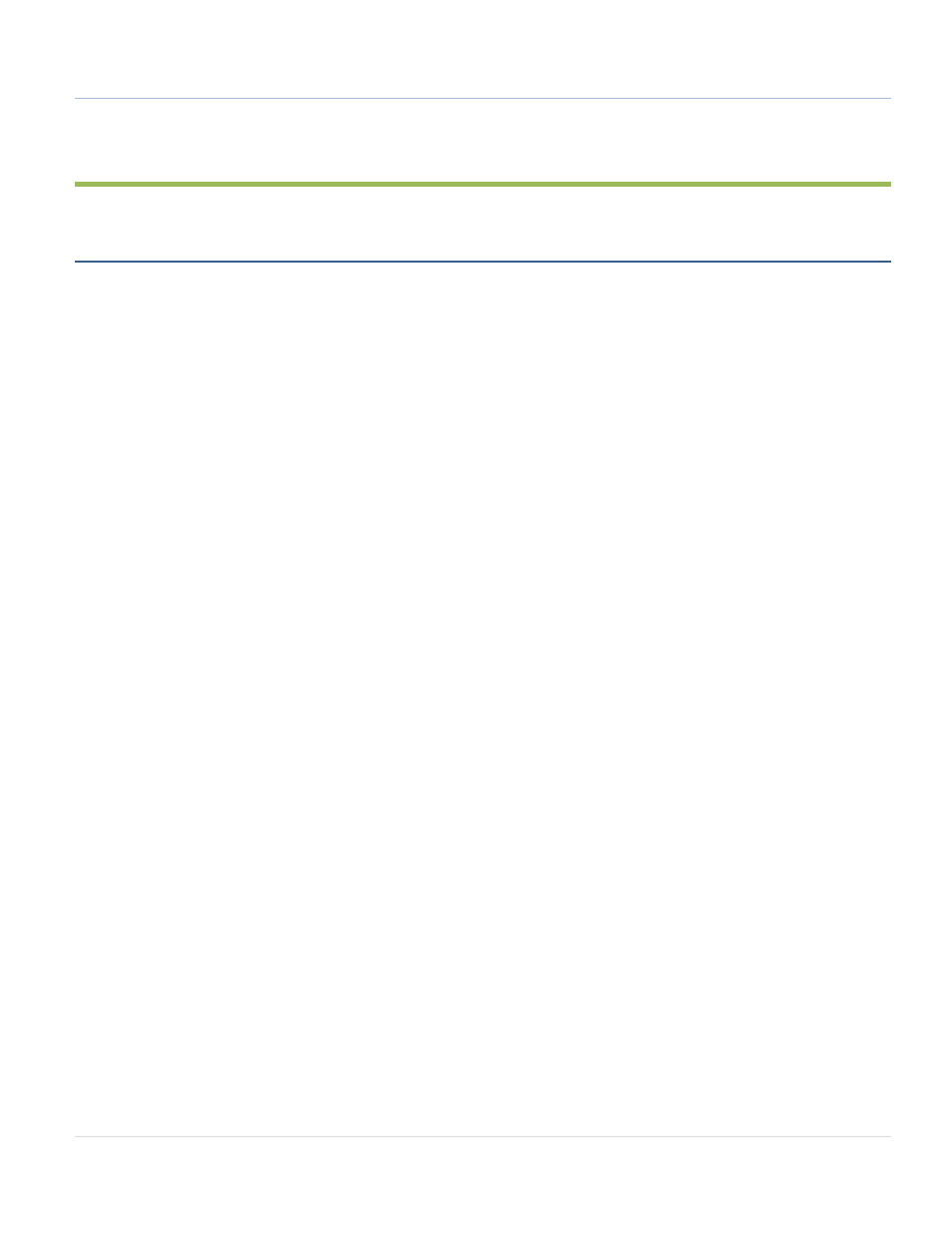
BaseStation 6000 Site Controller Manual
76 |
P a g e
8 – SYSTEM MANAGEMENT
Adding a Picture of a Zone
You can associate photographs or drawings with your zones to help visualize the zone location.
Note: The image must be in the JPG format. For example, the image file must have the .jpg file extension.
The ideal photograph or drawing is a rectangular shape in the “landscape” orientation, which means that the width is greater
than the height. You can also use a photograph or drawing that is in the “portrait” orientation (the height is greater than the
width); however, in this case, the software will compress and/or stretch the image to fit the predefined size.
To add a picture of a zone
1. Load the image into the proper directory:
a. On the BaseStation 6000 computer, start Windows Explorer:
• Click the Start button on the Microsoft Windows taskbar.
• Point to All Programs, and then point to Accessories.
• Click Windows Explorer.
b. Copy the image file into the following directory:
C:\xTrol\Irrigation\Programs\SiteMap
2. In the BaseStation 6000 software, click the Adjust Zone tab.
3. On the line for the zone that you want to add a picture to, click the Actions button.
4. Click Picture. The No Picture Found dialog box opens.
5. Click Yes. The Zone Map dialog box opens.
6. Click the Browse for Picture button.
7. Use the Open dialog box to find the image that you want to associate with the zone.
8. Click once on the image to select it, and then click Open. The Zone Map dialog box opens again.
9. Verify that the Base Unit number and Zone number are for the zone in the selected image.
10. Click Return. The Zone Map dialog box closes.
To view the picture of the zone
1. Click the Adjust Zone tab.
2. On the line for the zone image that you want to view, click the Actions button.
3. Click Picture. The Zone Map dialog box opens and displays the image.
