Viewing system information, Checking the status of individual zones – Baseline Systems BaseStation 6000 User Manual
Page 46
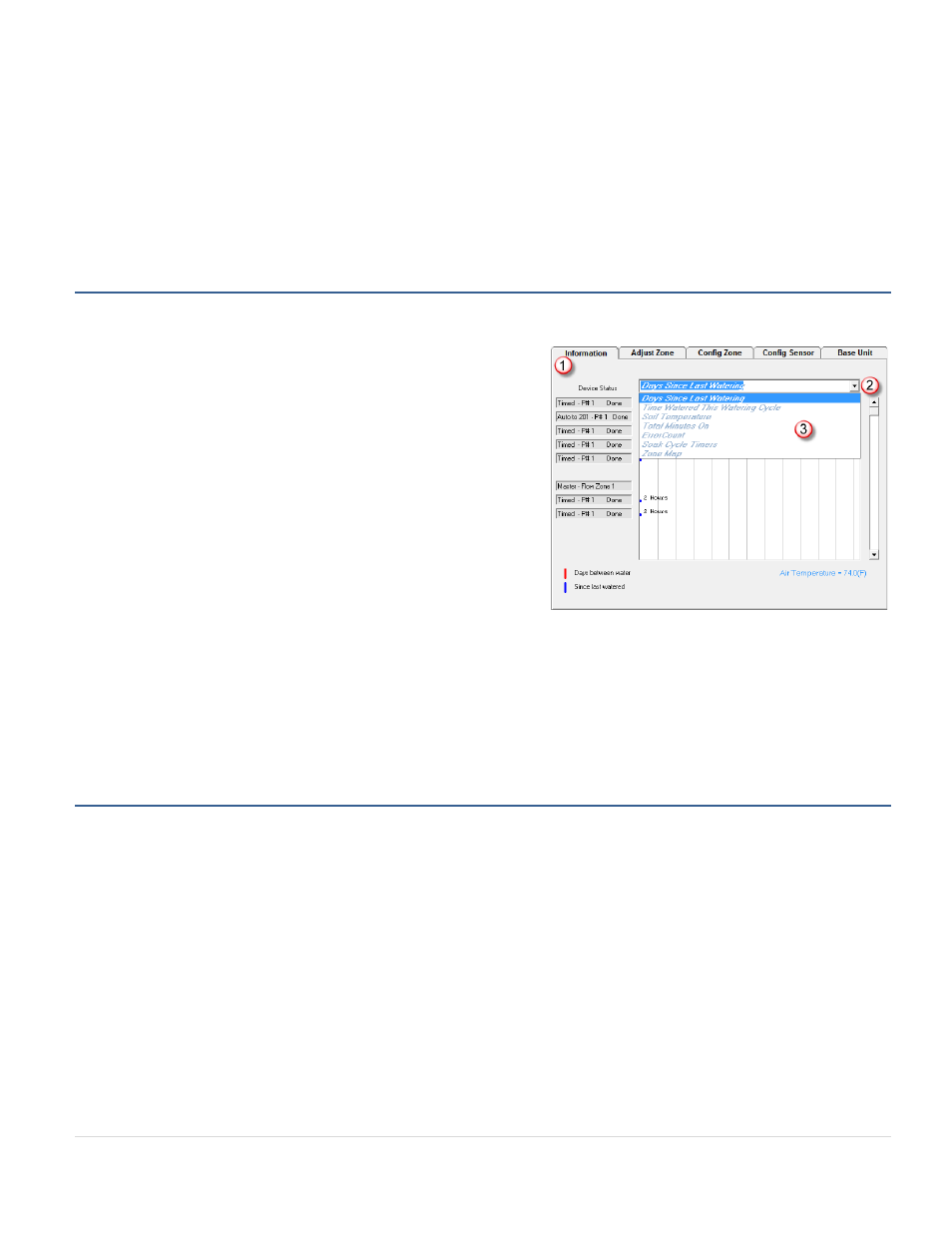
BaseStation 6000 Site Controller Manual
38 |
P a g e
(7)
Remote Base Unit buttons – Each of the Remote Base Units that you have configured on your BaseStation 6000 system
are represented by buttons in this grid. The background of these buttons displays the same color coding as described
above. In this example, the background color is dark blue, which indicates that one or more zones associated with this
RBU are currently watering. When all zones are done, the background color of the RBU button changes to green.
(8)
System Status Messages – The status of the BaseStation 6000 software displays in this field.
Viewing System Information
1. On the Main Page of the BaseStation 6000 software, click the Remote Base Unit where you want to view system
information.
2. Click the Information
(1)
tab. The system shows the Days Since Last
Watering information in the pane.
3. To display other system information, click the arrow
(2)
at the end
of the field at the top of the tab.
4. Click one of the following options in the list
(3)
that displays:
• Time Watered this Watering Cycle – Shows the Current On
Time in minutes and the On Time Limit in minutes.
• Soil Temperature – If you have a soil moisture sensor installed,
the current soil temperature displays.
• Total Minutes On – The total minutes that each zone has
watered since the installed date displays in a histogram-type
chart.
• Error Count – If errors occurred on the various valves or sensors, you can view the total number on this report.
• Soak Cycle Timers – You can review the Water Time and Wait Time for your zones.
• Zone Map – If you have loaded pictures or drawings of your zones into the BaseStation 6000, the system will display
the image of each zone in sequence. Refer to Adding a Picture of a Zone on page 76.
Checking the Status of Individual Zones
1. On the Main Page of the BaseStation 6000 software, click the Remote Base Unit where you want to check the status of a
zone.
2. Click the Adjust Zone tab.
3. Use the scroll box on the left side of the tab to find the zone that you want to check.
4. Click the button in the Zone Actions column. A menu displays.
5. Click Quick Zone Status. The message box displays the status of the zone.
6. Click OK.
