Enabling watering days, To enable watering days, Viewing multiple programs – Baseline Systems BaseStation 6000 User Manual
Page 41: Displaying multi program view
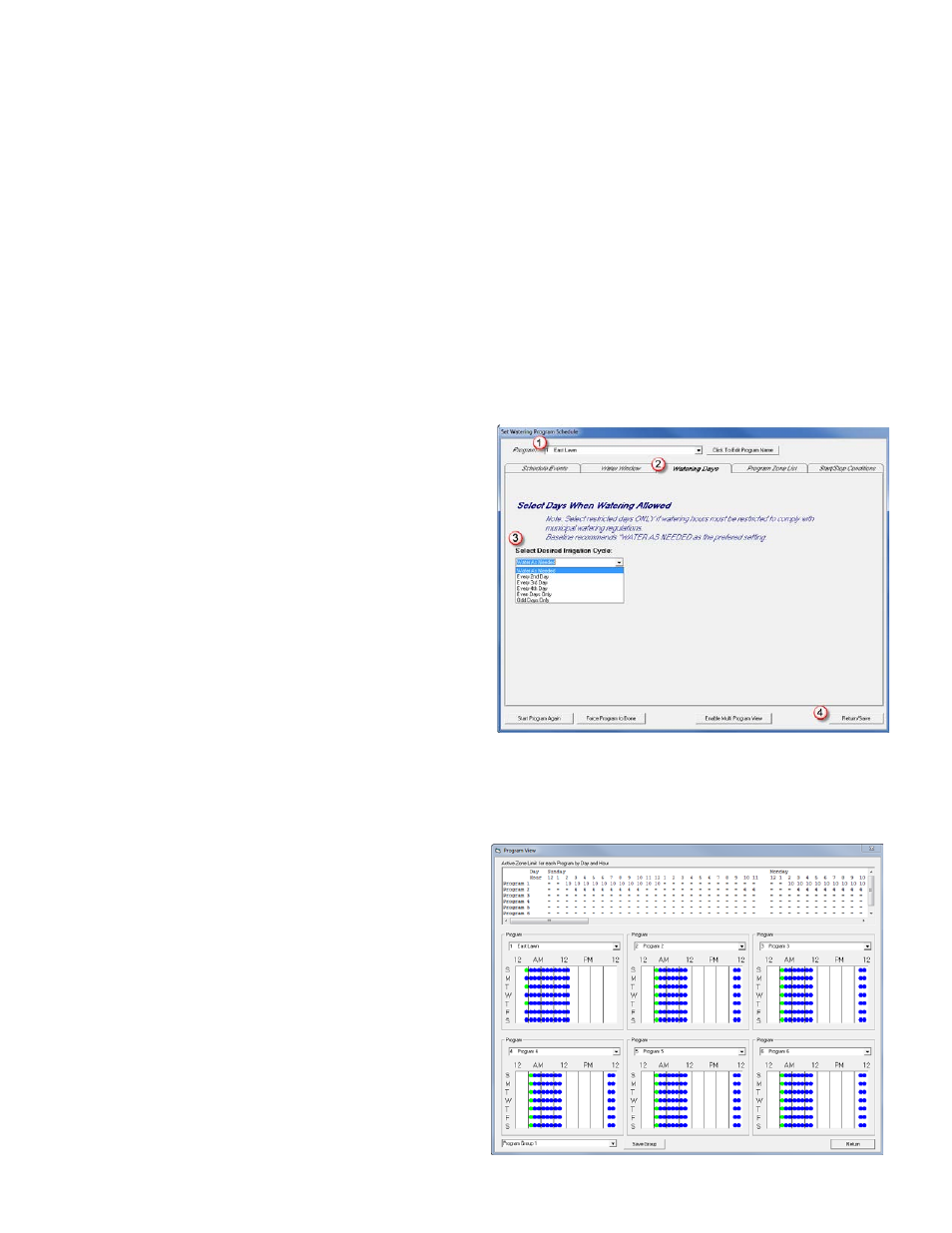
P a g e
| 33
arrow to choose the program that controls the zones that you want to change. Make changes in the remaining fields
and then click Apply. When finished, click Return to close the Set System Parameters window.
• Review the settings for Concurrent Zones in the pane on the right side of the Water Window tab. Change the
Concurrent Zone settings for the RBU that this program is running on and for the entire system. Refer to Controlling
Total Active Zones (Concurrent Zones) on page 34.
Enabling Watering Days
The Watering Days feature is recommended only for those customers who have strict municipal requirements that force specific
scheduled watering.
Normally, you would use the blue and white squares on the Water Window tab to configure watering restrictions by days of the
week. If a fixed schedule of watering is required (such as only on odd days), the individual zones should be set up to water more
frequently to assure that they water each available day.
WARNING! The watering days feature should be only used when absolutely necessary. If not used properly, this feature can
limit watering days and cause many conflicts in the schedule.
To enable watering days
1. On the Main Page of the BaseStation 6000 software, click
the Programs button. The Set Watering Program Schedule
window opens.
2. Click the arrow at the end of the Program
(1)
field, and
then click the program that you want to enable watering
days for.
3. Click the Watering Days
(2)
tab.
4. Click the arrow in the Select Desired Irrigation Cycle
(3)
field, and then click the option for the days when you are
allowed to water.
Note: When you choose the options to water every 2
nd
, 3
rd
,
or 4
th
day, additional information displays on the tab. You
need to indicate whether you want the watering cycle to
restart at the beginning of each month or to continue with
the day intervals regardless of the month.
5. Click Return/Save
(4)
.
Viewing Multiple Programs
Displaying Multi Program View
1. Click the Programs button on the Main Page. The Set
Watering Program Schedule window opens.
2. Click the Enable Multi Program View button. The Program
View window opens.
3. By default, the system displays programs 1 - 6 in the
window. The top pane displays the program values in a
running grid by day and hour. The lower part of the
window displays individual panes for up to 6 programs.
