Configuring an et primary zone, 55 fo – Baseline Systems BaseStation 6000 User Manual
Page 63
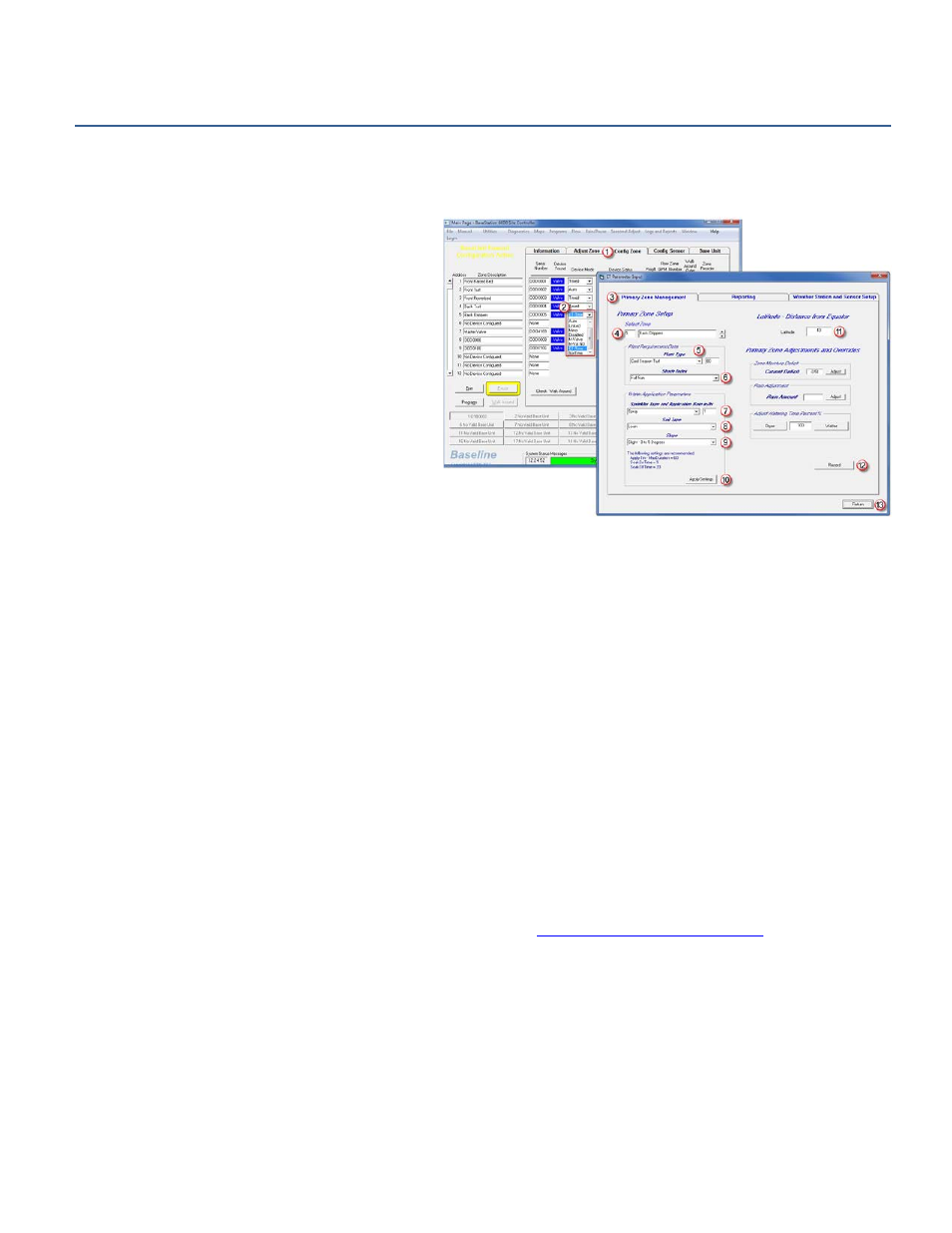
P a g e
| 55
Configuring an ET Primary Zone
1. On the Main Page of the BaseStation 6000 software, click the Remote Base Unit that controls the zone that you want to
configure as an ET zone.
2. Click the Config Zone
(1)
tab.
3. On the line for the zone that you want to
configure, click the arrow in the field under Device
Mode, and then click ET-Time
(2)
. The ET
Parameter Input window opens.
4. Click the Primary Zone Management
(3)
tab.
5. Verify that the correct zone is displayed in the
Select Zone
(4)
field.
6. Click the arrow in the Plant Type
(5)
field, and then
click the option that represents the type of
vegetation that will be watered by this zone. The
number in the field to the right of Plant Type is the
percentage of ET
o
that will be used for the plant
type.
Note: If none of the plant types in the list match
the vegetation in the zone that you are
configuring, click Other, and then type a number in the field on the right to represent the percentage of ET
o
that is required
for watering the plant type.
7. Click the arrow in the Shade Index
(6)
field, and then click the option that represents the zone’s microclimate.
8. Click the arrow in the Sprinkler Type and Application Rate
(7)
field, and then click the type of output device. In the field on
the right, type the application rate for that device in inches per hour.
Note: Most spray heads and rotors are labeled with their application rate in inches per hour. If you are configuring ET for a
dripper or bubbler zone, you will have to convert the stated application rate from gallons per hour to inches per hour. Refer
to Calculating the Application Rate for Dripper or Bubbler Zones on page 118 in the Resources section of this manual.
9. Click the arrow in the Soil Type
(8)
field, and then click the type of soil found in this zone.
10. Click the arrow in the Slope
(9)
field, and then click the degree of slope in this zone. Based on your entries in these fields,
the system recommends settings for the zone.
11. To enter the recommended settings for your ET-based zone, click Apply Settings
(10)
in the Water Application Parameters
group box.
Note: If you want to verify that the settings were applied, go to the Adjust Zone tab and review the fields for your ET-based
zone.
12. In the Latitude
(11)
field, type a number that represents the degrees of latitude for the location of your site. You can find
the latitude on a detailed map or on various web sites (for example,
Note: The fields under Primary Zone Adjustments and Overrides are not used during the initial configuration of the ET
primary zone. Refer to the instructions below for adjusting an ET-based zone.
13. Click Record
(12)
.
14. Click Return
(13)
to close the ET Parameter Input window and return to the Config Zone tab.
15. Click the Information tab to exit the configuration mode.
