Using day intervals, Verifying your water window configuration – Baseline Systems BaseStation 6000 User Manual
Page 40
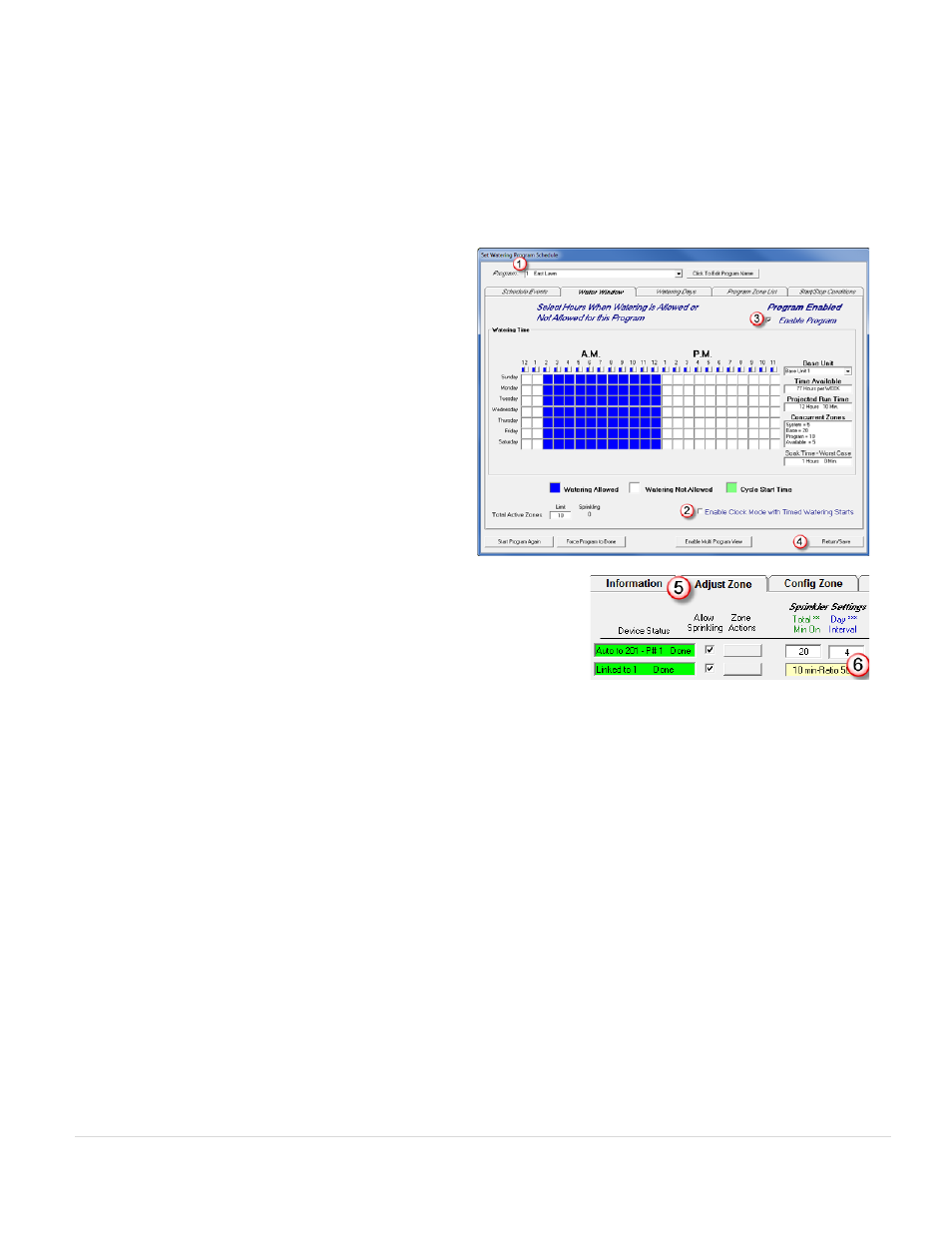
BaseStation 6000 Site Controller Manual
32 |
P a g e
6. Select the Enable Clock Mode with Timed Watering Starts
(2)
check box.
7. If the Enable Program
(3)
check box is not selected, click it to select it.
8. Click Return/Save
(4)
.
Using Day Intervals
1. After you have established the water windows for your program, click the Programs button on the Main Page. The Set
Watering Program Schedule window opens.
2. Click the arrow at the end of the Program
(1)
field, and
then click the program that you want to set the day
intervals for.
3. Make sure that the Water Window tab is visible.
4. Make sure that your water windows are set up
accurately.
5. Make sure that the Enable Clock Mode with Timed
Watering Starts
(2)
check box is NOT checked.
6. If the Watering Time grid shows green boxes that
indicate start times, a message warns you that these
boxes will be changed to blue. Click OK to continue.
7. If the Enable Program
(3)
check box is not selected, click
it to select it.
8. Click Return/Save
(4)
, and then configure the day intervals.
9. Click the Adjust Zone
(5)
tab on the Main Page.
10. In the Day Interval
(6)
field, type a number to indicate how many days the
system will wait between watering cycles.
Verifying Your Water Window Configuration
Verify that your water window allows enough time for the assigned zones to run.
Note: If the Device Status field on the Adjust Zone tab or the Information tab has a Gray background, it means that the system
cannot water because the water window is closed.
1. Click the Programs button on the Main Page. The Set Watering Program Schedule window opens.
2. Click the arrow at the end of the Program
(1)
field, and then click the program that you want to verify.
3. Make sure that the Water Window tab is visible.
4. From the Base Unit
(3)
drop-down list, click the Remote Base Unit that the program is used by.
5. Compare the information in the Time Available field to the information in the Projected Run Time for that Remote Base
Unit.
6. If there is a discrepancy:
• Adjust the watering time on the Water Window tab.
• Change the Total Minutes On for the zones in the program on the Adjust Zone tab.
Tip: You can make changes to all zones for a program with the Program/Value Editor. To open the editor, click the
Information tab on the Main Page to activate the Main Menu. Click the Seasonal Adjust menu, and then click Adjust.
The Set System Parameters window opens. Click the Program/Value Editor tab. In the Program Selector field, click the
