Requirements, To configure the settings for switch states – Baseline Systems BaseStation 6000 User Manual
Page 60
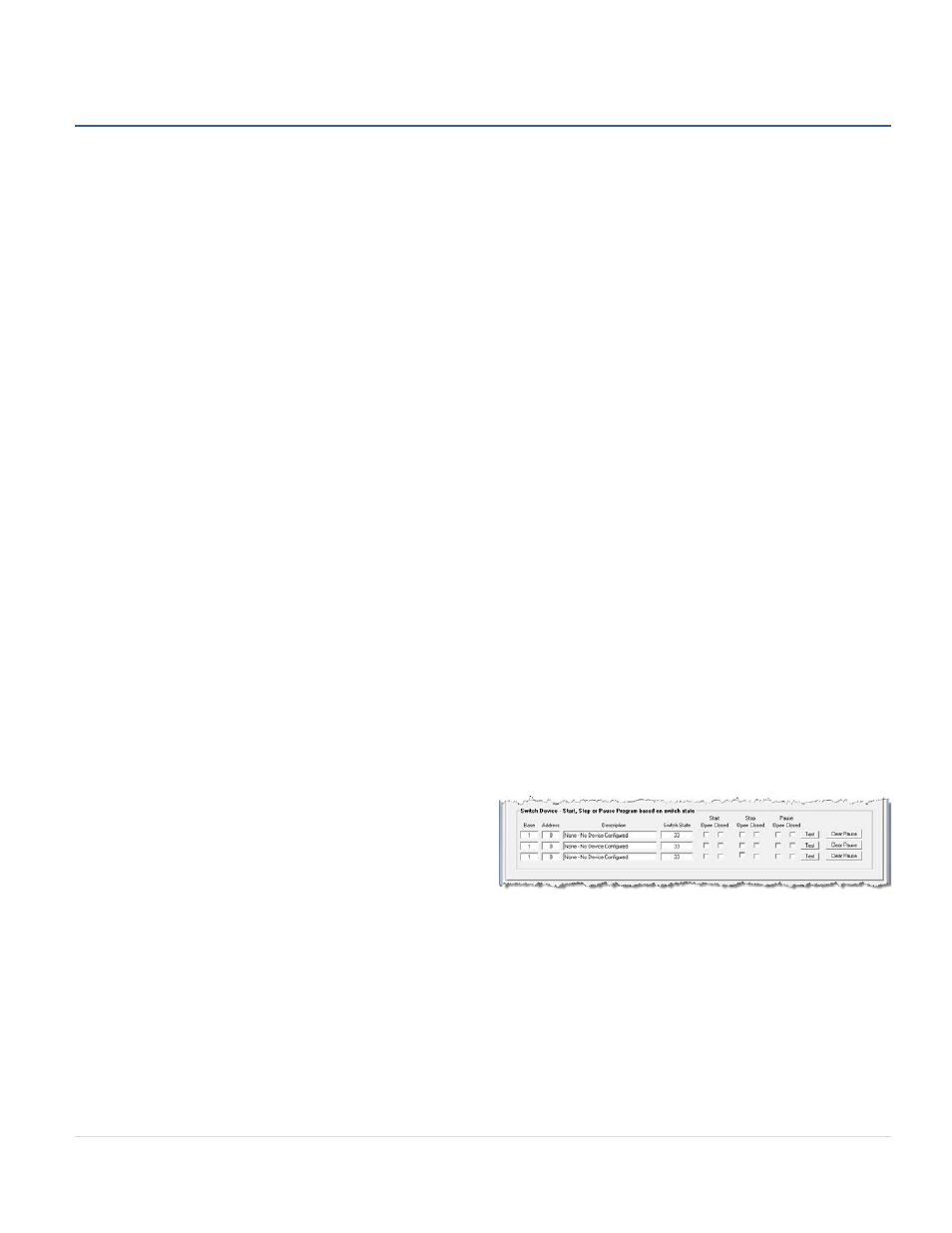
BaseStation 6000 Site Controller Manual
52 |
P a g e
Starting/Stopping/Pausing Irrigation Based on Switch State
The BaseStation 6000 system can be configured to start, stop, or pause irrigation based on the state of a switch.
This option would be useful in the following example:
Suppose that your irrigation water comes from a cistern. When the water level in the cistern drops below a certain depth, you
want your irrigation system to shut off or pause so you do not pump the cistern dry. In a situation like this, you would install a
float switch in the cistern to detect the low level, and then configure the BaseStation 6000 system to operate based on the state
of that switch.
Requirements
• Switch devices are installed in the field.
Note: You cannot use a pause button as a start/stop device.
• Switch devices are configured in the BaseStation 6000 system (Refer to Adding Devices to Manage Start/Stop Conditions on
page 20.)
To configure the settings for switch states
1. Before you go to the Start/Stop Conditions tab to begin the configuration, find the serial number of the switch device that
you added to the system for this purpose. (If you have not added the switch device yet, refer to Adding Devices to Manage
Start/Stop Conditions on page 20.)
a. On the Main Page of the BaseStation 6000 software, click the Remote Base Unit that the switch device is connected to.
b. Click the Config Zone tab.
c. Use the scroll box on the left to move to the Address range between 180 and 199, and then find the switch device that
you configured to manage the start/stop conditions.
d. Write down the Remote Base Unit number and the serial number of the switch device.
2. Click the Information tab to activate the Main Menu.
3. On the Main Menu, click Programs, and then click Start/Stop Conditions. The Set Watering Program Schedule window
opens.
4. Make sure that the Start/Stop Conditions tab is visible.
5. Click the arrow in the Program field, and then click the program that you want to configure a switch device for.
6. In the Switch Device group box, refer to the information
that you recorded in Step 1 above, and then type that
information in the Base and Address fields for the switch
device that you are using. After the system reads the
device, the updates the Description field and the Switch
State field.
7. If you want irrigation to start when…
• The switch is open, select the Open check box under Start.
• The switch is closed, select the Closed check box under Start.
8. If you want irrigation to stop when…
• The switch is open, select the Open check box under Start.
• The switch is closed, select the Closed check box under Start.
