Baseline Systems BaseStation 6000 User Manual
Page 71
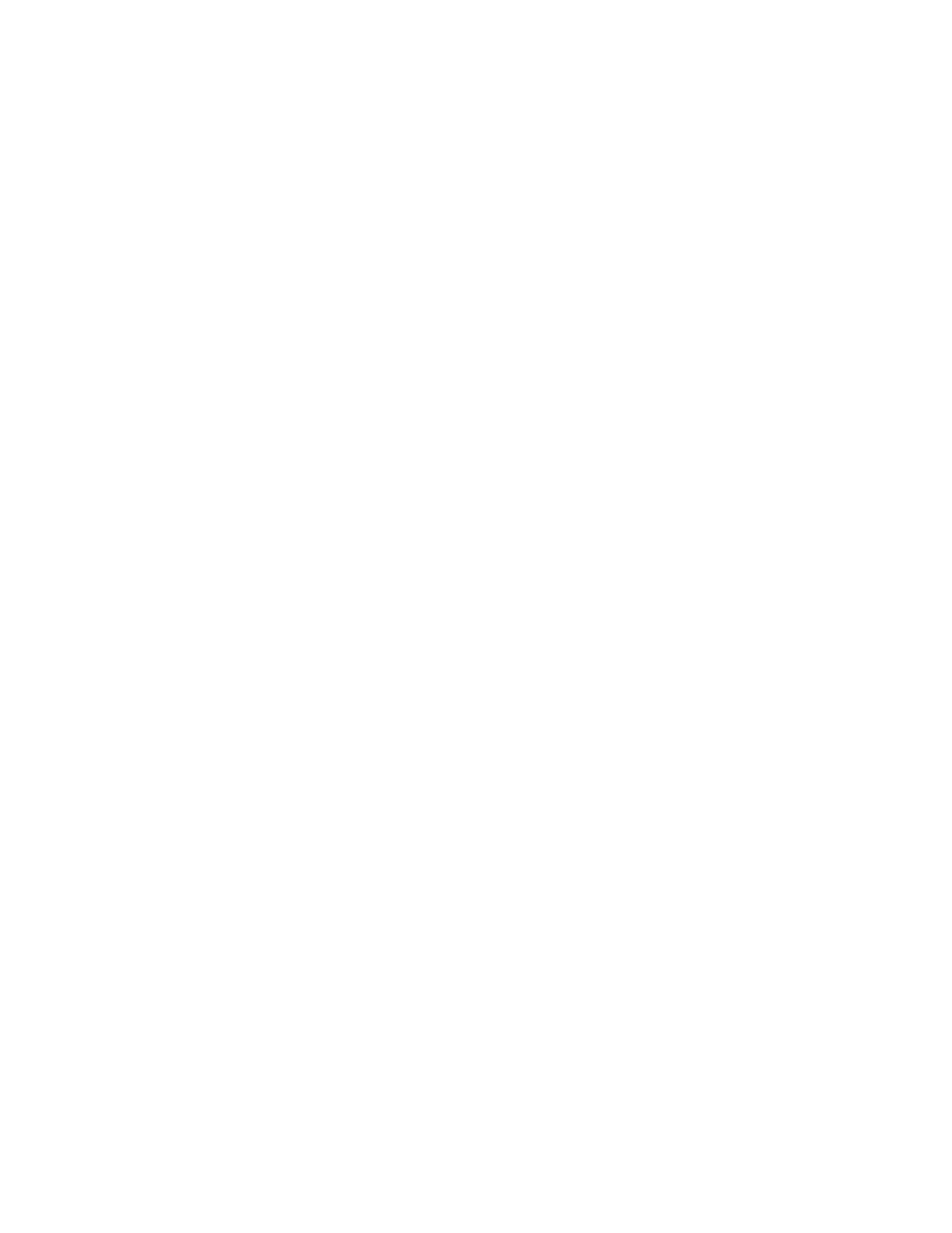
P a g e
| 63
7. In the Pipe Fill Time
(3)
field, type the number of seconds that it takes to fill the empty line, activate the valve, and reach a
steady state operating pressure.
Note: The easiest way to determine the pipe fill time is to turn on the zone, and then time how long it takes for you to see
water flowing at a steady pressure.
8. In the Turn Off Time field, type the number of seconds required for the longest valve on the program to completely close
after power is no longer applied to the solenoid.
Note: The Turn Off time allows your system to turn off the previous zone and stabilize after the last zone so that the flow
from the previous zone is not included in the current zone’s learn-flow cycle.
9. To start the Learn Flow process, click Test
(4)
. If you selected the Learn Flow Now option, the test starts immediately. If you
selected Learn Flow at Time, the process will begin at the specified time. The status of the Learn Flow process displays in
the field
(5)
at the bottom of the Learn Flow By Program group box and a colored rectangle shows the actual stage of the
process. A cyan colored rectangle means that the process is starting or transitioning to a different zone. A dark-blue
rectangle means that flow learning is occurring.
10. You can also learn flow for one zone by using the fields in the Learn One Zone group box
(6)
. Type the Remote Base Unit
and the Zone Address Number that you want to learn, and then press Test
(7)
. The system uses the program number, pipe
fill time, and turn off time, that you entered in the Learn Flow By Program group box.
Note: The results of the Learn Flow process are displayed in the pane
(8)
on the right of the Learn Flow tab. The results also
display in the Report Viewer. The report is saved in a file in the Learn Flow folder under the folder structure for the BaseStation
6000 software on your computer’s hard drive. When the Learn Flow process has completed, the results are automatically
recorded in the appropriate fields on the Config Zone tab on the Main Page.
