Password problems – HP LC 2000 User Manual
Page 149
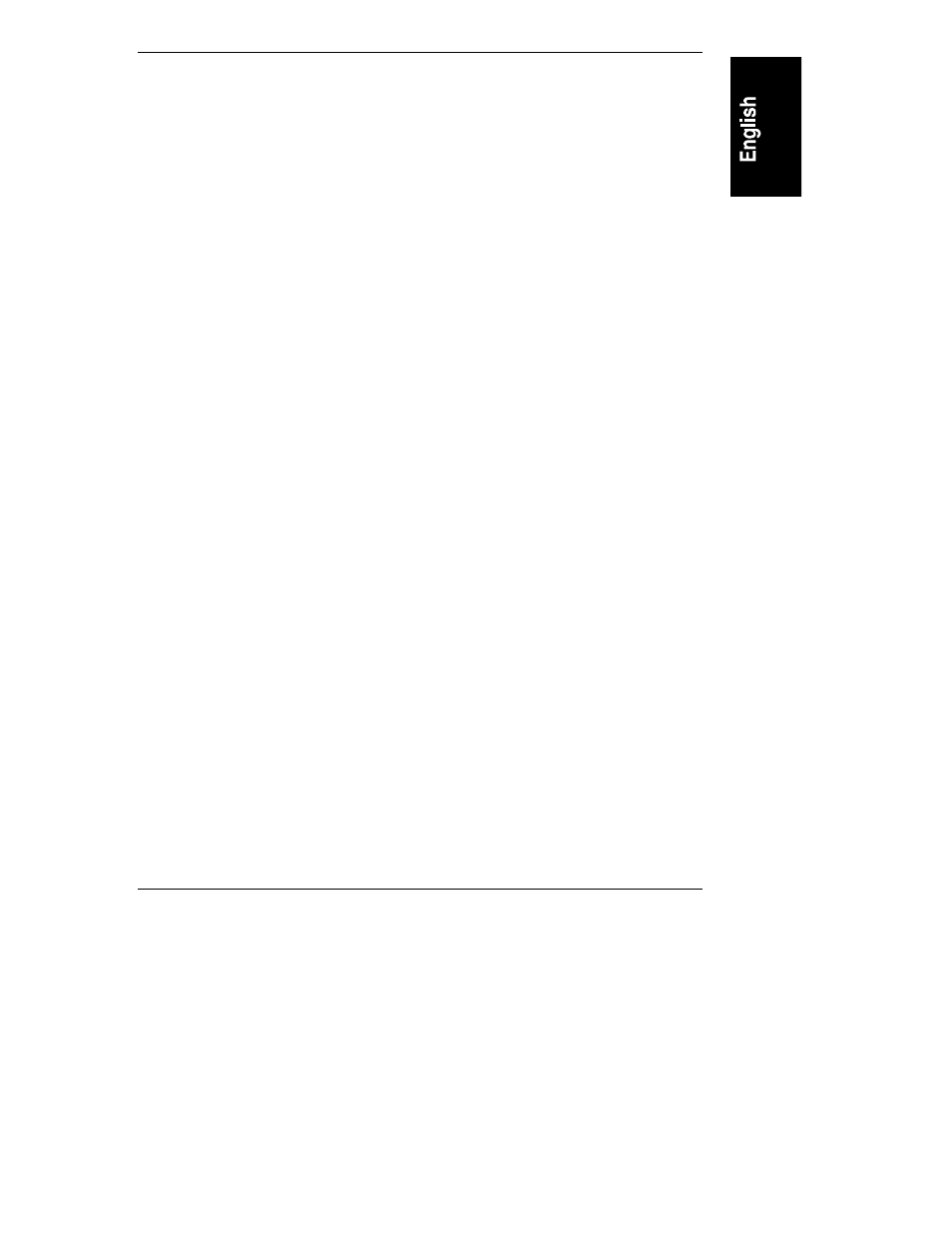
Chapter 12
Troubleshooting
141
Hard Disk Drives Do Not Work
If error messages displayed on the monitor indicate a hard disk failure, perform
these checks:
1. Verify the power cable is securely connected to the drive, the flat SCSI
cable is securely connected to the drive or to the SCSI connector on the
card cage backplane.
For a narrow (50-pin) SCSI device, use the wide-to-narrow SCSI adapter
with the white body on the terminated SCSI cable.
2. Verify all SCSI devices have unique SCSI IDs.
Refer to the Technical Reference Label on the inside the top cover or
Information Assistant for more details on setting SCSI IDs.
3. If you intend to boot from the hard disk drive, ensure Start from Hard
Disk is enabled in the "Hardware Security" submenu located under the
"Security" menu in the Setup Utility.
4. Verify the SCSI ID of the hard disk drive is in the correct boot order.
Refer to the HP NetServer Hard Disk Drive Troubleshooting Guide on the
HP Web Site at:
http://www.hp.com/netserver/servsup/trouble/
.
Password Problems
If you have forgotten the password, your HP NetServer will function normally,
but you will not be able to change the system configuration settings in the Setup
Utility. To reset the password:
1. Turn off power to the HP NetServer, and unplug the power cord.
2. Remove the front bezel and left side cover (or top cover).
3. Refer to Figures 12-1 and 12-2, and move switch 6 on the system board
(labeled "Clear Password") to the ON position.
4. Plug in the power cord, turn on power to the HP NetServer, and allow it to
complete its startup routine.
The old password will be erased.
5. Turn off power to the HP NetServer, and unplug the power cord.
6. Return switch 6 on the system board to the OFF position.
7. Replace the cover and front bezel.
