HP LC 2000 User Manual
Page 141
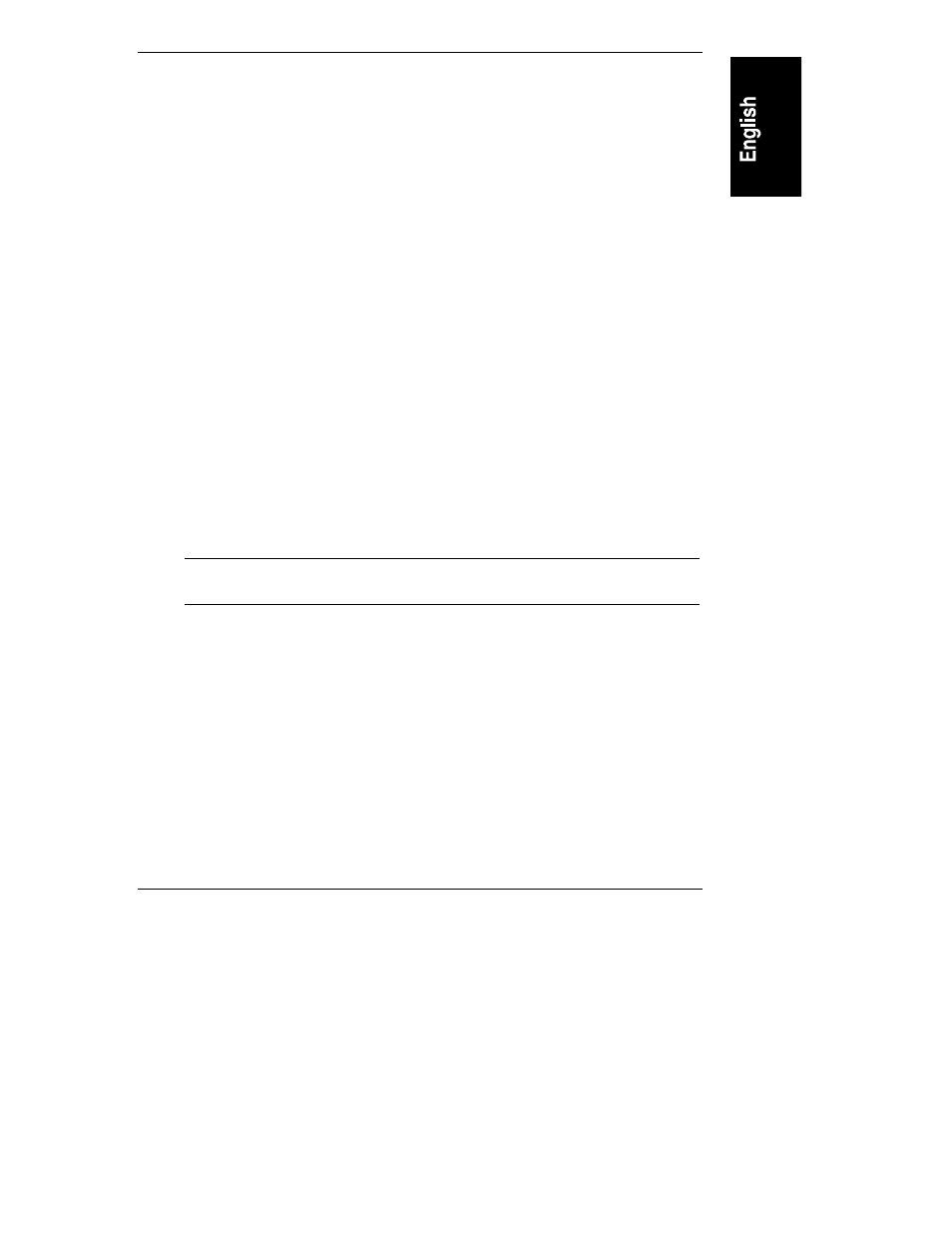
Chapter 12
Troubleshooting
133
3. Plug a different electrical device (such as a printer) into the power outlet,
and turn it on to check if the fault is with the power supply.
4. Unplug the power cord, wait 20 seconds, plug the power cord in again, and
restart the system.
Troubleshooting Sequence
To troubleshoot an installation problem, verify the following preparations before
starting the steps listed below:
•
First ensure the HP NetServer is properly configured.
Most system problems are the result of incorrect system and SCSI
subsystem configurations.
•
If it is a network-related error, determine if the HP NetServer has enough
memory and hard disk drive capacity.
Consult your network operating system (NOS) manual.
•
Verify all cables and boards are securely plugged into their appropriate
connectors or slots.
•
Remove all added options, and always change one thing (and only one
thing) at a time.
•
Unplug the power cord, wait 20 seconds, plug the power cord in again, and
restart the system.
NOTE
If the HP NetServer has a large amount of memory installed, it
may take up to one minute for the first screen to display.
If you suspect a hardware error, follow these steps:
1. Log users off the LAN and power down the HP NetServer.
2. Remove the front bezel, and the top or side cover.
3. Simplify the HP NetServer configuration to the minimum required:
◊
monitor
◊
one flexible disk drive
◊
one CD-ROM drive
◊
keyboard
◊
mouse
◊
NIC (embedded)
