HP LC 2000 User Manual
Page 122
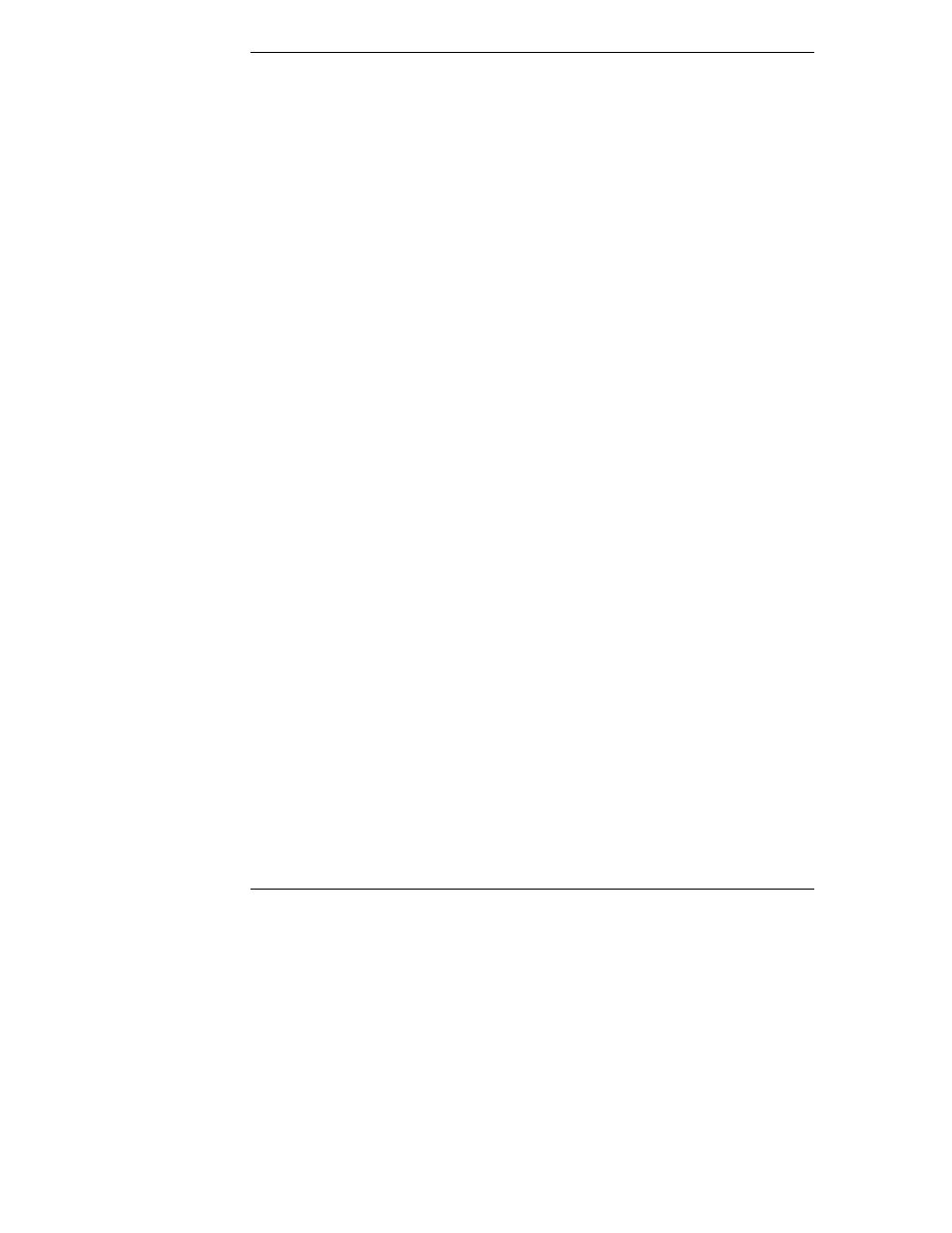
Chapter 10
Configuring the HP NetServer
114
•
Press the right-arrow and left-arrow keys to move between selections on
the menu bar. The menu bar is present at the top of the main selections.
•
Press the up-arrow and down-arrow keys to move between fields on each
screen. The currently-selected field is highlighted.
•
Certain fields ask you to choose from a list of entries. In such cases, press
the plus (+) or minus(-) keys repeatedly to display each possible entry, or
the Enter (or Return) key to choose from a pop-up menu.
•
Small arrow points (➢) precede some field names. This means the field is
actually a submenu. To visit the submenu, select it with the arrow keys
and press the Enter key. The submenu then appears in place of the current
screen.
•
The Esc key is the exit key. If you press the Esc key on one of the
top-level screens, the Exit menu appears. If you press Esc on a submenu,
the previous screen appears. When you are making selections from a pop-
up menu, use the Esc key to close the pop-up without making a selection.
Changing the System Date and Time
Use this topic to change the HP NetServer’s date and time and refer to the
following procedure.
1. To reach the Setup Utility, boot or reboot the system and press F2 when
prompted.
2. If necessary, use the left-arrow key to select Configuration from the menu
bar at the top of the screen.
Once in the Setup Utility, the menu bar appears at the top of the screen
with "Configuration, Security, and Exit" shown. The Configuration menu
is the default menu and should be the highlighted selection at the left of the
menu bar when the Setup Utility first opens.
2. If necessary, use the up-arrow key to move to the System Time field.
The "System Time" field is highlighted by default when the
"Configuration" menu is selected. This field actually consists of three
sub-fields enclosed in brackets [xx:xx:xx]: hours to the left (24-hour
clock), minutes in the middle, and seconds to the right.
3. Type in the hour and press Enter to move to the minutes field.
4. Then type in the minutes and press Enter again to move to the seconds’
field.
