Printing by type and size of paper (locking trays) – HP 4100TN User Manual
Page 72
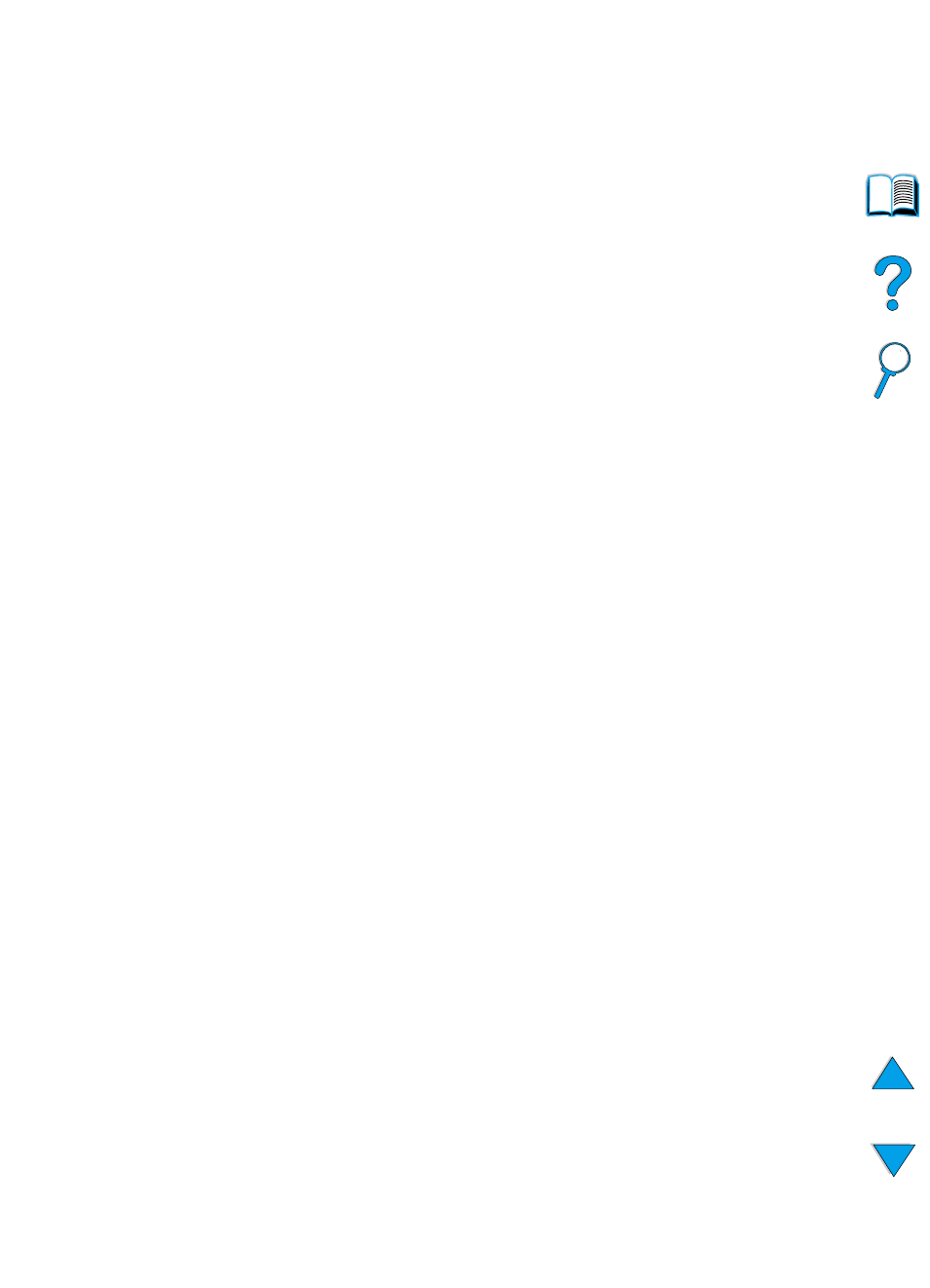
70 Chapter 2 - Printing tasks
EN
Printing by type and size of paper (locking trays)
You can configure the printer to select paper by type (such as plain or
letterhead) and size (such as letter or A4), as opposed to source (a
paper tray).
See “Supported sizes and weights of paper” on page 189 and
“Supported types of paper” on on page 192.
Benefits of printing by type and size of paper
If you frequently use several different kinds of paper, once trays are
set up correctly, you do not have to check which paper is loaded in
each tray before you print. This is especially helpful when the printer
is shared, and more than one person loads or removes paper.
Printing by type and size of paper is a way to be sure that print jobs
always print on the desired paper. (Some older model printers have a
feature which “locks out” trays to prevent printing on the wrong paper.
Printing by type and size of paper eliminates the need to lock out
trays.)
To print by type and size of paper
1
Be sure to load the trays correctly and make all three
adjustments. (See the sections on loading paper, starting with
“Loading tray 1” on page 46).
2
From the Paper Handling Menu in the printer control panel, select
the paper type for each tray. If you are unsure what type you are
loading (such as bond or recycled), check the label on the
package of paper.
3
Select the paper size settings from the control panel.
• Tray 1: If the printer has been set to
TRAY 1 MODE=CASSETTE
from the Paper Handling Menu, also set the paper size from
the Paper Handling Menu. If custom paper is loaded, set the
size of custom paper from the Printing Menu to match the
paper loaded in tray 1. To print custom-size paper, see
“Guidelines for printing custom-size paper” on page 63.
• Trays 2, 3, and 4: Paper size is automatically detected when
paper is properly loaded into the tray and the paper size
adjustments have been made to match the paper size (see
“Loading trays 2, 3, and 4” on page 47 for information on tray
adjustments). If custom paper is loaded, set the size of custom
paper from the Printing Menu to match the paper loaded in the
tray. Set the paper size slider in the tray to Custom. To print
custom-size paper, see “Guidelines for printing custom-size
paper” on page 63.
