HP 4100TN User Manual
Page 120
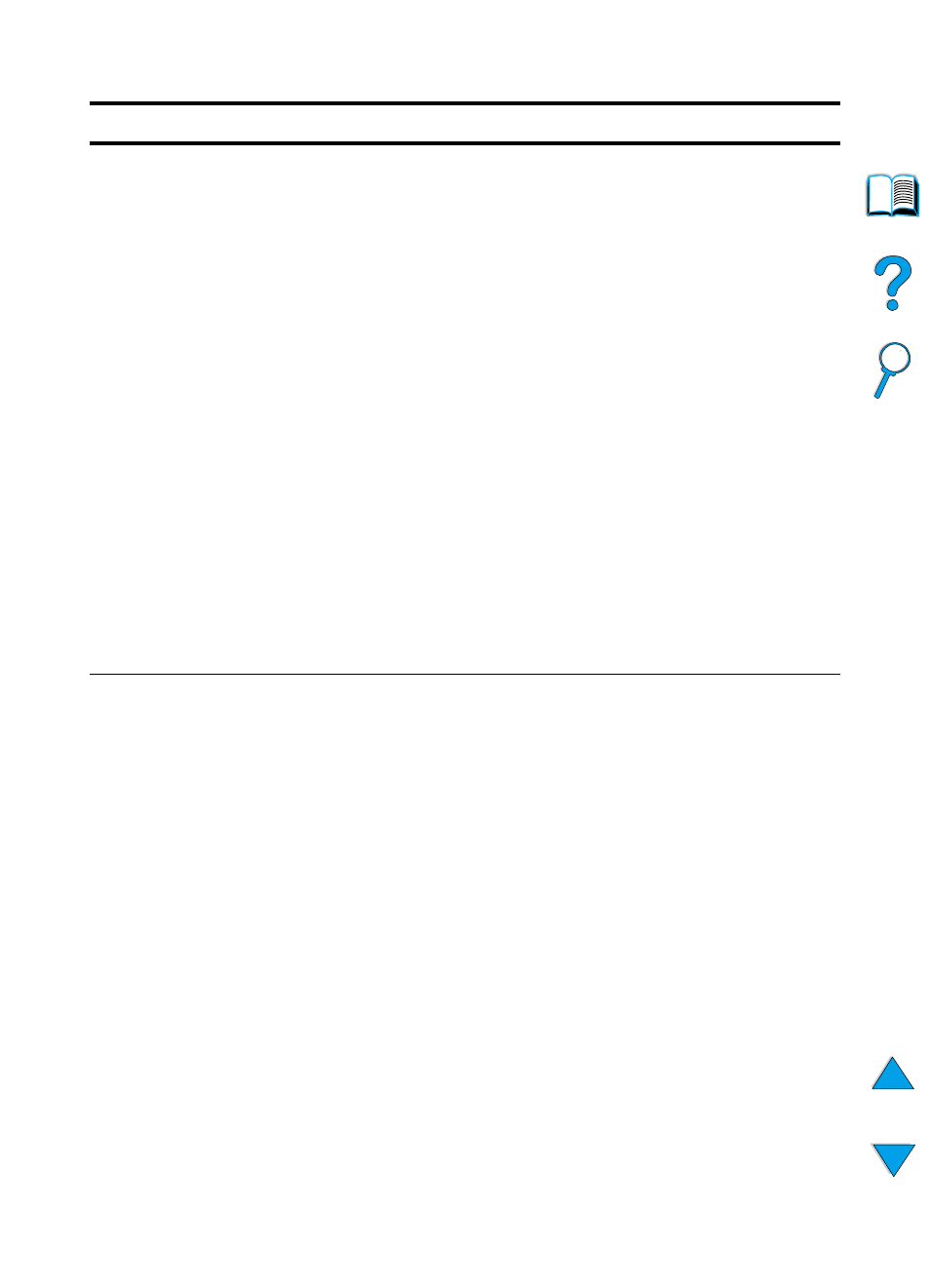
118 Chapter 4 - Problem solving
EN
TRAY 1 LOAD
[TYPE] [SIZE]
This message occurs for the following reasons:
• tray 1 was requested from the application, but the tray is empty
• the printer cannot find the requested size of paper in the printer
If the correct paper size is loaded, the adjustments to the tray have
not been set correctly, either in the control panel or on the tray itself.
To set the type at the control panel, see the descriptions of
TRAY 1
TYPE
in “Paper Handling Menu” on page 210. To set adjustments on
the tray, see “Loading tray 1” on page 46.
Load the requested paper into tray 1, or press
S
ELECT
to override the
message and print on a loaded paper size.
If printing does not continue, press
G
O
.
If you are trying to print A4- or letter-size paper and this message
appears, make sure the default paper size is set correctly from the
Printing Menu in the printer control panel and also in the software
program (see the description of
PAPER SIZE
Press
G
O
to print from the next available tray.
Press
-V
ALUE
+
to scroll through the available types and sizes.
Press
S
ELECT
to accept the alternate type or size.
Note
If custom size is being used, another line appears in the message
giving the x and y dimensions of the paper.
TRAY [x] LOAD
[TYPE] [SIZE]
where
x
is tray 2, 3,
or 4
This message occurs for the following reasons:
• tray 2, 3, or 4 was requested, but the tray is empty
• tray 2, 3, or 4 was requested, but the adjustments are not set for
the requested type or size
Make sure that all three paper size adjustments have been made (see
the explanation of adjustments in “Loading trays 2, 3, and 4” on
page 47). Also make sure that the type has been set at the control
panel (see the descriptions of
TRAY 2 TYPE
,
TRAY 3 TYPE
, and
TRAY 4 TYPE
in the “Paper Handling Menu” on page 210).
Load the requested paper into the indicated tray, or press
S
ELECT
to
override the message and print on a loaded paper size.
If printing does not continue, press
G
O
.
If you are trying to print A4- or letter-size paper and this message
appears, make sure the default paper size is set correctly in the
Printing Menu at the printer control panel and also in the software
program (see the description of
PAPER SIZE
Press
G
O
to print from the next available tray.
Press
-V
ALUE
+
to scroll through the available types and sizes.
Press
S
ELECT
to accept the alternate type or size.
Printer messages (continued)
Message
Explanation or recommended action
