HP 4100TN User Manual
Page 126
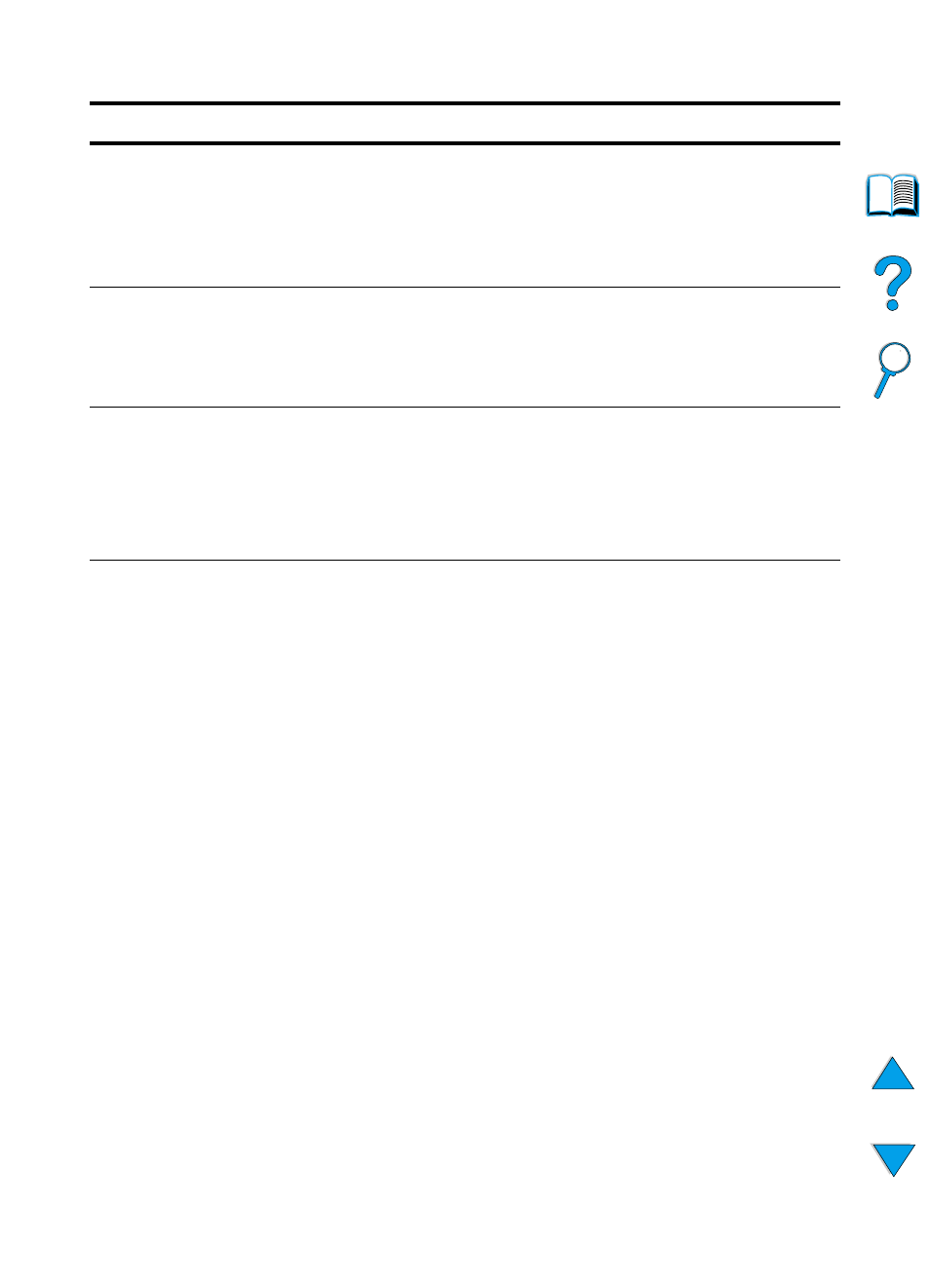
124 Chapter 4 - Problem solving
EN
66.xx.xx
SERVICE ERROR
alternates with
CHECK CABLES AND
CYCLE POWER
An error occurred in an external paper handling device.
Turn the printer off.
Disconnect the cables to all external paper handling devices, and then
reconnect them.
Turn the printer on.
68.X PERMANENT
STORAGE ERROR
alternates with
CHECK SETTINGS
An error occurred in the printer’s permanent storage and one or more
printer settings has been reset to its factory default.
Print a configuration page and check the printer settings to determine
which values have changed (see “Configuration page” on page 152).
68.x PERMANENT
STORAGE FULL
The printer’s permanent storage is full. Some settings might have
been reset to the factory defaults.
Print a configuration page and check the printer settings to determine
which values have changed (see “Configuration page” on page 152).
Hold down
C
ANCEL
J
OB
while turning the printer on. This will clean up
the permanent storage by removing old areas that are not being used.
79 SERVICE [xxxx]
The printer detected an error.
Press
C
ANCEL
J
OB
to clear the print job from the printer memory. Turn
the printer off, and then turn the printer on.
Try printing a job from a different software application. If the job prints,
go back to the first application and try printing a different file. (If the
message only appears with a certain software application or print job,
contact the software vendor for assistance.)
If the message persists with different software applications and print
jobs, disconnect all cables to the printer that connect it to the network
or printer. Turn the printer off. Remove all memory DIMMs or third-
party DIMMs from the printer (see “Installing memory” on page 230).
Remove all EIO devices from the printer (see “Installing EIO cards/
mass storage” on page 233). Turn the printer on. If the error no longer
exists, install each DIMM and EIO device one at a time, making sure
to turn the printer off and back on as you install each device. Replace
a DIMM or EIO device if you determine that it causes the error.
Remember to reconnect all cables that connect the printer to the
network or computer.
Printer messages (continued)
Message
Explanation or recommended action
