Pcl or ps font list – HP 4100TN User Manual
Page 158
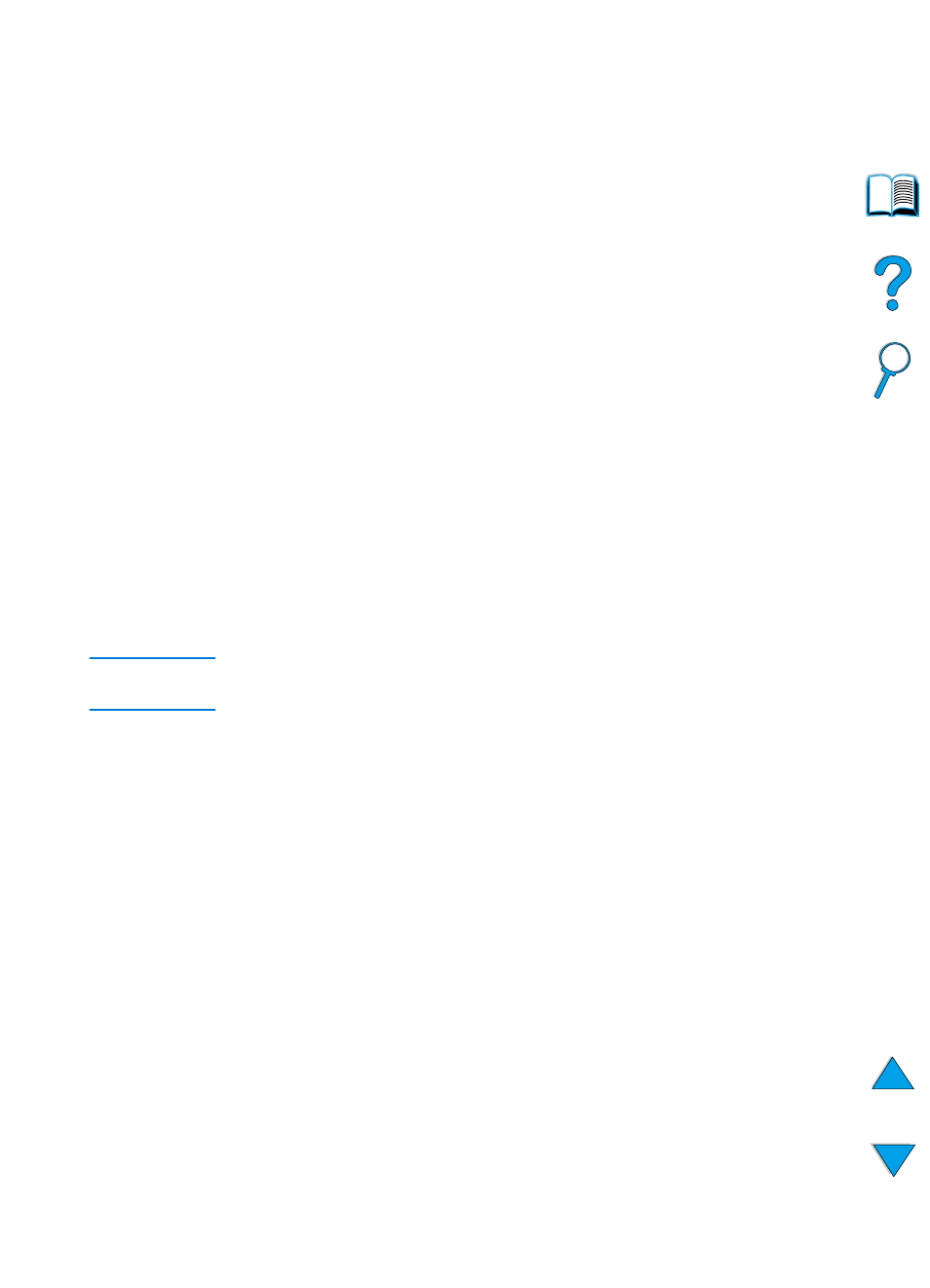
156 Chapter 4 - Problem solving
EN
PCL or PS font list
Use the font lists to see which fonts are currently installed in the
printer. (The font lists also show which fonts are resident on an
optional hard disk accessory or flash DIMM.)
To print a PCL or PS font list
1
At the printer control panel, press
M
ENU
until
INFORMATION MENU
appears.
2
Press
I
TEM
until
PRINT PCL FONT LIST
or
PRINT PS FONT LIST
appears.
3
Press
S
ELECT
to print the font list.
The PS font list shows the PS fonts installed, and gives a sample of
those fonts. The following describes the information that can be found
on the PCL font list:
●
Font gives the font names and samples.
●
Pitch/Point indicates the pitch and point size of the font.
●
Escape Sequence (a PCL 5e programming command) is used to
select the designated font. (See the legend at the bottom of the
font list page.)
Note
For step-by-step instructions on using printer commands to select a
font with DOS applications, see “Selecting PCL 5e fonts” on page 238.
●
Font # is the number used to select fonts from the printer control
panel (not the software application). Do not confuse the font #
with the font ID, described below. The number indicates the DIMM
slot where the font is stored.
• SOFT: Downloaded fonts, which stay resident in the printer
until other fonts are downloaded to replace them, or until the
printer is turned off.
• INTERNAL: Fonts that permanently reside in the printer.
●
Font ID is the number you assign to soft fonts when you
download them through software.
