Different first page – HP 4100TN User Manual
Page 69
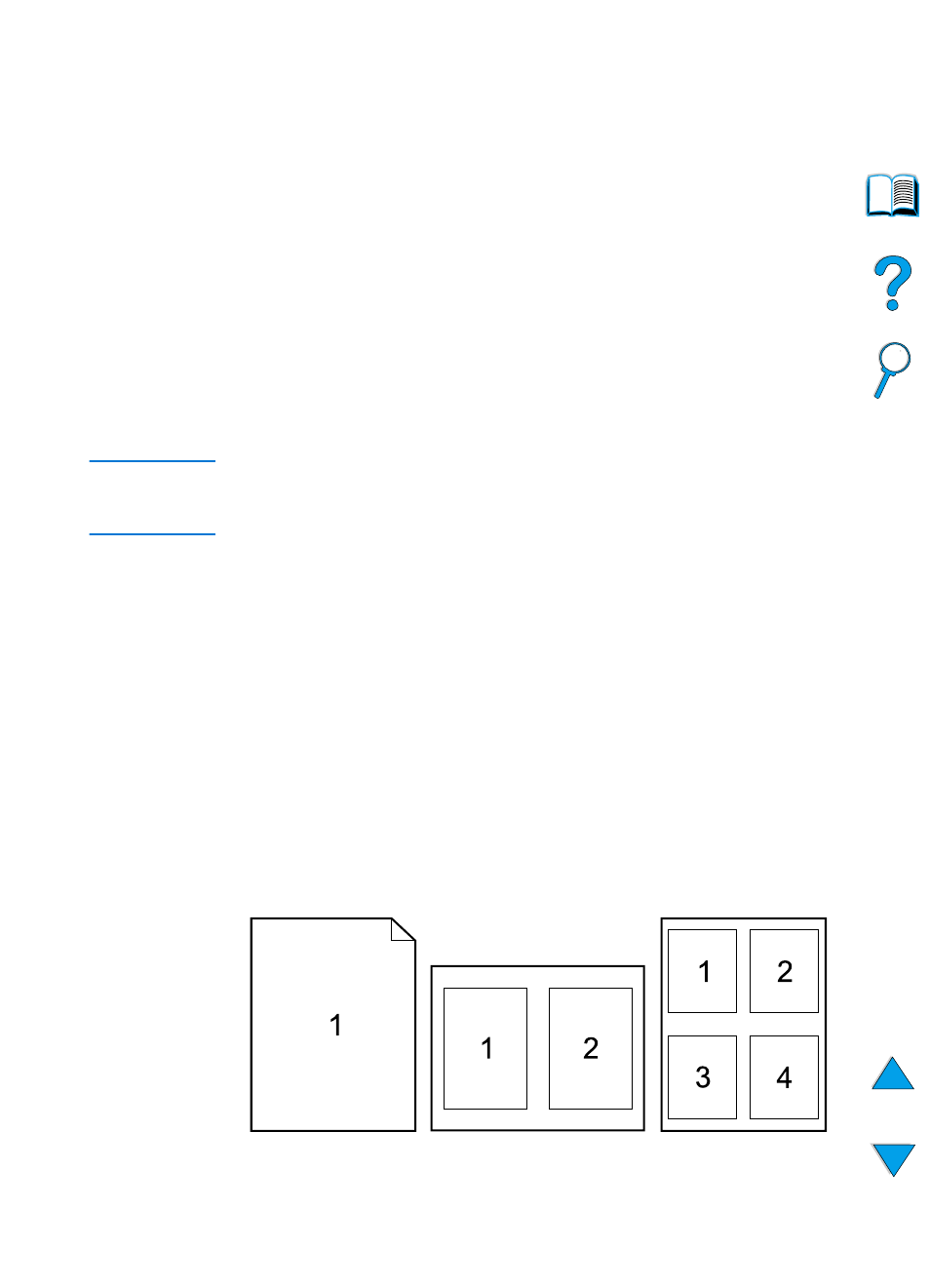
EN
Advanced printing tasks 67
Different first page
Follow these instructions for printing a first page that is different from
other pages in the print job.
1
For Windows, select “Use different paper for first page” in your
printer driver. Choose one tray (or Manual Feed) for the first page
and one of the other trays for the remaining pages. Place the
paper for the first page in tray 1 (or whichever tray you selected).
(For manual feed, place paper in tray 1 after the job is sent to the
printer and the printer requests paper.) For loading tray 1, place
the paper with the side-to-be-printed up, the top of the page
facing the rear of the printer.
For Macintosh computers, select “First from” and “Remaining
from” in the print dialog box.
Note
Where and how you make selections depends on your software
application or associated printer driver. (Some options may only be
available through the printer driver.)
2
Load the paper for the remaining pages of the document into
another tray. You may select the first and remaining pages by type
of paper. For more information, see “Manually feeding paper from
tray 1” on page 71.
Printing multiple pages on one sheet of paper (n-up)
You can print more than one page on a single sheet of paper. This
feature is available in some printer drivers, and provides a cost-
effective way to print draft pages.
To print more than one page on a sheet of paper, look for a Layout or
Pages Per Sheet option in the printer driver. (This is sometimes called
2-up, 4-up, or n-up printing.)
