HP 4100TN User Manual
Page 115
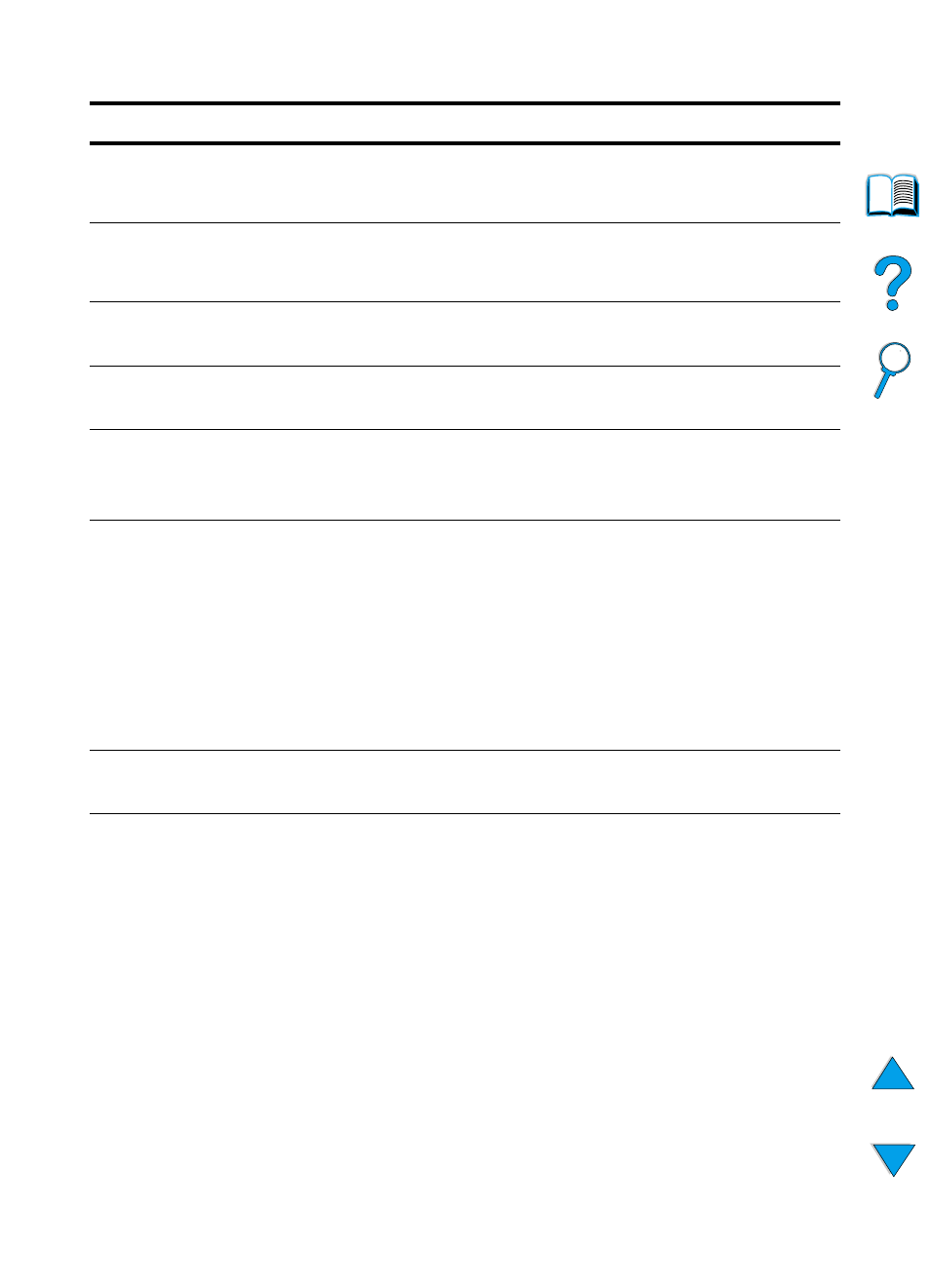
EN
Understanding printer messages 113
DISK FILE
OPERATION FAILED
The requested operation could not be performed. You might have
attempted an illegal operation, such as trying to download a file to a
non-existent directory.
DISK FILE
SYSTEM IS FULL
Delete files from the EIO disk and then try again. Use HP Resource
Manager to download or delete files and fonts. (See the software help
for more information.)
DISK IS
WRITE PROTECTED
The EIO disk is protected, and no new files can be written to it.
Disable the write protection through HP Resource Manager.
EIO [n] DISK
INITIALIZING
The disk accessory in EIO slot
[n]
is initializing.
EIO [n] DISK
NOT FUNCTIONAL
The EIO disk is not working correctly.
Remove the EIO disk from the slot indicated by
[n]
.
Replace it with a new EIO disk.
EIO [n]
INITIALIZING
alternates with
DO NOT POWER OFF
Wait for the message to disappear (up to 5 minutes). If the printer EIO
card is operating correctly and communicating with the network, this
message disappears after approximately 1 minute and no action is
required.
If the EIO card is unable to communicate with the network, this
message remains for 5 minutes and then disappears. In this case the
printer is not communicating with the network (even though the
message is no longer present). The problem may be a bad EIO card,
a bad cable or connection on the network, or a network problem.
Contact your network administrator.
EIO [n] DISK
SPINNING UP
The disk accessory in EIO slot
[n]
is initializing.
ENV FEEDER LOAD
[TYPE] [SIZE]
A job has been sent to the envelope feeder and it is empty.
Load the correct size and type in the feeder. Pressing
G
O
will prompt
a question asking if you would rather print on another available size
of envelope in the printer. Press
-V
ALUE
+
to scroll through the
available types and sizes; press
S
ELECT
to accept an alternate type
or size.
Make sure the envelope size and type are set correctly from the Paper
Handling Menu in the printer control panel (see “Paper Handling
Menu” on page 210).
Printer messages (continued)
Message
Explanation or recommended action
