Gray background, Toner smear, Gray background toner smear – HP 4100TN User Manual
Page 134
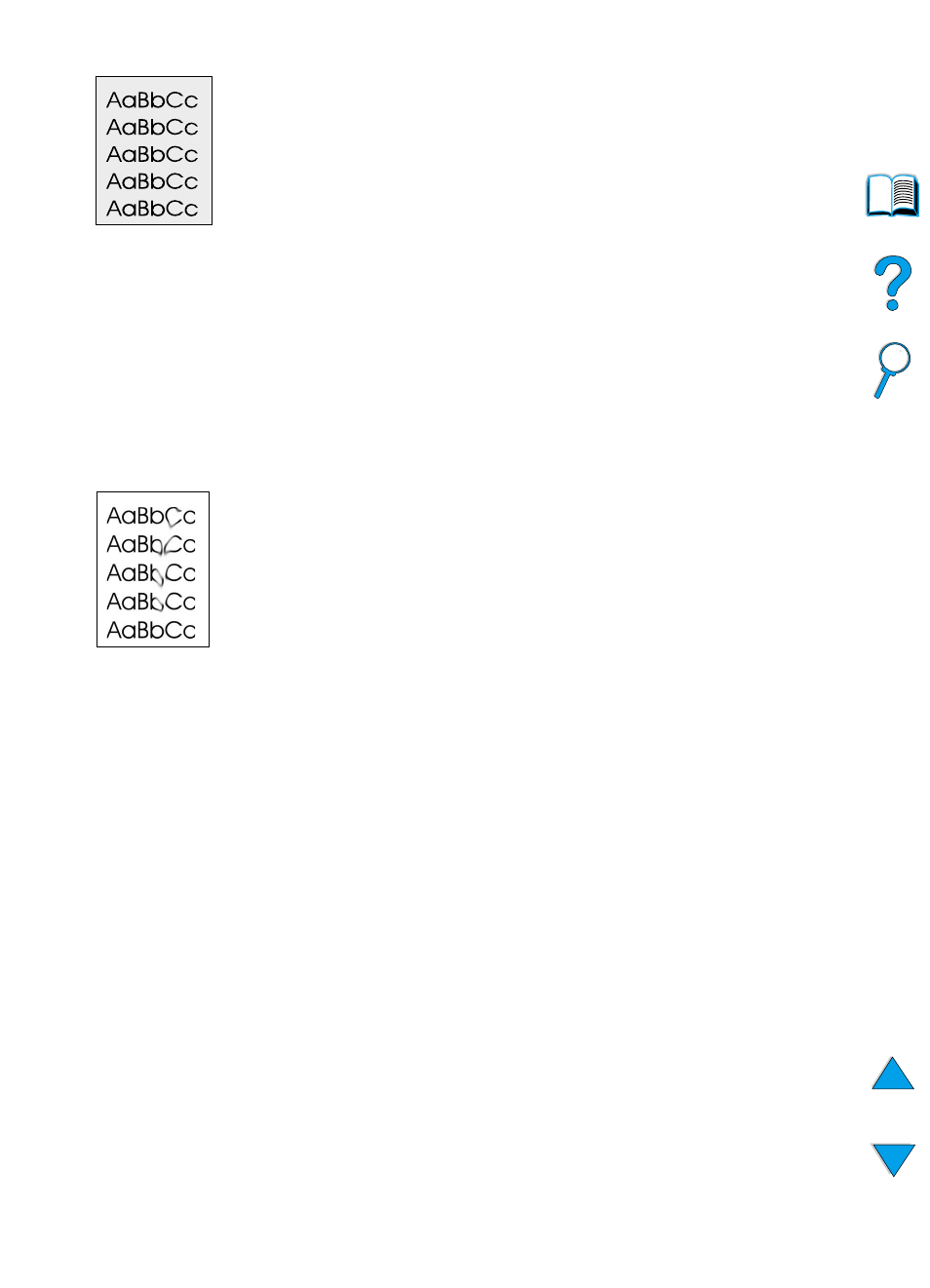
132 Chapter 4 - Problem solving
EN
Gray background
1
Do not use paper that has already been run through the printer.
2
Print a few more pages to see if the problem corrects itself.
3
Turn over the stack of paper in the tray. Also, try rotating the paper
180
°
.
4
At the printer control panel, use the Print Quality Menu to
decrease the toner density setting (see the description of
TONER
DENSITY
in “Print Quality Menu” on page 217).
5
Make sure that the environmental specifications for the printer are
being met (see “General specifications” on page 202).
6
Replace the toner cartridge.
Toner smear
Also see “Loose toner” on page 133.
1
Print a few more pages to see if the problem corrects itself.
2
Try using a different type of paper.
3
Make sure that the environmental specifications for the printer are
being met (see “General specifications” on page 202).
4
Clean the inside of the printer (see “Cleaning the printer”
on page 88) and run a manual cleaning page to clean the fuser
(see “Running the cleaning page manually” on page 91).
5
Maintenance might be due. Check this by printing a copy of the
supplies status page (see “Supplies status page” on page 154). If
maintenance is due, order and install the printer maintenance kit
(see “Performing preventative maintenance” on page 93).
6
Replace the toner cartridge.
