HP 4100TN User Manual
Page 142
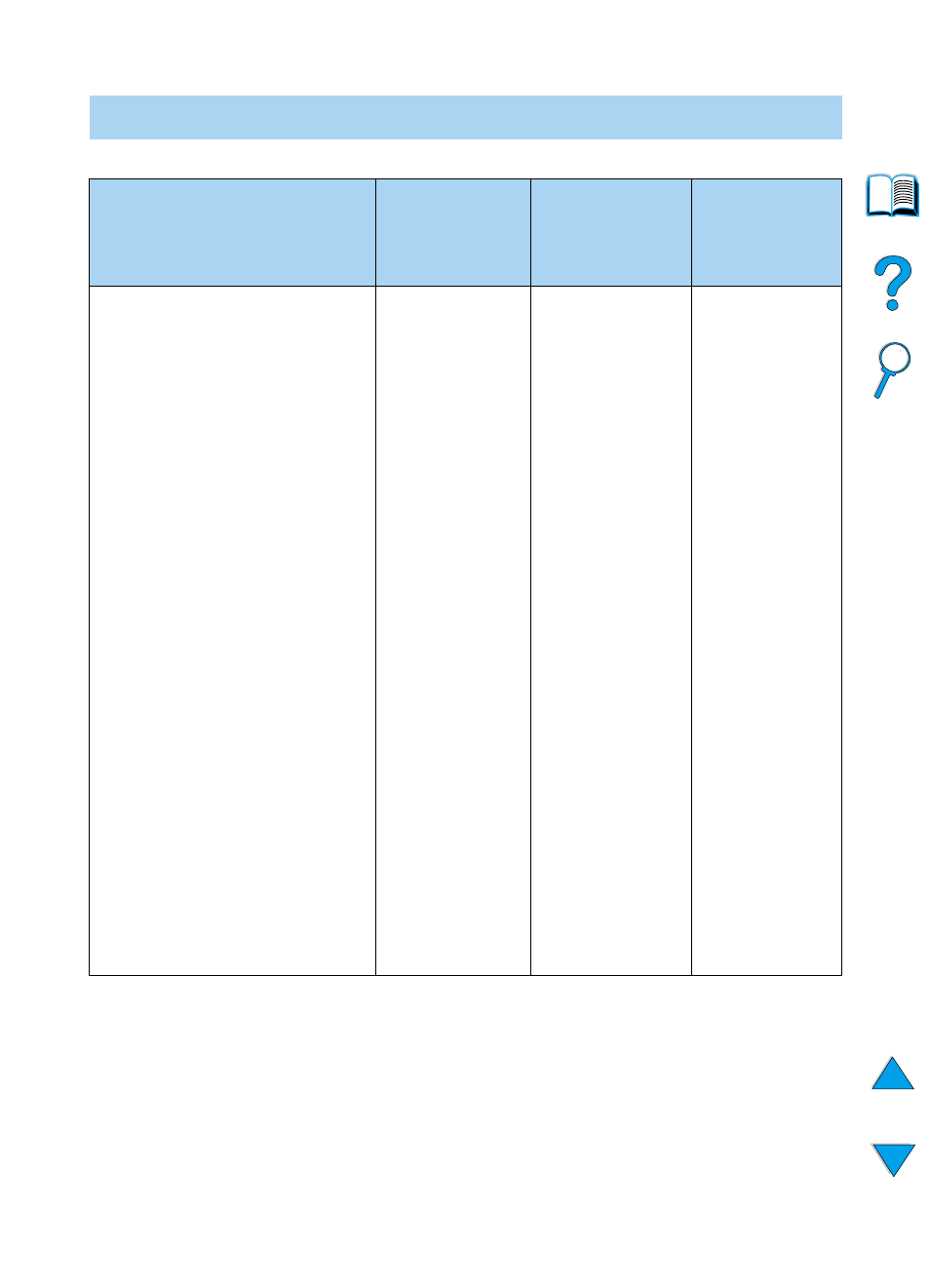
140 Chapter 4 - Problem solving
EN
4
Does the job print as expected? (Continued on the following page.)
NO
Print is garbled or only a
portion of the page prints
Printing
stops in the
middle of
the job.
Print speed is
slower than
expected.
A control
panel setting
is not taking
effect.
• Check that you are using the
proper printer driver (see
“Choose the right printer driver for
your needs” on page 37).
• The data file sent to the printer
might be corrupt. To test, try
printing it on another printer (if
possible), or try a different file.
• Check the interface cable
connections. Test the cable by
trying it on another computer (if
possible).
• Replace the interface cable with
a high-quality cable (see
“Ordering information” on
page 22).
• Reduce the job’s complexity, print
at a lower resolution (see the
description of “
install more printer memory (see
“Printer memory and expansion”
on page 229).
• You might be missing a printer
message that could help you
solve the problem. From the
Configuration Menu in the printer
control panel, temporarily turn the
Clearable Warnings and Auto
Continue settings off (see
“
the job again.
•
C
ANCEL
J
OB
might have been
pressed.
• Check that the
power supplied
to the printer is
steady, and
meets printer
specifications
(see “Electrical
specifications”
on page 201).
• Simplify the print
job.
• Add more
memory to the
printer (see
“Printer memory
and expansion”
on page 229).
• Turn banner
pages off. (See
your network
administrator.)
• Note that slower
speeds should
be expected if
you are printing
narrow paper,
printing from
tray 1, using
HIGH 2 fuser
mode, or have
small paper
speed set to
slow.
• Check settings
in the printer
driver or
software
application.
(Printer driver
and software
commands
override control
panel settings.)
➜
