HP 4100TN User Manual
Page 122
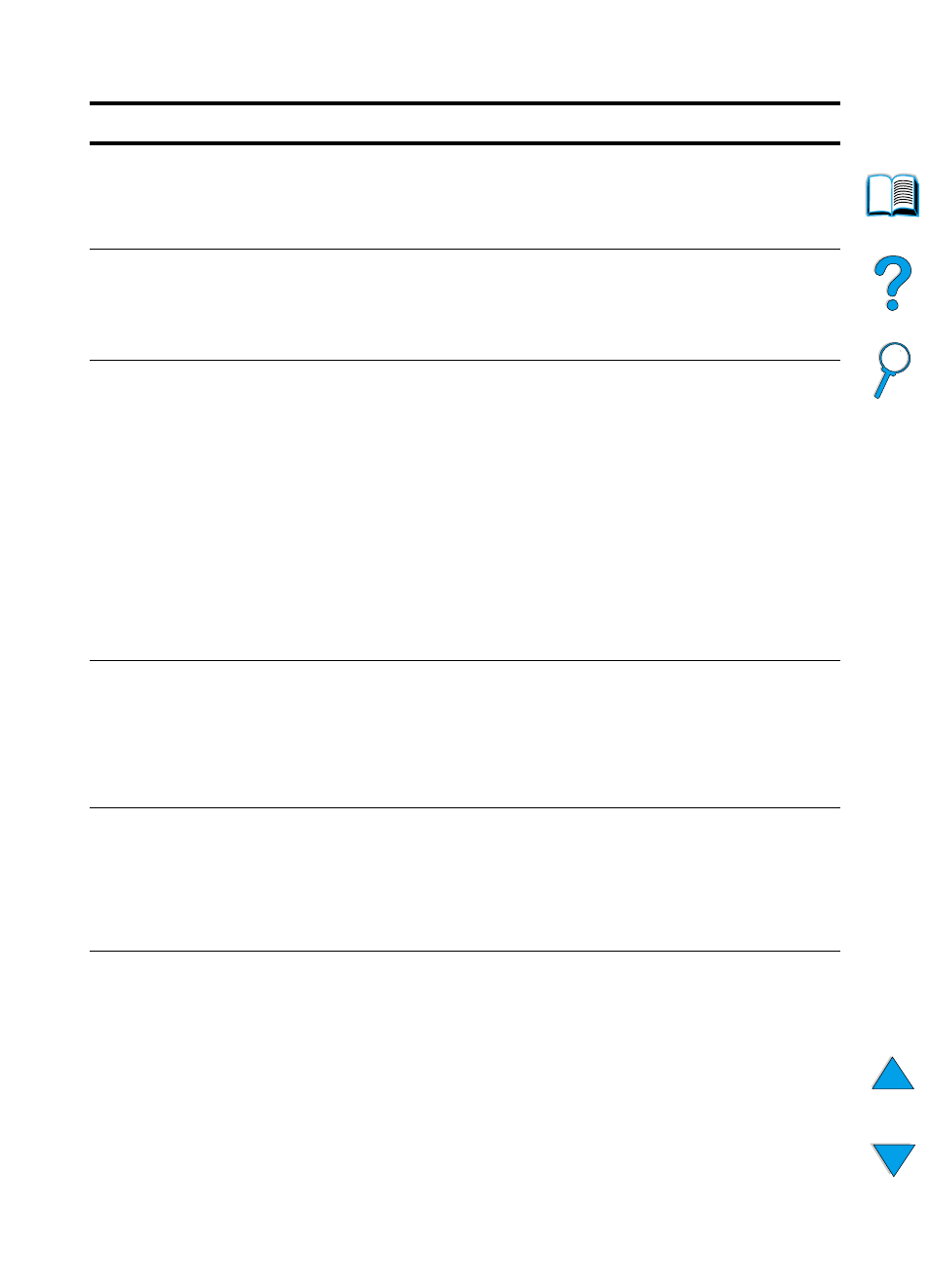
120 Chapter 4 - Problem solving
EN
WAIT FOR PRINTER
TO REINITIALIZE
The RAM disk setting has been changed from the printer control
panel. This change will not take effect until the printer reinitializes.
If you change the mode of the external device, turn the printer off,
turn the printer on and wait for the printer to reinitialize.
xx.yy
PRINTER ERROR
PRESS GO TO
CONTINUE
A printer error has occurred that can be cleared by pressing
G
O
in
the printer control panel.
13.x PAPER JAM
[LOCATION]
Paper has either jammed in the printer or has been caught in a
paper tray.
1. Open the top cover or tray indicated by the message.
2. Clear all paper from the area. If necessary, remove
the toner cartridge, duplexer, or paper trays.
3. If the message persists, check for paper in all other
areas.
Caution
Ensure that all jammed paper is removed before closing the cover or
tray.
Open and close the top cover to clear the message.
See “Clearing paper jams” on page 96 for more detailed
information.
20 INSUFFICIENT
MEMORY
alternates with
PRESS GO TO
CONTINUE
The printer received more data than can fit in its available memory.
You might have tried to transfer too many macros, soft fonts, or
complex graphics.
Press
G
O
to print the transferred data (some data might be lost), then
simplify the print job or install additional memory (see “Printer
memory and expansion” on page 229).
21 PAGE TOO
COMPLEX
alternates with
PRESS GO TO
CONTINUE
The data (dense text, rules, raster or vector graphics) sent to the
printer was too complex.
Press
G
O
to print the transferred data. (Some data might be lost.)
22 EIO x
BUFFER OVERFLOW
alternates with
PRESS GO TO
CONTINUE
Too much data was sent to the EIO card in the specified slot (
x
). An
improper communications protocol may be in use.
Press
G
O
to clear the message. (Data will be lost.)
Check the host configuration.
Printer messages (continued)
Message
Explanation or recommended action
