HP 4100TN User Manual
Page 13
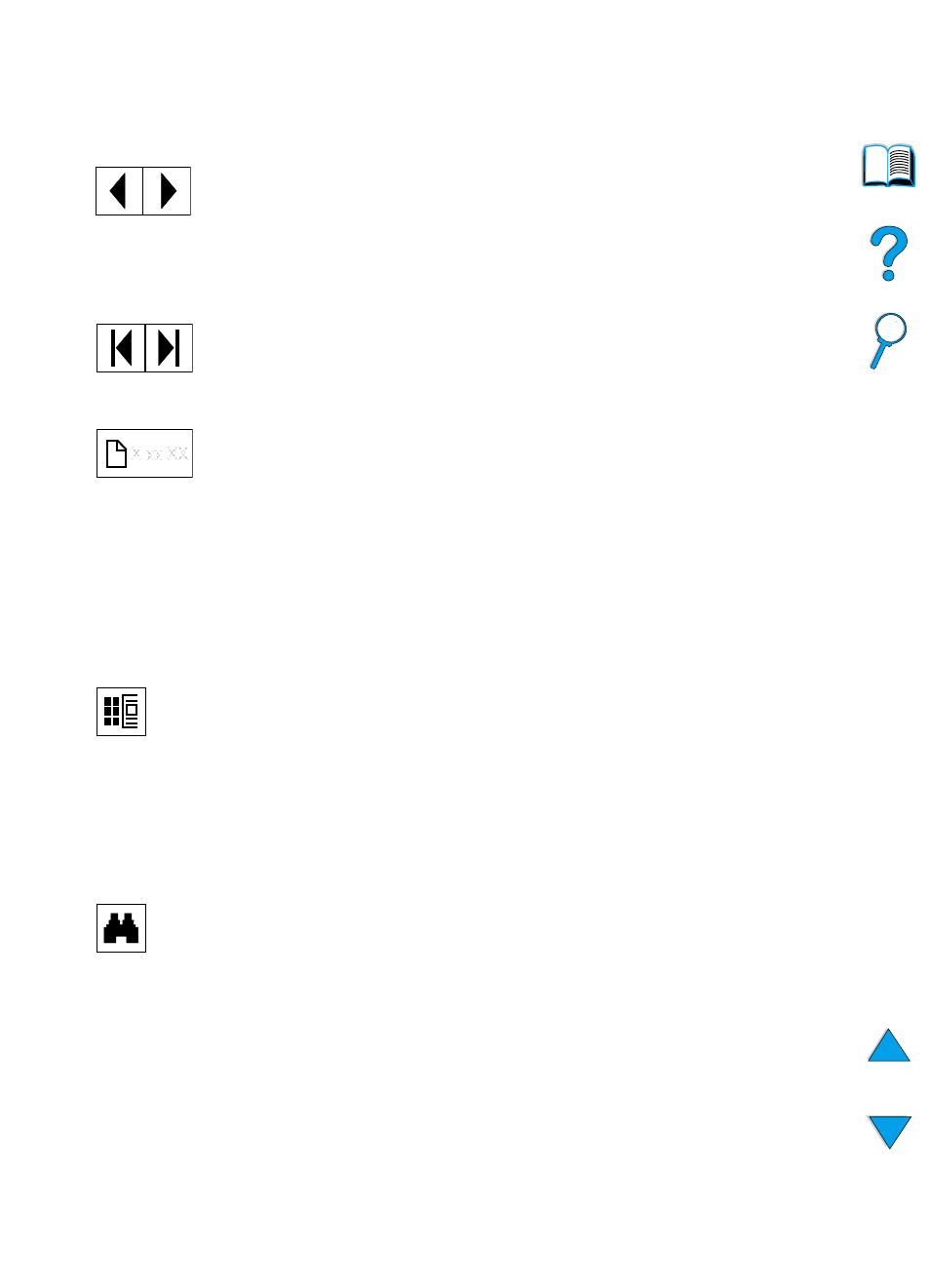
EN
How to use this online user guide 11
Paging through a document
The following options are available for paging through a document.
Browsing with thumbnails
A thumbnail is a miniature view of each document page. You can
display thumbnails in the overview area. Use a thumbnail to jump
quickly to a page and to adjust the view of the current page.
Finding words
Use the Find command to find part of a word, a complete word, or
multiple words in the active document.
Printing the document
To print selected pages: From the File menu, choose Print. Choose
Pages. In the From and To boxes type the range of pages you wish to
print. Then click OK.
To go to the next page: Click the Next Page button in the toolbar, or
press the Right Arrow or Down Arrow.
To return to the previous page: Click the Previous Page button in
the toolbar, or press the Left Arrow or Up Arrow.
To go to the first page: Click the First Page button in the toolbar.
To go to the last page: Click the Last Page button in the toolbar.
To jump to a specific numbered page: Click the page number box
in the status bar at the bottom of the main window, type the page
number, and click OK.
Click on a thumbnail to move to the page it represents.
Click on the Find button, or choose Find from the Tools menu.
