Shooting, Shooting with touch screen operations, 43 en – Olympus OM-D E-M1 Mark III Mirrorless Camera User Manual
Page 43: Tap the subject in the display, Tap d to cycle through touch screen settings, Previewing the subject ( v )
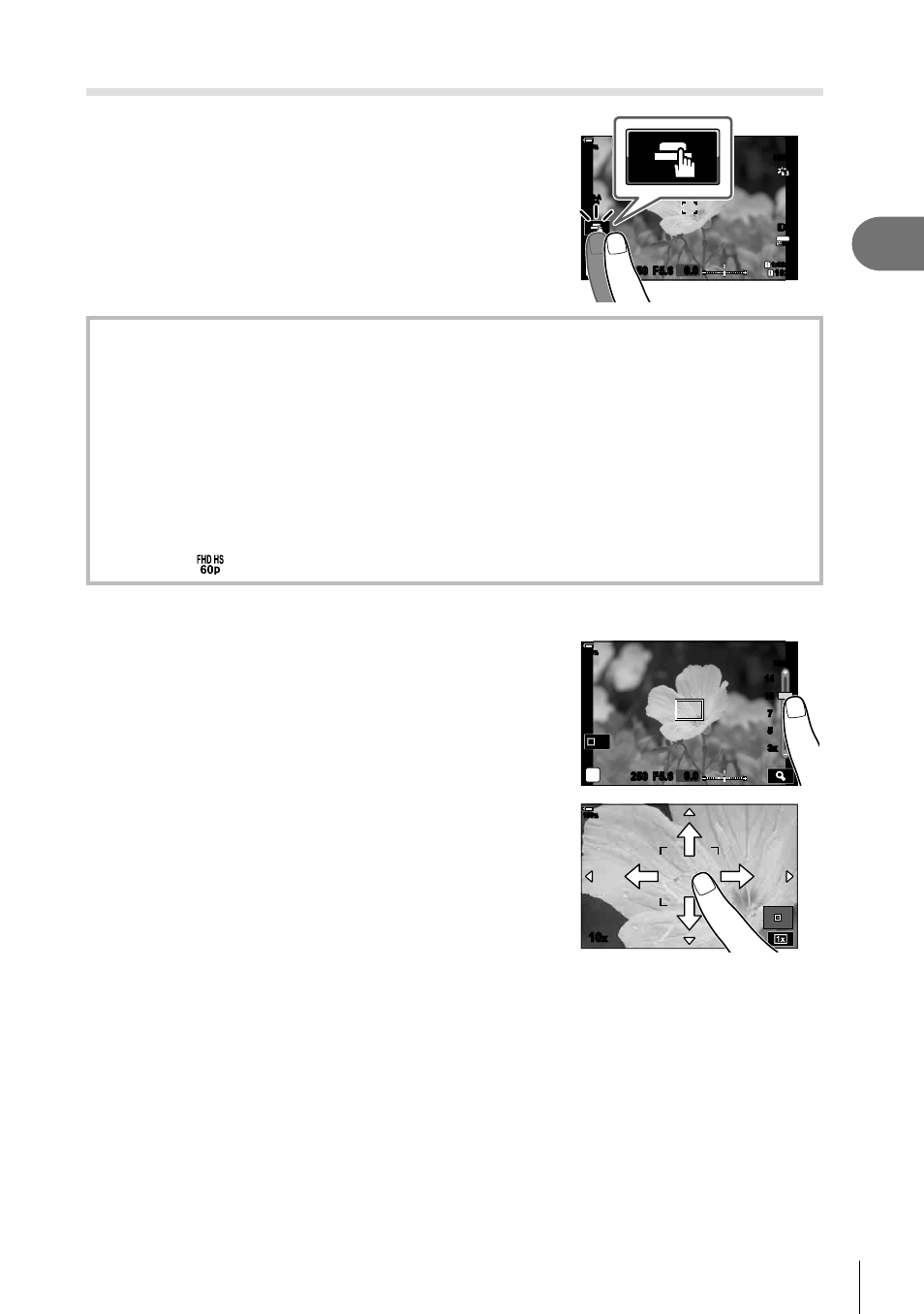
43
EN
Shooting
2
Shooting with touch screen operations
Tap
d
to cycle through touch screen settings.
ISO-A
200
1023
1:02:03
P
S-IS AUTO
S-IS AUTO
250 F5.6 0.0
30p
30p
4K
Y
F
Y
F
100
%
d
Tap a subject to focus and automatically release the shutter. This option is not
available in mode
B
(bulb), in
n
(movie) mode, or when [
F
AF] or [
F
AF
b
] is
selected for AF mode (P. 64).
U
Touch screen operations are disabled.
V
Tap to display an AF target and focus on the subject in the selected area. You
can use the touch screen to choose the position and size of the focus frame.
Photographs can be taken by pressing the shutter button.
L
Tap to choose the subject used for focus when multiple portrait subjects are
detected.
L
is displayed when an option other than [Face Priority Off] is selected
for [
I
Face Priority] (P. 92, 183). Subject selection is not available when a frame
rate of
(high-speed movie recording) is selected in
n
(movie) mode (P. 103).
Previewing the subject (
V
)
1
Tap the subject in the display.
• An AF target will be displayed.
• Use the slider to choose the size of the frame.
• Tap
S
to turn off the display of the AF target.
P
Off
14
14
10
10
7
7
5
5
3x
3x
250 F5.6
S-IS AUTO
S-IS AUTO
0.0
100
%
2
Use the slider to adjust the size of the AF
target, and then tap
Y
to zoom in at the frame
position.
• Use your
fi
nger to scroll the display when the
picture is zoomed in.
• Tap
Z
to cancel the zoom display.
100
%
10
x
• The situations in which touch screen operations are not available include the following.
In the one-touch capture white-balance display and when buttons or dials are in use
• Do not touch the display with your
fi
ngernails or other sharp objects.
• Gloves or monitor covers may interfere with touch screen operation.
• You can disable the touch screen operation.
g
G
Custom Menu
b
> [Touchscreen
Settings] (P. 198)
