Olympus OM-D E-M1 Mark III Mirrorless Camera User Manual
Page 257
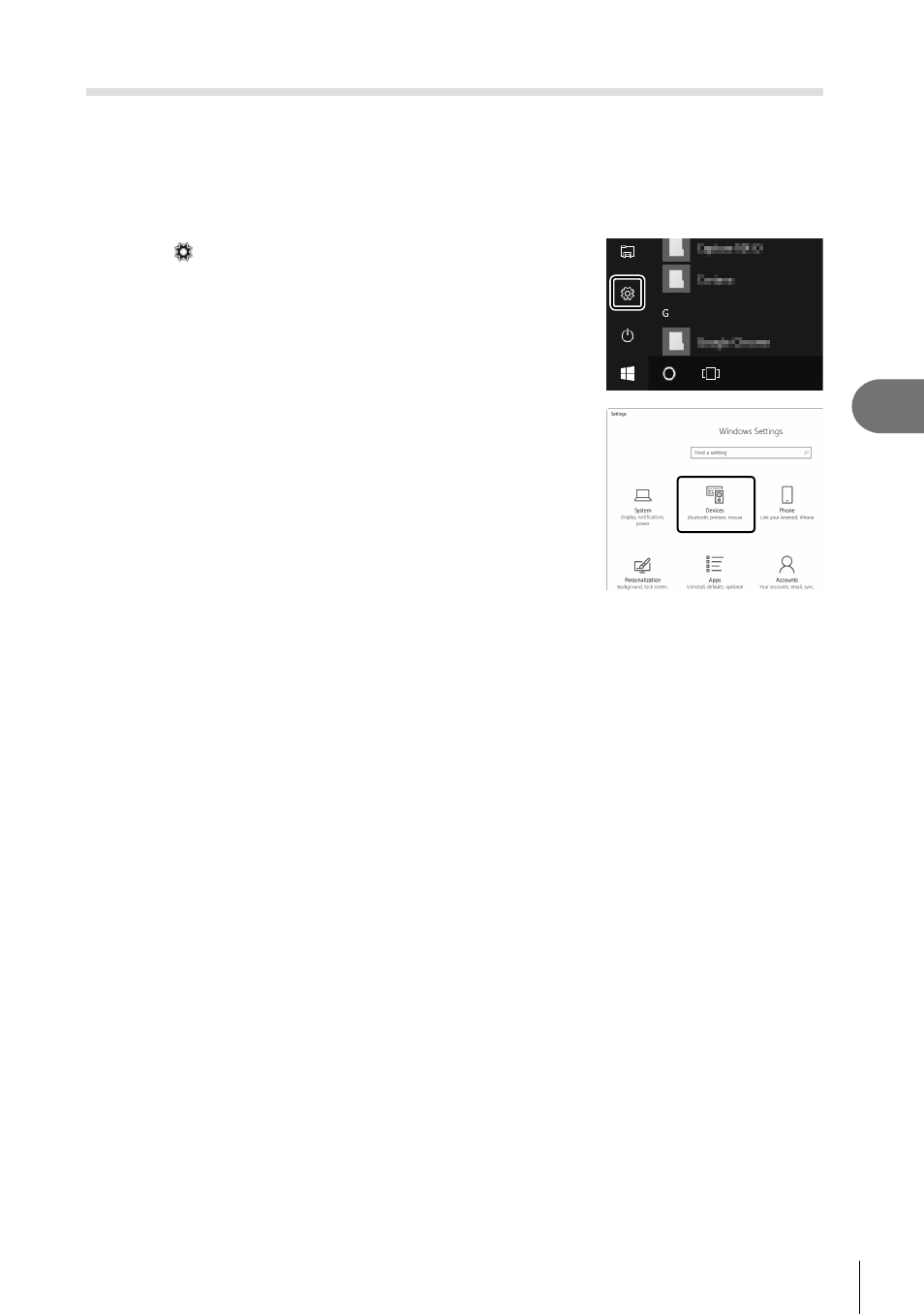
257
EN
Connecting the Camera to External Devices
5
Readying the Computer (Windows)
If Windows is unable to detect a camera connected via a router or access point, follow
the steps below to register the device manually.
Windows 8/Windows 10
1
Click the [Start] button on the computer desktop to display the Start menu.
2
Click (Settings) to display [Windows Settings]
options.
3
Click [Devices] to display options for [Bluetooth &
other devices].
4
Click [Add Bluetooth or other devices].
5
Click [+ Everything else].
• An [Add a device] window will open and [E-M1 Mark III] will be displayed after a short
pause.
6
Click [E-M1 Mark III].
• When a message is displayed stating the preparation is complete, click [Done].
Windows 7
1
Launch Windows Explorer and select “Network”.
• [E-M1 Mark III] will be displayed in Windows Explorer.
2
Right-click [E-M1 Mark III] and select [Install].
• A message will be displayed when device registration is complete.
• Check that the device is registered in the Device Manager.
