Connecting the camera to external devices, 281 en, Press the menu button repeatedly to exit the menus – Olympus OM-D E-M1 Mark III Mirrorless Camera User Manual
Page 281: Switch the tv to hdmi input and turn the camera on
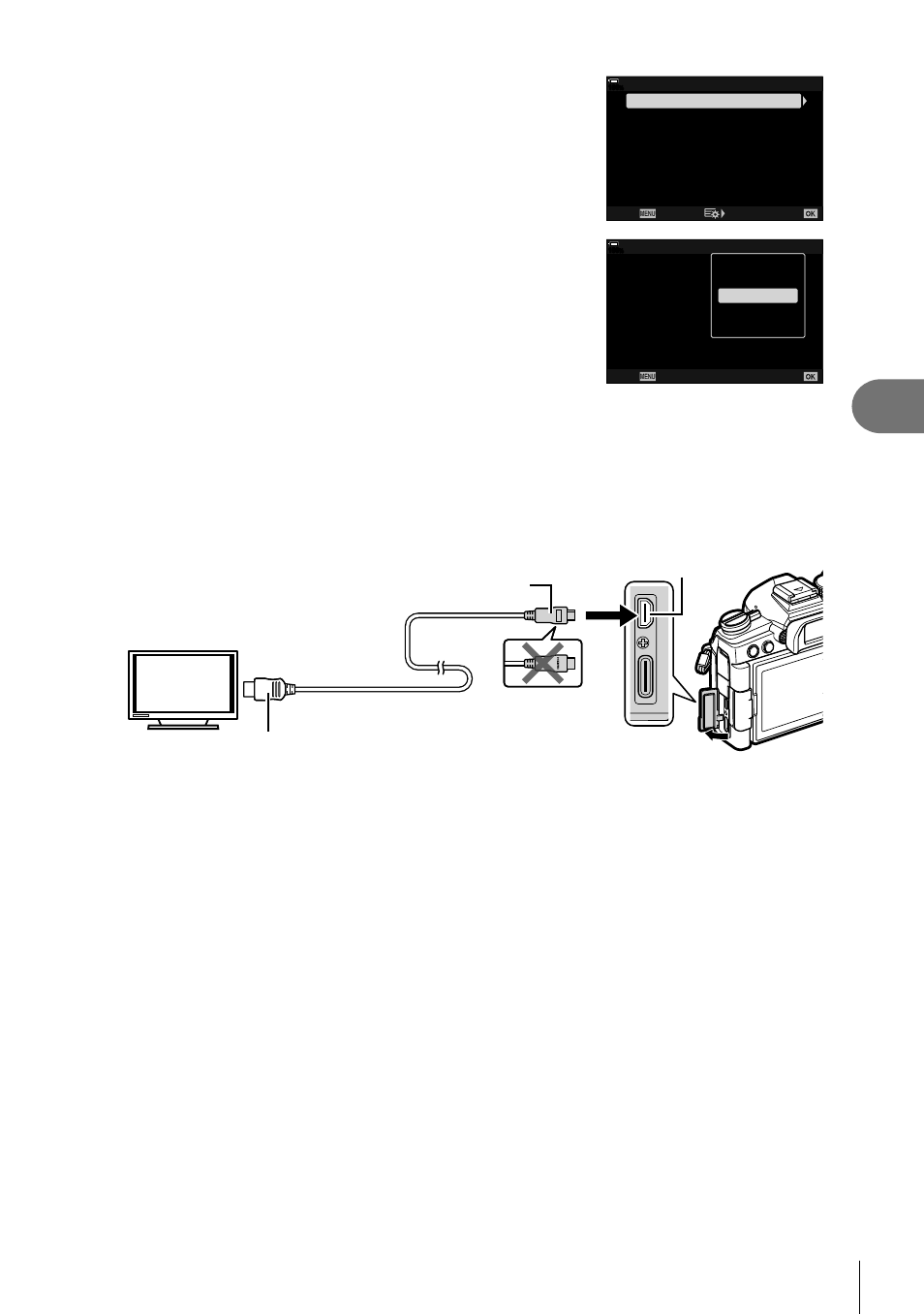
281
EN
Connecting the Camera to External Devices
5
4
Highlight an item using the
FG
buttons and press
the
I
button.
100
%
HDMI
HDMI Control
Output Frame Rate
Output Size
60p Priority
Back
Set
Off
1080p
5
Highlight the desired option using the
FG
buttons
and press the
Q
button.
• Repeat Steps 4 and 5 as required.
100
%
HDMI
HDMI Control
Output Frame Rate
Output Size
60p Priority
Off
1080p
Back
Set
C4K
4K
1080p
720p
480p/576p
6
Press the
MENU
button repeatedly to exit the menus.
Connecting the Camera to a TV
Connect the camera using an HDMI cable.
1
After con
fi
rming that the camera is off, connect it to the TV using an HDMI
cable.
HDMI cable
(Connect to the HDMI connector on
the TV.)
HDMI connector
Type D
Type A
2
Switch the TV to HDMI input and turn the camera on.
• The TV will show the contents of the camera monitor. Press the
q
button to view
pictures.
• If [On] is selected for [HDMI Control] (P. 282), the camera monitor will turn off when an
HDMI cable is connected.
• For information on switching to HDMI input, see the manual provided with the TV.
• Depending on TV settings, the image may be cropped and some indicators may not be
visible.
• HDMI cannot be used while the camera is connected to a computer via USB.
• If [Record Mode] is selected for [
n
HDMI Output] (P. 164) > [Output Mode] in the
n
video menu, the signal will be output at the current movie frame size. No image will be
displayed if the TV does not support the selected frame size.
• If [4K] or [C4K] is selected, 1080p priority format will be used during still photography.
