Connecting to computers via usb – Olympus OM-D E-M1 Mark III Mirrorless Camera User Manual
Page 274
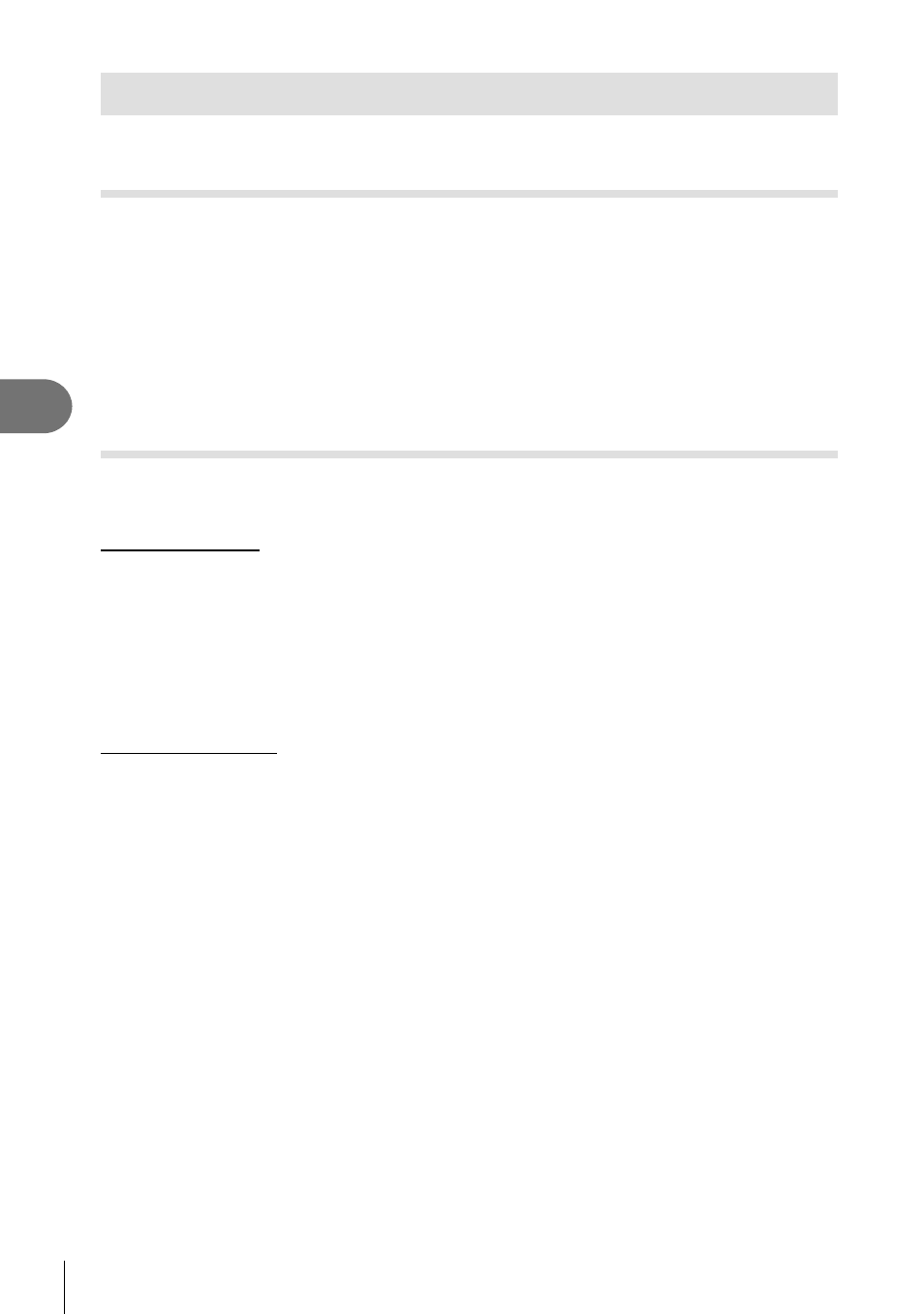
274
EN
Connecting the Camera to External Devices
5
Connecting to Computers via USB
Connect the camera to a computer using the USB cable.
Compatible Computers
Connect the camera to the computer using the supplied USB cable.
• Note that even if the computer is equipped with USB connectors, operation is not
guaranteed with:
USB expansion ports, computers not running the operating system with which they
shipped, or homemade computers.
• The camera can be connected to computers that meet the following system requirements.
Windows: Windows 7, Windows 8, Windows 8.1, Windows 10
Mac:
OS X versions 10.9 – 10.11, macOS versions v10.12 – v10.14
Installing Software
Install the following software to access the camera while it is connected directly to the
computer via USB.
OLYMPUS Capture
Use “OLYMPUS Capture” to automatically download and view pictures as they are
taken or control the camera remotely. To learn more or to download the software,
visit the website below. When downloading the software, be prepared to provide the
camera serial number.
http://app.olympus-imaging.com/olympuscapture/
Follow the on-screen instructions to install the software. System requirements and
installation instructions are available at the website above.
Olympus Workspace
This computer application is used to download, view, and manage photos and movies
recorded with the camera. When editing RAW data in the Olympus Workspace
(Ver. 1.1 or later), high-speed processing using the camera engine has been enabled.
It can also be used to update the camera
fi
rmware. The software can be downloaded
from the website below. Be prepared to provide the camera serial number when
downloading the software.
https://support.olympus-imaging.com/owdownload/
Follow the on-screen instructions to install the software. System requirements and
installation instructions are available at the website above.
