Using the setup menu, Menu functions (setup menu), 176 en – Olympus OM-D E-M1 Mark III Mirrorless Camera User Manual
Page 176
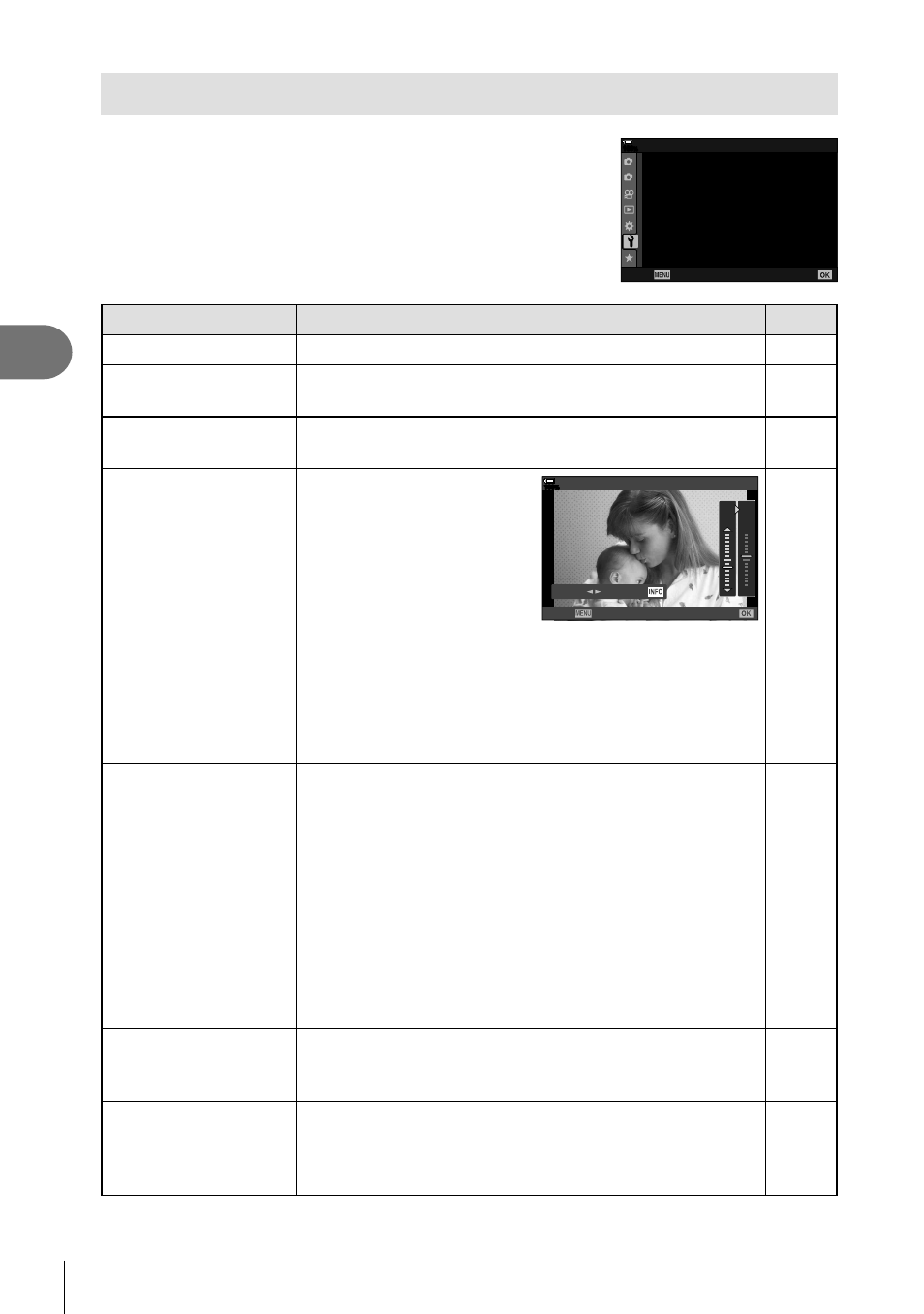
176
EN
Menu functions (Setup menu)
4
Using the setup menu
Adjust basic camera settings. Examples include language
selection and monitor brightness. The setup menu also
contains options used during the initial setup process.
1
2
j
±0
k
±0
Off
100
%
English
s
W
X
Settings
Card Setup
Rec View
Wi-Fi/Bluetooth Settings
Firmware
Back
Set
Setup Menu
Option
Description
g
Card Setup
Format the card and delete all images.
177
X
Settings
(Date/time setting)
Set the camera clock.
33
W
(Changing the
display language)
Choose a language for camera menus and guides.
35
s
(Monitor
brightness adjustment)
You can adjust the
brightness and color
temperature of the
monitor. Color temperature
adjustment is only
applied to the monitor
display during playback.
Use
HI
to highlight
j
(color temperature) or
k
(brightness) and
FG
to
adjust the value.
-2
j
+1
k
s
100
%
Vivid
Natural
Set
Back
—
Press the
INFO
button to switch the saturation of the
monitor between
[Natural]
and
[Vivid]
settings.
Rec View
Choose whether pictures are automatically displayed
in the monitor after they are taken and if so, for how
long. This is useful for a brief check of the picture you
have taken. You can shoot the next shot by pressing the
shutter button halfway even while the captured image is
displayed on the monitor.
[0.3sec] – [20sec]: Choose how long (in seconds) pictures
are displayed in the monitor after shooting.
[Off]: The captured image is not displayed on the monitor.
[Auto
q
]: After shooting, the camera displays the latest
picture and then enters playback mode. This is useful for
erasing a picture after checking it.
—
Wi-Fi/Bluetooth
Settings
Adjust settings for connection to Wi-Fi/
Bluetooth
®
-
compatible smartphones using the camera’s wireless
function.
178
Firmware
View the
fi
rmware versions of the camera and connected
accessories. Check the versions when you inquire about
the camera or accessories or when you download the
software.
—
