Using the playback menu, Menu functions (playback menu), Retouching pictures (edit) – Olympus OM-D E-M1 Mark III Mirrorless Camera User Manual
Page 170
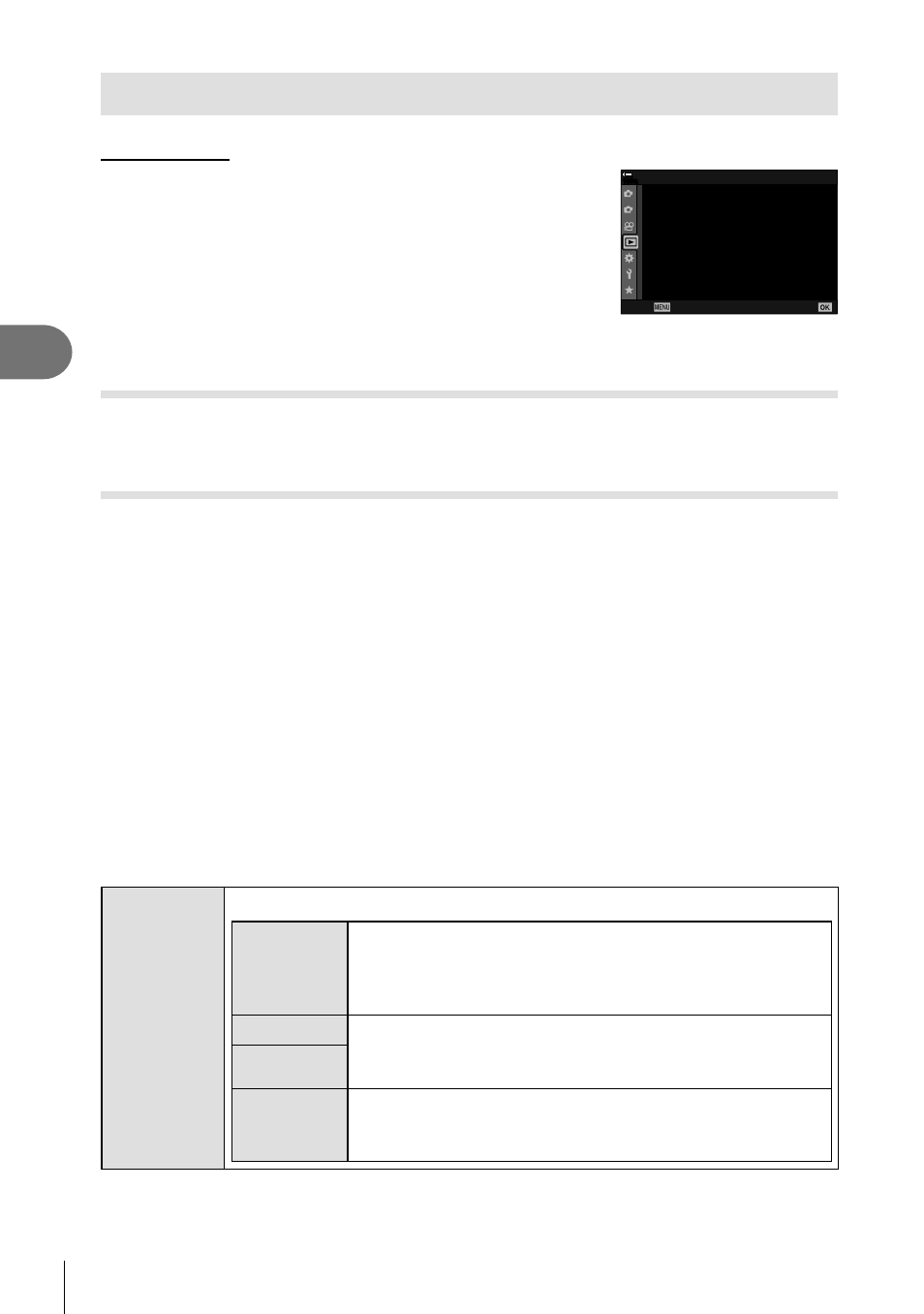
170
EN
Menu functions (Playback menu)
4
Using the Playback Menu
Playback Menu
R
(P. 170)
Edit (P. 170)
Print Order (P. 134)
Reset Protect (P. 175)
Reset share Order (P. 175)
Copy All (P. 175)
T
Wi-Fi Connect (P. 247)
1
2
On
100
%
Playback Menu
Reset Protect
Print Order
Edit
R
Reset share Order
Copy All
T
Wi-Fi Connect
Back
Set
Automatically Rotating Portrait-Orientation Pictures for Playback
(
R
)
If set to [On], images in portrait orientation are automatically rotated to be displayed in
the correct orientation on the playback display.
Retouching Pictures
(Edit)
Create retouched copies of pictures. In the case of RAW pictures, you can adjust the
settings in effect at the time the picture was taken, such as white balance and picture
mode (art
fi
lters included). With JPEG pictures, you can make simple edits such as
cropping and resizing.
The images to be edited can be chosen from those on the card currently selected for
playback.
g
“Setting the card to record to (Card Slot Settings)” (P. 237)
1
Select [Edit] in the
q
Playback Menu and press the
Q
button.
2
Use
FG
to select [Sel. Image] and press the
Q
button.
3
Use
HI
to select the image to be edited and press the
Q
button.
• [RAW Data Edit] is displayed if a RAW image is selected, and [JPEG Edit] if a JPEG
image is selected. For images recorded in RAW+JPEG format, both [RAW Data Edit]
and [JPEG Edit] are displayed. Select the desired option from them.
4
Select [RAW Data Edit] or [JPEG Edit] and press the
Q
button.
RAW Data
Edit
Creates a JPEG copy of a RAW image according to the selected settings.
Current
Retouch pictures and save the resulting copies in JPEG
format. Adjust the camera settings before choosing this
option. Some settings such as exposure compensation are
not applied.
Custom1
Press
R
and adjust settings while previewing the results
in the display. The settings are saved as [Custom1] or
[Custom2].
Custom2
ART BKT
The camera creates multiple JPEG copies of each image,
one for each art
fi
lter selected. Select one or more
fi
lters
and apply them to one or more images.
