Shooting, Photo file and image size options ( k k ), 100 en – Olympus OM-D E-M1 Mark III Mirrorless Camera User Manual
Page 100: Use fghi to select [ k k, Use the front dial to select an option
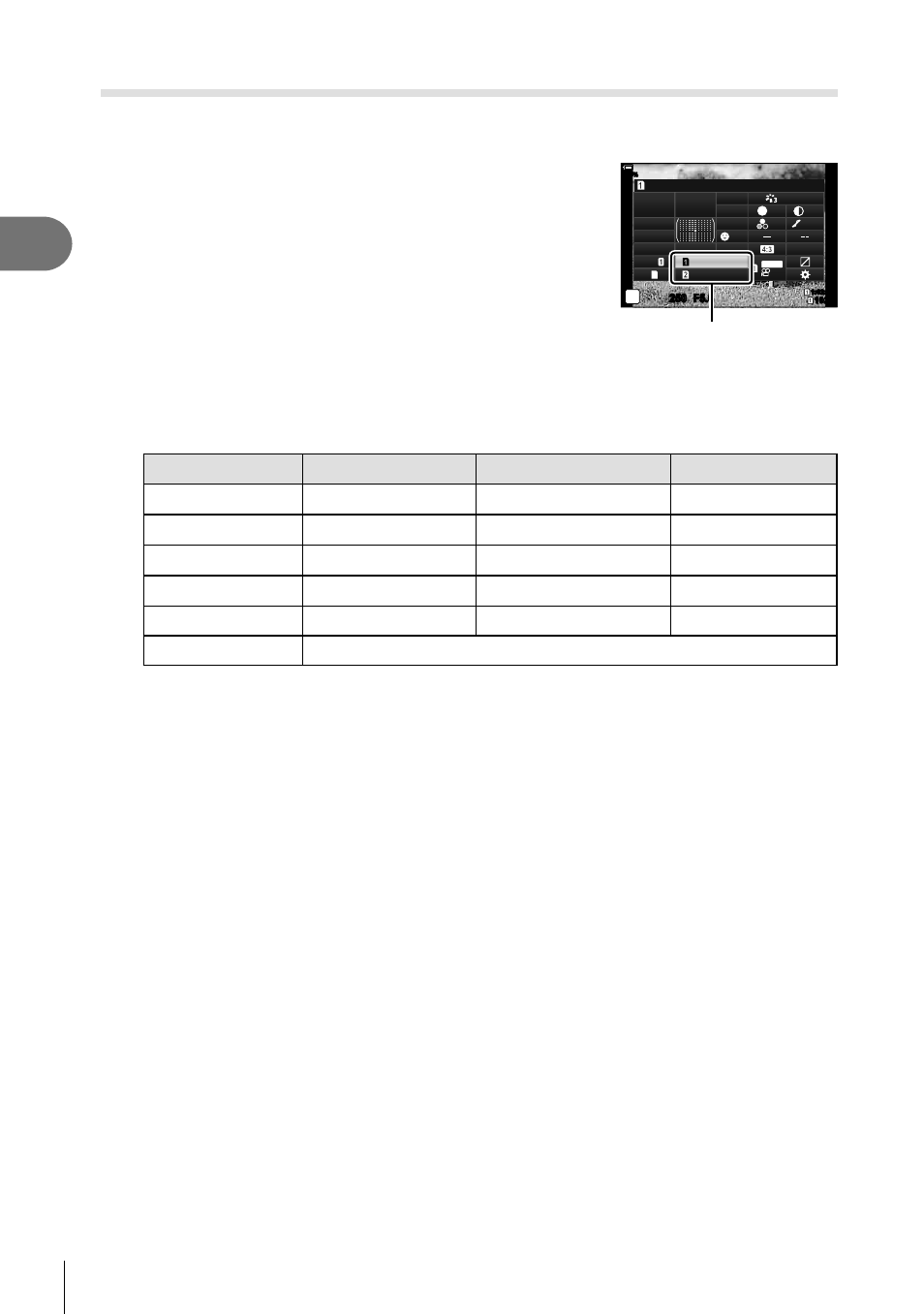
100
EN
Shooting
2
Photo File and Image Size Options
(
K
K
)
You can set an image quality mode for still images. Select a quality suitable for the
application (such as for processing on PC, use on website etc.).
1
Press the
Q
button to display the LV super control
panel.
2
Use
FGHI
to select [
K
K
].
• When [Dual Independent
1
] or [Dual Independent
3
]
is selected for [
K
Save Settings], a different setting
can be used for each slot (P. 99).
sRGB
Natural
S
Normal
WB
Auto
ISO
Auto
M-IS
±
0
A ± 0
±
0
±
0
±
0
G ± 0
K
K
P
250
1023
1:02:03
F5.6
p
#
± 0.0
#
o
S-IS Auto
30p
30p
4K
Y
F
Y
F
S-AF
100
%
Off
K
K
3
Use the front dial to select an option.
• Choose from the following options. The image size/compression combinations
available can be selected in the menus.
g
G
Custom Menu
X
> [
K
Set]
(P. 236)
Option
Image size
Compression ratio
File format
Y
SF
5184 × 3888
SuperFine (1/2.7)
JPG
Y
F
5184 × 3888
Fine (1/4)
JPG
Y
N
5184 × 3888
Normal (1/8)
JPG
X
N
3200 × 2400
Normal (1/8)
JPG
RAW
5184 × 3888
Lossless compression
ORF
RAW+JPEG
RAW plus the JPEG option selected above
• When [Standard], [Dual Same
1
], or [Dual Same
3
], or [Auto Switch] is selected
for [Card Slot Settings] > [
K
Save Settings] (P. 237) in
G
Custom Menu
Y
, the
selected option applies to the cards in both slots
5
and
4
.
• During the high resolution shooting (P. 83), you can select between
A
F,
I
F,
J
F,
A
F+RAW,
I
F+RAW, and
J
F+RAW.
•
A
F and
A
F+RAW are unavailable when [Handheld] is selected for High Res Shot.
• Selecting High Res Shot changes the image quality option selected; be sure to check
the image quality setting before shooting.
$
•
RAW
fi
les store raw image data in an unprocessed state. Choose this format (extension
“.ORF”) for pictures that will later be enhanced.
- Cannot be viewed on other cameras
- Can be viewed on computers using Olympus Workspace Digital Photo Managing
software
- Can be saved in JPEG format using the [RAW Data Edit] (P. 170) retouch option in
the camera menus
