Playback, Print order (dpof) – Olympus OM-D E-M1 Mark III Mirrorless Camera User Manual
Page 134
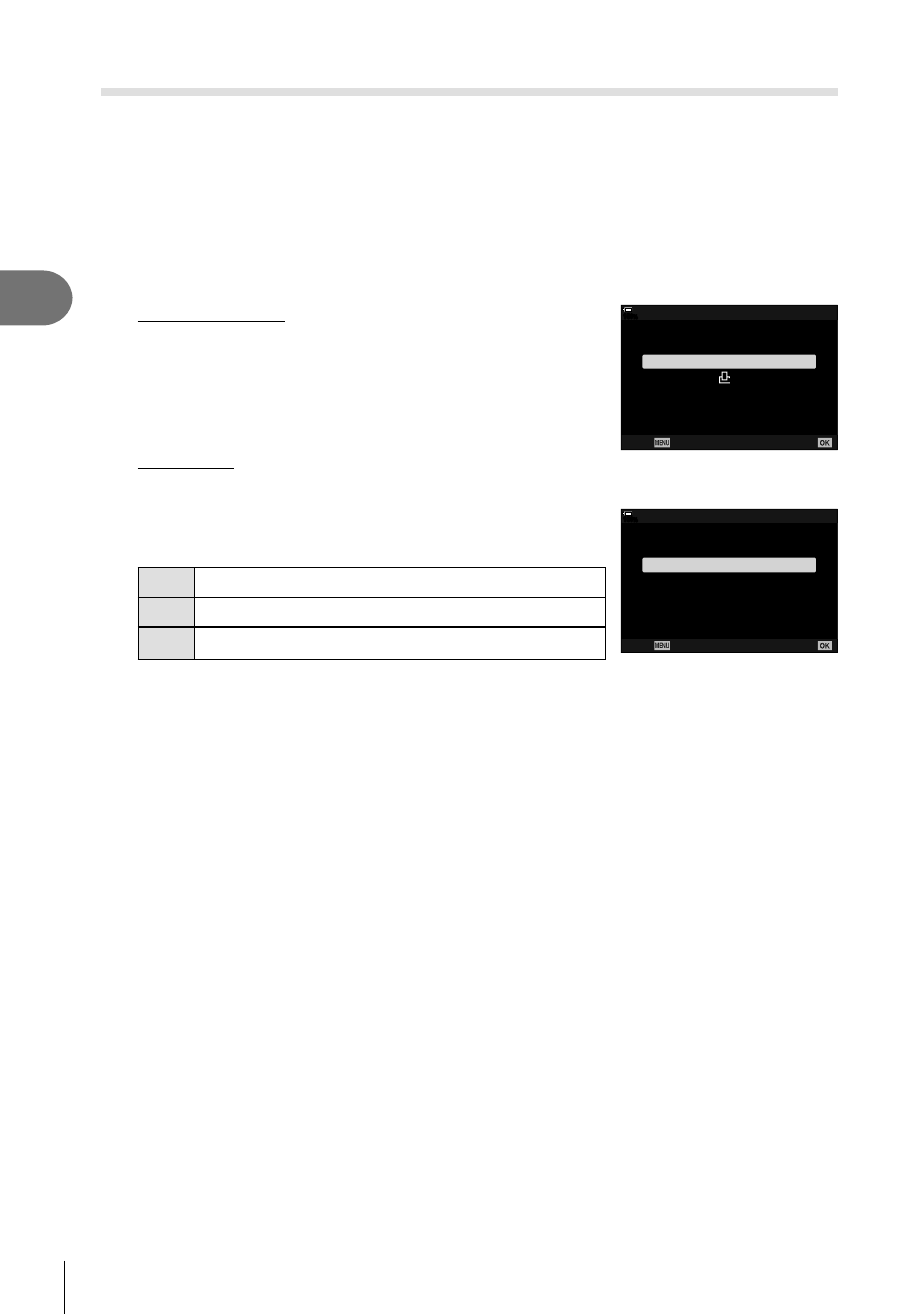
134
EN
Playback
3
Print order
(DPOF)
You can save digital “print orders” to the memory card listing the pictures to be printed
and the number of copies of each print. You can then have the pictures printed at a
print shop that supports DPOF. A memory card is required when creating a print order.
Creating a print order
1
Press the
Q
button during playback and select [
<
] (Print Order).
2
Select [
<
] or [
<
ALL] and press the
Q
button.
Individual picture
Press
HI
to select the frame that you want to set as print
reservation, then press
FG
to set the number of prints.
• To set print reservation for several pictures, repeat this
step. Press the
Q
button when all the desired pictures
have been selected.
All pictures
Select [
<
ALL] and press the
Q
button.
100
%
Print Order
<
Back
Set
ALL
3
Select the date and time format and press the
Q
button.
No
The pictures are printed without the date and time.
Date
The pictures are printed with the shooting date.
Time
The pictures are printed with the shooting time.
• When printing images, the setting cannot be changed
between the images.
100
%
X
Date
Time
No
Back
Set
4
Select [Set] and press the
Q
button.
• The setting will be applied to the images saved on the card being used for playback.
• The camera cannot be used to modify print orders created with other devices. Creating a
new print order deletes any existing print orders created with other devices.
• Print orders cannot include RAW images or movies.
