Menu functions (custom menus), Viewing camera images on tv (hdmi) – Olympus OM-D E-M1 Mark III Mirrorless Camera User Manual
Page 230
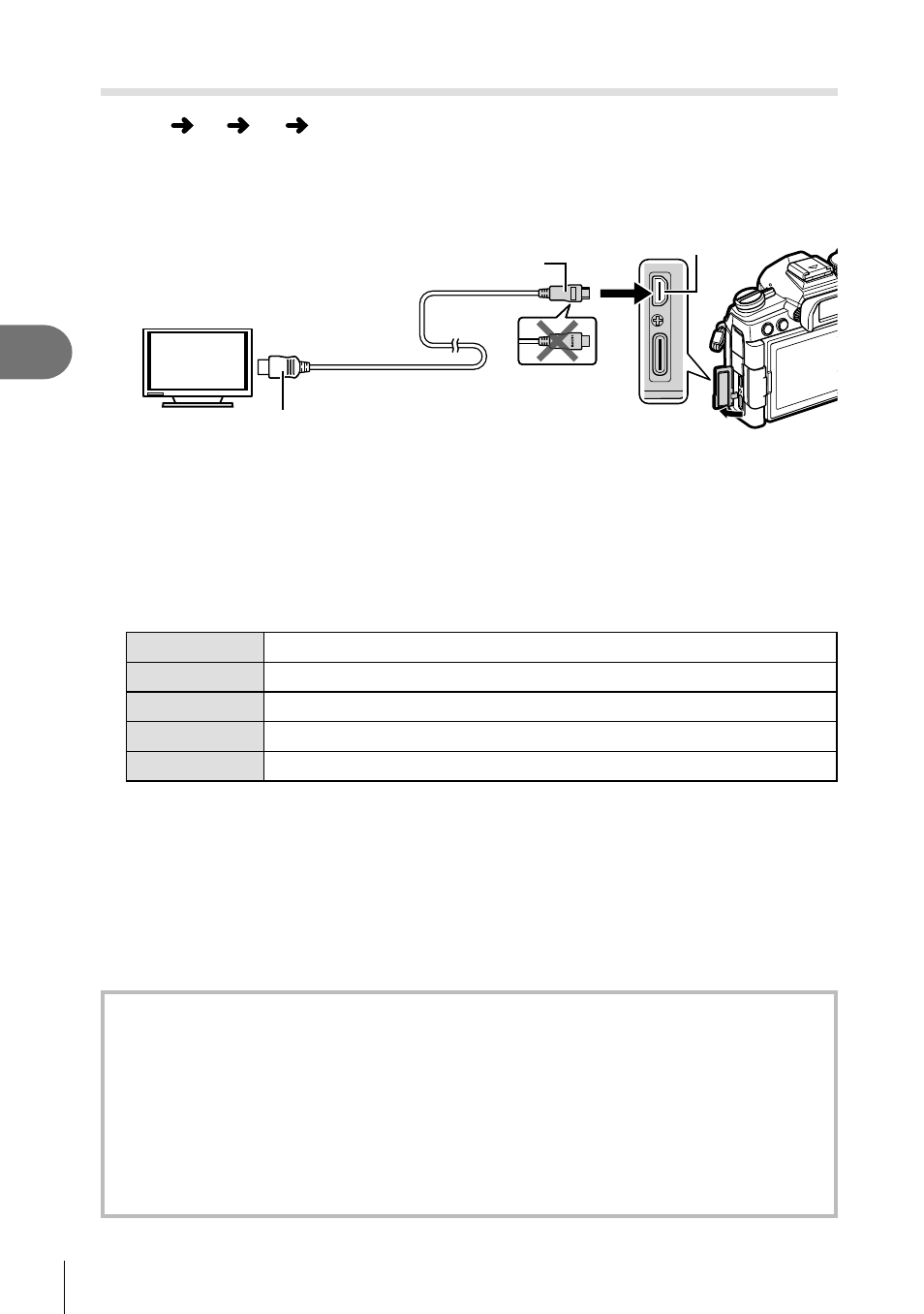
230
EN
Menu functions (Custom menus)
4
Viewing camera images on TV
(HDMI)
MENU
G
S
[HDMI]
Use the separately sold cable with the camera to playback recorded images on your
TV. This function is available during shooting. Connect the camera to an HD TV using
an HDMI cable to view high-quality images on a TV screen.
HDMI cable
(Connect to the HDMI connector on
the TV.)
HDMI connector
Type D
Type A
Connect the TV and camera and switch the input source of the TV.
• If [On] is selected for [HDMI Control] (P. 282), the camera monitor will turn off when an
HDMI cable is connected.
• For details on changing the input source of the TV, refer to the TV’s instruction manual.
• Depending on the TV’s settings, the displayed images and information may become
cropped.
• If the camera is connected via an HDMI cable, you will be able to choose the digital video
signal type. Choose a format that matches the input format selected with the TV.
C4K
The signal is output in 4K digital cinema (4096 × 2160) format.
4K
If possible, the signal is output in 4K (3840 × 2160).
1080p
If possible, the signal is output in Full HD (1080p).
720p
If possible, the signal is output in HD (720p).
480p/576p
The signal is output in 480p/576p format.
• Do not connect the camera to other HDMI output devices. Doing so may damage the
camera.
• HDMI output is disabled while the camera is connected to a computer via USB.
• When [Record Mode] is selected for [Output Mode] (P. 164), movies will be output at the
resolution selected during recording. The images cannot be displayed on the connected
TV if the TV does not support the record mode.
• 1080p output will be used in place of [4K] or [C4K] while the camera is being used to take
photographs.
Using the TV remote control
The camera can be operated by a TV remote control when connected to a TV that
supports HDMI control.
g
“Using a TV Remote (HDMI Control)” (P. 282)
The camera monitor turns off.
• You can operate the camera by following the operation guide displayed on the TV.
• During single-frame playback, you can display or hide the information display by
pressing the
“Red”
button, and display or hide the index display by pressing the
“Green”
button.
• Some televisions may not support all features.
