Menu functions (custom menus), 223 en, Press the menu button repeatedly to exit the menus – Olympus OM-D E-M1 Mark III Mirrorless Camera User Manual
Page 223
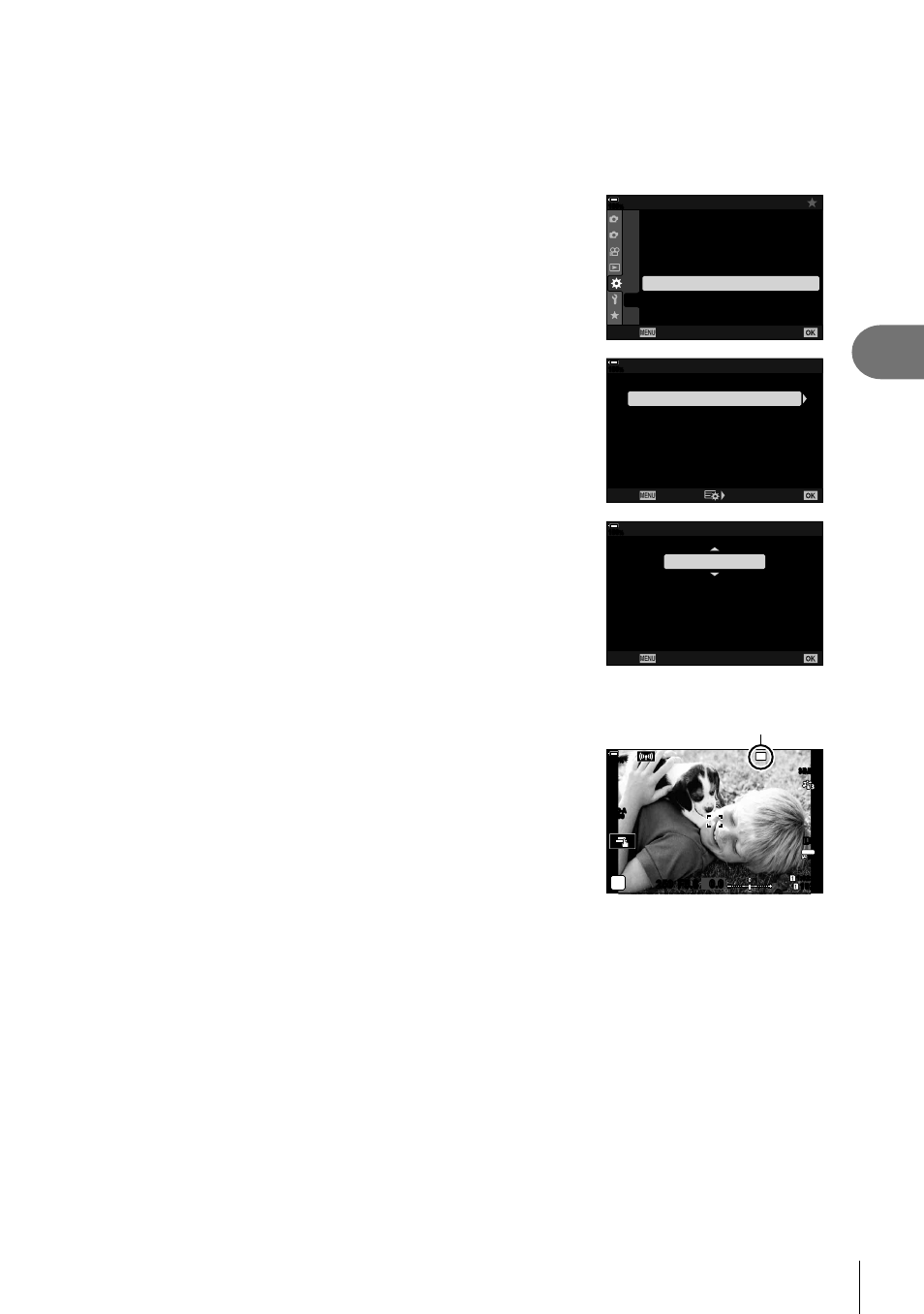
223
EN
Menu functions (Custom menus)
4
Reducing Flicker in Photographs (Anti-Flicker Shooting)
You may notice uneven exposure in photos taken under
fl
ickering light. When this
option is enabled, the camera will detect the
fl
icker frequency and adjust the timing
of the shutter release accordingly. This feature applies to photos taken with the
mechanical shutter.
1
Highlight [Flicker Reduction] in
G
Custom Menu
N
and press the
Q
button.
1
2
A2
A3
A4
B1
B2
C1
C2
A1
C1
On
Off
Flicker Reduction
100
%
Back
Set
C1. Release/
j
/Image Stabilizer
j
H Settings
j
L Settings
C-AF Release Priority
S-AF Release Priority
2
Highlight [Anti-Flicker Shooting] using the
FG
buttons and press the
I
button.
• [Anti-Flicker Shooting] options will be displayed.
100
%
Anti-Flicker Shooting
Anti-Flicker LV
Auto
Off
Flicker Reduction
Back
Set
3
Highlight [On] or [Off] using the
FG
buttons and
press the
Q
button.
• [Flicker Reduction] options will be displayed.
100
%
Anti-Flicker Shooting
On
Effects of flicker such as uneven
exposures and colors will be
reduced.The shutter release time
lag may become longer.
Valid when using mechanical shutter.
Back
Set
4
Press the
MENU
button repeatedly to exit the menus.
• A
u
icon appears in the display when [On] is selected.
u
icon
ISO-A
200
1023
1:02:03
P
S-IS AUTO
S-IS AUTO
250 F5.6
FLK
0.0
30p
30p
4K
Y
F
Y
F
100
%
• This option does not take effect in modes that use the electronic shutter, including silent
modes, High Res Shot, and Pro Capture modes.
• The camera may be unable to detect
fl
icker at some settings. Normal release timing will
be used if
fl
icker is not detected.
• Normal release timing is used at slow shutter speeds.
• Enabling
fl
icker reduction may cause release lag, slowing the frame advance rate during
burst photography.
